Overview:
The FileCatalogConfig rules control various optional behaviors for uploading files into the Spitfire Catalog.
The FileCatalogConfig rule group is found in the Rules Maintenance tool on the System Admin Dashboard. Each rule in the group consists of a rule name, a filter value (which can be blank) and a result value.
Filter Values:
Any Doc type
The FileCatalogConfig rules accept a Doc type (as defined in the Doc Types tool and appearing on the filter drop-down) as the filter value.
Result Values:
Varies
Result values for the FileCatalogConfig rules depend on the rule and are indicated within the description of each rule. Some rules are enabled and disabled through a checkbox in the result value, for example:
Rules:
AcceptFileTypes
Specifies (in the result value) the list of file extensions to be accepted. Separate different choices with a vertical bar ( | ) and use a question mark after optional characters. The default is gif|jpe?g|png|tiff?|pdf|wmv|eml|msg|doc[xm]?|xls[xm]?|pp(t|s)x?|mp4|dwg|html?|mpp. When adding a type, you typically have to repeat the entire line as well, using vertical bars as separator. (See also KBA-01591 and external references about Javascript Regular Expression strings.)
Note: Use this rule to add a file type when users report “File type not allowed” messages upon uploading.
ApproveWithDoc
Specifies (in the result value checkbox) whether all unapproved files attached to a document should be automatically approved when the document is approved. This rule is irrelevant is the AutoApproveVersion rule (below) is checked.
- unchecked = No (default for most Doc types).
- checked = Yes (default for the Catalog File Route Doc type).
AttachMode
Specifies (in the result value) the default MailRoute code for the attachment Incl flag.
- 0 = Not Sent
- 1 = Native
- M = Asembled
- P = PDF
AttachMode:ext
Specifies (in the result value) the default MailRoute code for the attachment Incl flag for files with the indicated extension.
- 0 = Not Sent
- 1 = Native
- M = Asembled
- P = PDF
AutoApproveVersion
Specifies (in the result value checkbox) whether files should be automatically approved when they are first uploaded. The Doc type filter value applies only when the file is attached to a document. Note: if the AutoApproveVersion rule is not checked, new files need approval before they can be viewed from the document’s Attachment tab or from the Project Dashboard. A user with S(pecial) permission on the PART | Catalog File Version History role capability can approve a file at any time. In addition, a user with Approver permission for a Catalog File Route document with this file can approve the file. (See the Designing User Roles technical white paper for information about role capabilities.)
- unchecked = No.
- checked = Yes (default).
AutoCheckin
Specifies (in the result value) whether files should be automatically checked in when a new version of the file is uploaded.
- unchecked = No.
- checked = Yes (default).
AutoLockAttachments
Specifies (in the result value) whether the user should be prevented from editing files on documents of the specified type unless the document is already held in exclusive mode (green save). Changes to this rule do not take effect until the application is restarted.
- unchecked = No (default). Editing is allowed if the user has sufficient permission.
- checked = Yes. Editing is only allowed if the document has a green save icon.
CloudSync
Specifies (in the result value) the defaults to cloud sync or not. See the :ext rule (below).
- unchecked = No. In general, files are not synced.
- checked = Yes (default). In general, files are synced to the cloud by default.
CloudSync:ext
Specifies (in the result value) whether the file type specified (:ext) defaults to cloud sync or not.
- unchecked = No. Files of this type will not be synced by default.
- checked = Yes (default). Files of this type will be synced to the cloud by default.
CopyMarkupsOnCheckin [obsolete]
Specifies (in the result value) whether all AutoVue (jVue) markups on a file should be copied onto the new version of the file being checked in. The original markups will remain on the prior versions.
- unchecked = No (default). Markup copies are not copied, but remain only on the version to which they were added.
- checked = Yes.
DefaultFolder
Specifies (in the result value) the folder path (starting with /) where the Add Files tool and inbound email should place new files by default. The result value accepts any folder path. For example, if you want Commitment files placed in your Legal folder, you would specify /Legal for the Commitment Doc type, and if you want Submittal files in the Specification subfolder of the Construction folder, you would specify /Construction/Specification for the Submittal Doc type.
DefaultFolder:subtype
Specifies (in the result value) the folder path (starting with /) where the Add Files tool and inbound email should place new files for documents of the indicated subtype. Subtype can be any SubType code as defined in the Code Maintenance tool. The result value accepts any folder path.
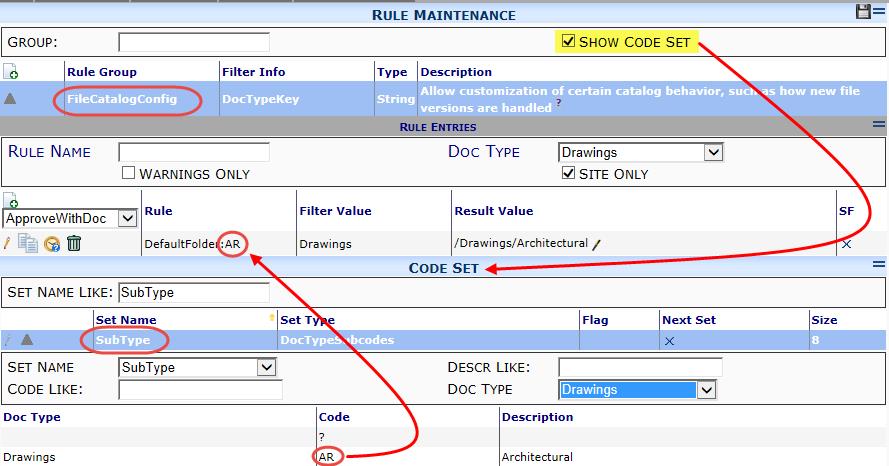
DefaultFolder:Template
Specifies (in the result value) the folder path (starting with /) where files created from templates are stored.
InboundEmail:ext
Specifies (in the result value) how email attachments of the indicated file type are to be catalogued. Use :eml as the file type to indicate the email itself.
- 0 = ignore the files (i.e., do not place in Catalog nor attach them to a document).
- 1 = accept the files, place them in the Catalog and attach them to a document.
- 2 = accept the email (.eml) file itself if the .eml file has no eligible attachments.
- 3 – 128 = the minimum size of files to be accepted. For example, use a low number for JPG files to exclude accents or logos rather than significant attachments.
SetContactWithDoc
Specifies (in the result value) the type of contact to be set to the approving user on all attached files when a document is approved. The new value replaces any prior value. The rule requires that the SetReferenceDateWithDoc rule (below) be set to the same filter Doc type. There is no default.
- AltFileContact = the Internal person (seen on the file’s File Properties).
- SourceContact = the Source Contact person (seen on the file’s File Properties).
SetReferenceDateWithDoc
Specifies (in the result value checkbox) whether all files attached to a document should have their reference date set to the document’s approval date when that document is approved. The new value replaces any prior value.
- unchecked = No (default).
- checked = Yes.
SweepFiles:FileType
[V23+] Specifies (in the result value), the source Catalog Folder Path (with leading / ) for files of the indicated file type (such as PDF). The filter value is the target Doc type, onto which files should be “swept”. The Sweep Files process means that when a document of the target type is saved, Spitfire automatically looks for files (of the specified file type) in the specified catalog folder that fit the requirements of the SweepWhen rule (below). The primary example is where the SOV Pay Application document is target and Lien Waiver and/or Vendor Payments-attached PDF files have been placed in designated folders (SweepFiles:PDF [SOV Pay Application] = /Vendor Invoices). There is no default.
SweepNote:FileType
[V23+] Specifies in the result value, the note to be applied by the SweepFiles process to the Attachment tab. The filter value is the source document type (from where the files are gathered). This rule is used to help identify which files came from Lien Waivers and which from Vendor Payments. By default, there is no note.
SweepWhen:FileType
[V23+] Specifies in the result value, the criteria to be applied to files of the specified file type (such as PDF) by the SweepFiles process. The filter value is the source document type (from where the files are gathered). This rule is used to help identify which files are to be included by comparing the SOV’s date range to other dates on the source document. The result can include any combination of the following, separated by semicolons:
- Closed = include the file only if the document is closed and the Date closed (or the file reference date) falls within the sweep date range (default)
- Due = include the file if the document Due date falls within the sweep date range
- DocDate = include the file if the Document date falls within the sweep date range
- Source = include the file if the document Invoice/Source Date falls within the sweep date range
- 0 – include files based only on the file reference date, even if the document is still open. (This choice turns off the Closed option.)
TemplateAttachEdit
Specifies (in the result value) whether the Edit Now checkbox should be checked by default when you use the Attach from Template option.
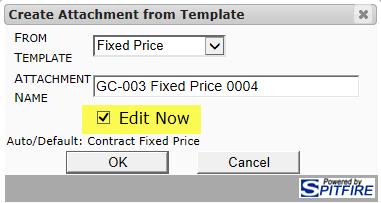
- unchecked = No (default starting in V2020).
- checked = Yes (default prior to V2020).
TemplateAttachMode
Specifies (in the result value) the default MailRoute code for the attachment include flag for files created from attachment templates. Note: this rule and the source template type replace the older DocTypeConfig | XmitBody rule.
- 0 = Not Sent.
- 1 = Native.
- M = Assembled.
- P = PDF.
TemplateAttachPrefix
Specifies (in the result value) the prefix for filenames when creating files from attachment templates. The default is Project, which inserts the masked project ID (e.g., GC-003). There are no other possible result values at this time other than the following. (See also see KBA-01595.)
- 0 = no prefix.
TemplateAttachSuffix
Specifies (in the result value) the suffix for filenames when creating files from attachment templates. The default is #, which adds the document number as the suffix with whatever mask is specified by the DocTypeConfig | DocNoMaskName rule. There are no other possible result values at this time other than the following. (See also see KBA-01595.)
- 0 = no suffix.
UploadChunkKB*
Specifies (in the result value) the number of KB to be uploaded at a time by the JQ upload tool. The number specified is rounded up to an even multiple of 8. Actual data sent will be a multiple of 8040. The default is 112. Note: this is an advanced rule for IT tuning.
UploadMaxKB
[V23+] Specifies (in the result value) the maximum KB file size to be accepted for a single file upload. The default is 1,024,000. The maximum is 2,048,000 KB (which equivalent to 2048 MB). Note: this information used to be set in ICTool.
Additional Comments:
When uploading files to the Catalog, use the Catalog File Route document to route your file to an approver. This document is configured by default with the ApproveWithDoc rule (above).
KBA-01265; Last updated: July 11, 2023 at 8:29 am; green text = new
Keywords: default folder, rules, files, attachments, catalog folder

