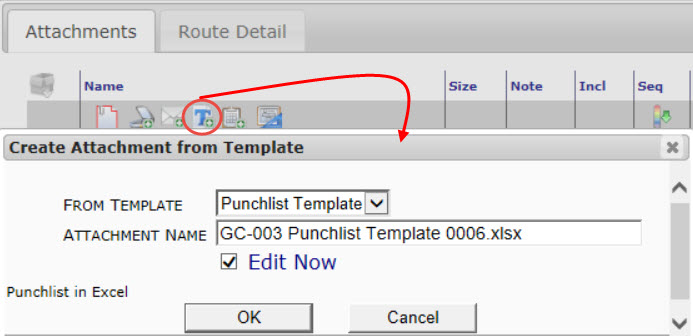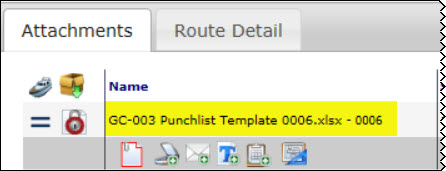Question:
Spitfire seems to ship with Microsoft Excel templates for some of the Doc types. How can I use Microsoft Excel for some of my document (Attachment) templates?
Answer:
Spitfire does not ship Microsoft Excel files as Attachment templates for any Doc type. Perhaps you are thinking of the Budget, Forecast, SOV and Period Distribution Doc types, which open special Microsoft Excel workbooks (the BFA, SOV and PD workbooks accordingly) when you click on the Microsoft Excel icon.If you want a Microsoft Excel template to be associated with a particular Doc type, so that users can create files from those templates as needed, you need to upload those Microsoft Excel templates into Spitfire as follows:
- Go to the Templates tool on either the Manage or System Admin Dashboard.
- Add a new row.
- Select your desired Doc Type from the drop-down.
- Enter a Name for your template file.
- Select Attachment as the template type.
- Enter a longer Description for the template to better identify it.
- (optional) If the template is for a specific Division, Doc Ref or Customer, use the appropriate lookup.
- (optional) If the template is for a specific Project Type, select one from the drop-down.
- Accept the row and save the Templates tool.
- Click the icon at the row you just added. The Template Maintenance dialog box will appear.
- Browse for the template file (on your computer or network).
- Click Upload, then close the dialog box.
- Back at the Templates tool, save again.
Now, when users create documents of the specified Doc type, they will see a special icon on the Attachments tab. Clicking this icon will create a new file from the Microsoft Excel template file, attach that file to the document and add that file to the Catalog.
KBA-01309; Last updated: September 18, 2017 at 13:01 pm;
Keywords: create new excel, create attachment