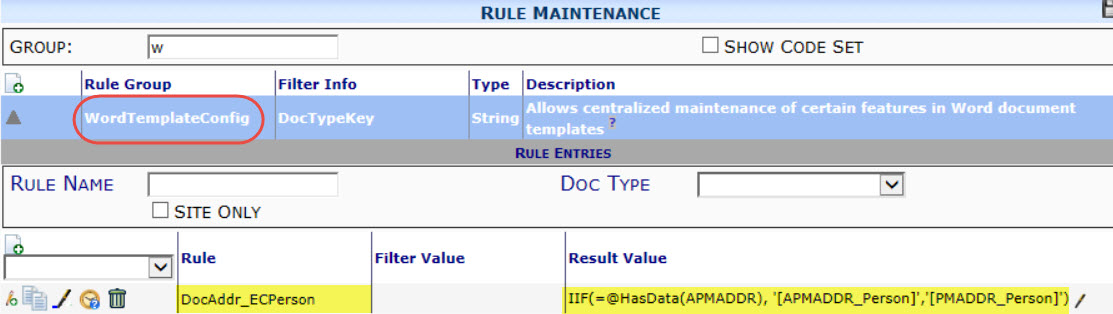Summary:
Spitfire‘s templates created in Microsoft Word offer the ability to dynamically compute new values based on existing data in the document. The WordTemplateConfig rule group (KBA-01323) and Nested Bookmarks (KBA-01348) can help you define your computed fields. Fields of data are referenced in [alias_field] format which is fully described in the Focus on Bookmark Templates guide. Occasionally, it is useful to make a bookmark replacement conditional on the existence of data in a specific document alias. For example, you may want to indicate a Contact name using one or another project role.
When processing a computed field, the field definition is scanned for =@HasData(aliasName). This embedded function is replaced with TRUE if the specified alias has data, or FALSE otherwise.
You might define a computed field such as the one below using a WordTemplateConfig rule:
- Rule: DocAddr_ECPerson (for emergency contact person)
- Result Value: IIF(=@HasData(APMADDR), ‘[APMADDR_Person]‘, ‘[PMADDR_Person]‘)
Then place a bookmark in your template in Microsoft Word, for example:
In case of emergency, please contact [PMADDR_ECPerson].
If the project has an alternate PM, their name will print. Otherwise the PM‘s name will print.
Additional Comments:
Remember: Your computed field definitions are only loaded and processed if the alias on which they are used has data. So if both the APM and PM are conditional, a more complex structure using a third address alias would be required. The template should always reference a bookmark alias that has data.
KBA-01393; Last updated: October 20, 2016 at 12:07 pm;
Keywords: =@HasData;HasData