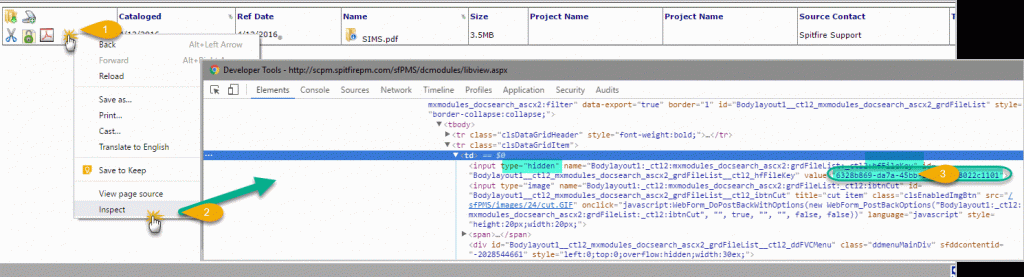Summary:
A custom item, URL Link, or document can be added to the Spitfire Help Menu. In the example below a custom user guide is added to the Spitfire Help Menu.
Using the sfPMS Catalog
- Find (or create) the zPublic HTML folder in your sfPMS catalog and place your custom document into that folder. You will need the file key for your URL; in Chrome or native Edge:
- Right click in the first cell of the row
- Choose Inspect
- In the Inspector, search for the hidden file key field and copy its value
- Construct a URL in the form
- http or https://yoursite.yourdomain.com/sfPMS/sfIMG.aspx/ck/your-file-key-guid/YourDocumentName.pdf?cd=0
- Use this URL in the “ActionText” field below
Traditional – via the IIS Server:
- Create a folder to serve as the location for delivering the custom document. Note: If/When this document is updated in the future, replace the file in this folder and retain the same file name.
- In IIS, create a new virtual directory and give it the path to the folder created in the step above.

On SQL Server:
- Add a record for the custom entry into the xsfDashboardMenu table of the Spitfire database. (See KBA-01410 for examples that you can use to paste as a query into SQL Management Studio and modify to easily insert the new record into the table.) Note: Use your Spitfire site URL instead of the one used in this example.

- The new record added to the xsfDashboardMenu table:

The custom entry is now available from the Help Menu the next times the user logs in:
Default Help Menu

Help Menu with added custom entry

The added pdf opens in Adobe Reader:

KBA-01403; Last updated: December 14, 2016 at 23:15 pm;
Keywords: custom, help, menu,