Summary:
The SOV Billing module of sfPMS supports only PAPT versions identical to the Spitfire system version. This requires that each site download its PAPTs from the Spitfire Template library, apply the conversion and then upload the converted PAPTs back into the Template library. Normally, each PAPT requires just seconds to convert. A conversion utility is included in the ImplementationResources / SOVPrinting folder with the name SOV PAPT Convert to version.xltx. The version identifies the Spitfire system version for which the structure of PAPTs will be updated.
The Migration Utility addresses four areas in the PAPT:
- The Project Details worksheet
- The Distribute column is added to the right side of the Contact Area. This column is updated based on the Distribution list on the Project Summary form to mark the appropriate G702/3 Distribute To checkboxes.
- The ACM (Alternate CM) role is added to the Contact Area.
- Certain amounts in the Project Detail area can be referenced wherever an amount needs to be spelled out on the PAPT.
- The sfSOVSetup worksheet
- The Version is updated to the current version.
- Questions required for repeatable-structured format worksheets are added to Schedule 1,2 and 3. This new feature allows the PAPT code to replicate a specific worksheet a specific number of times to accommodate the total count rows destined for that schedule. This mode is better suited to properly address Page of Pages and page/grand totals on each printed page.
- The App Detail worksheets (SOV items, CO items and Subtotals)
- The Control Number column is added to the right of the Item No. The Control Number column allows the user complete control of the positioning of each row within the SOV Billing worksheet.
- Tax Rate and Tax Amount columns are added between the Total and Balance to Finish columns.
- The 3.1 Comments and User Amount columns are added.
- The Previous + Current column that holds the sum of previous and current Pay Application amounts is added.
- The .xltx file extension
- PAPTs with a file extension of .xlt are saved as Office 2007 .xltx files so that the PAPT can run in native mode as opposed to Compatiblity Mode, which is somewhat slower to open and close.
Additional Comments:
To convert PAPTs Using the Migration Utility:
- Download all your PAPTs from the Spitfire Template library to a temporary folder.
- Remove any password protection from the worksheets. Hidden worksheets should be ok, but you should check the PAPT after conversion to ensure that worksheets are still hidden.
- Place a copy of the Migration Utility in the same temporary folder.
- Open the SOV PAPT Convert to xxx.xltm workbook.
- Click the Get PAPT Template button that appears. An instruction dialog box that tells you to ‘find and select the SOV PAPT Template to update‘ will appear.
- Click OK to continue.
- Navigate to your temporary folder and select the PAPT to be updated.
- Click Open. A confirmation box telling you that the file will be ‘updated with appropriate changes‘ will appear.
- Click OK. A confirmation box telling you that the file ‘has been updated to work with the current version‘ will appear.
- Click OK. (Repeat steps 5 – 10 to convert other PAPTs.)
- Once a PAPT has been converted, reapply password protection as appropriate, and rename the file if the name includes a prior version number.
- Upload all converted PAPTs into Spitfire‘s Template library.
You can see the PAPT version on the Spitfire Setup Sheet (sfSOVSetup):
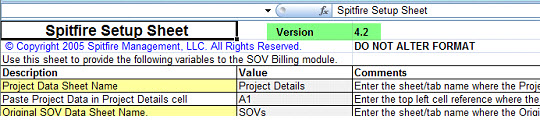
KBA-01513; Last updated: September 18, 2017 at 13:21 pm
Keywords: PAPT upgrade