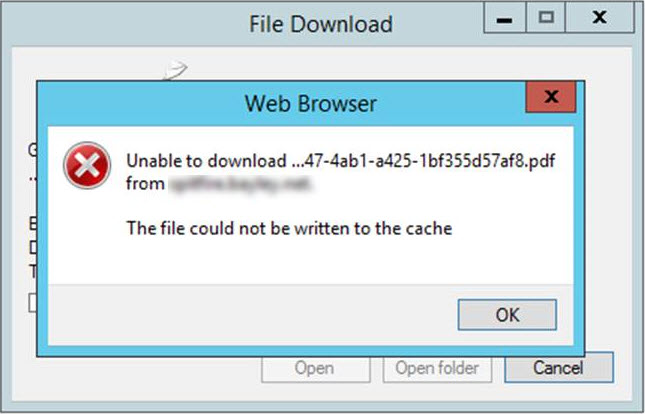Question:
What should I do on a Pay Request when I want to release all or part of the retention?
Answer:
Pay Request documents calculate the net payments due by subtracting retention amounts from the request amounts. When you are ready to release all or part of the retention, you can record the retention payment on the Pay Request also. Note: the following procedure is recommended for non-integrated sites only. Because retention is released in Microsoft Dynamics SL, there is no reason to process retention release in Spitfire if you are integrated with Microsoft Dynamics SL.
- Create a new Pay Request for the Commitment (and, optionally include Release Retention in the Description/Title field).
Note: your Pay Request may need to be configured (through the UI Configuration tool) to show the Description/Title field. - If appropriate, click the Final Payment checkbox on the Details tab.
- Expand each Item to get to its Detail view.
- Type the retention amount you want to release as a negative number (e.g., -2000.00) at the Curr Retention field.
- Return to Grid view. You will notice that the Net Amount for this Pay Request accurately reflects the amount you will be paying (i.e., the retention you will be releasing.)
- Save, route and approve the Pay Request as usual.
KBA-01409; Last updated: October 17, 2016 at 13:16 pm;
Keywords: negative amount; release retention; release Pay Request retention