Purpose & Scope:
If your Spitfire site is integrated with Microsoft Dynamics SL, you can use Spitfire‘s WBSConfig rule to set up WKCC on the Cost Codes in Microsoft Dynamics SL.
Procedure:
Setup
- Go to Microsoft Dynamics SL.
- In Time and Expense for Projects | Maintenance, add your Workers‘ Comp Codes, for example:
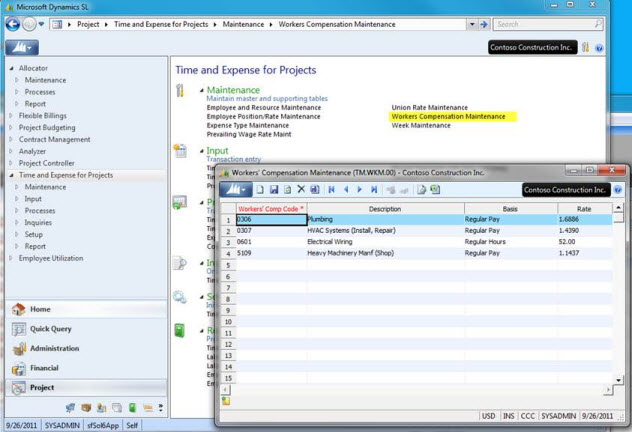
- In Project Controller | Maintenance | Code Type Maintenance, add a Data 1 Field and link to the WKCC code type.
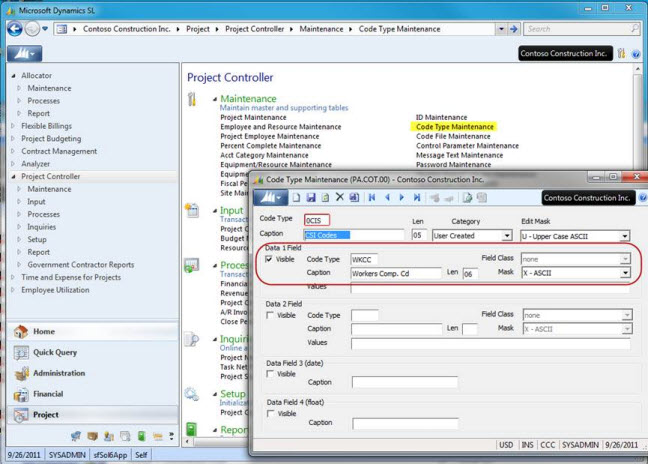
- In Project Controller | Maintenance | Code File Maintenance, add your Workers‘ Comp Codes to the appropriate Cost Codes.
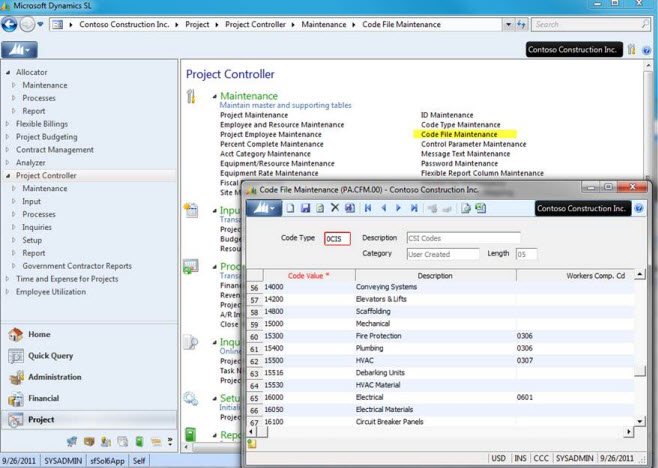
- Go to Spitfire.
- In the Rules Maintenance tool on the System Admin Dashboard, add the following WBSConfig rules:
- WKCCSource – the Result Value is the name of the 4-character Code Type in the Microsoft Dynamics SL Code file that holds your Cost Codes (0CIS in our example above).
- WKCCDataFrom – the Result Value is the the Data field that holds your WKCC. For example, enter 1 for Data1 field.
- WKCCMapStart – the Result Value is the position where the program will start to find the portion of the cost code to use for mapping. For exampe, enter 1 for position 1, the first digit.
- WKCCMapLen – the Result Value is the number of characters (starting at WKCCMapStart) to use for mapping. For example, enter 5 for 5 characters.
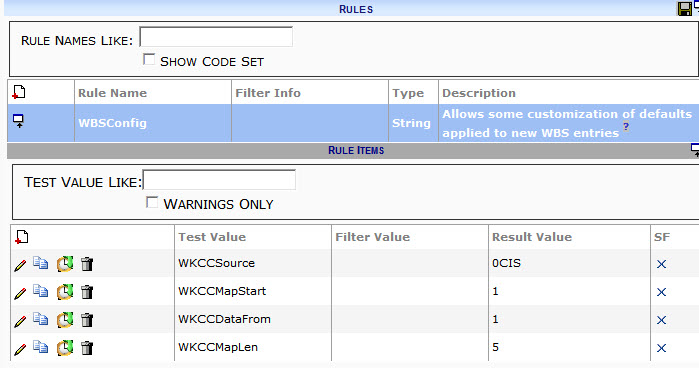
Test
In Spitfire, add a new cost code (one that has a WKCC assigned to it in Microsoft Dynamics SL‘s Code File) to a Spitfire project. You can do this several ways:
- Add to a BFA workbook (budget) either manually or through the Import Wizard.
- Add to a Spitfire document, for example, on a Commitment Item.
- Use the Cost Code Maintenance option from the Project Options drop-down menu.
Once the cost code is added and saved, go to Project Maintenance in Microsoft Dynamics SL and check the Cost Code tab for the new cost code, for example:
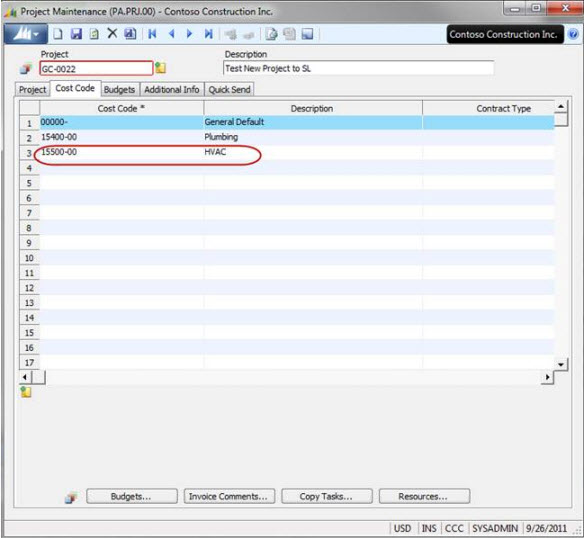
KBA-01493; Last updated: October 28, 2016 at 14:02 pm
