Question:
Although we enter notes in single space, when those notes are merged into a template, they appear as double-spaced or with extra line spacing between paragraphs. How can we prevent this?
Answer:
Microsoft Word is using default settings to add extra space after your paragraph. To fix this:
- Download the template if already in the template libarary (the Templates tool on either the Manage or System Admin Dashboard).
- Open the template.
- Right-click on the Normal style on the Home ribbon.

- Select Modify Style.
- Select Format | Paragraph.
- In the Spacing fields, make Before and After equal to 0 (not Auto).
- Check Don‘t add space between paragraphs of the same syle.
- Click OK to save.
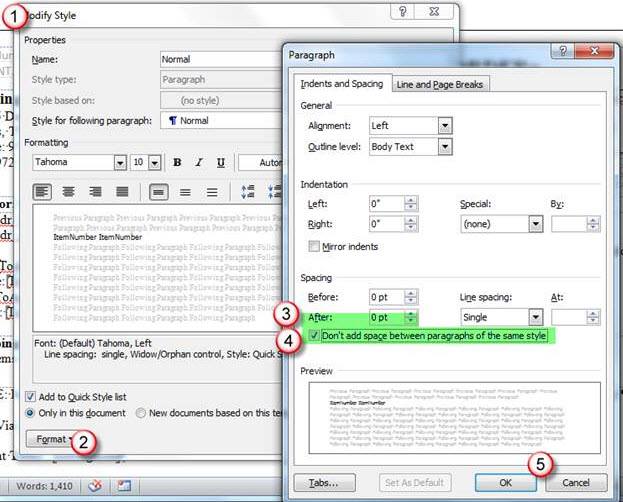
- Save the Word File
- Close Word
- Upload the new version of the template into the Spitfire Template Library
Additional Comments:
As always, updating the template library does not update attachments that have already been created from prior versions of the template.
KBA-01546; Last updated: November 3, 2016 at 13:17 pm
Keywords: Word, double-space, notes, remove space, double spaced, blank lines