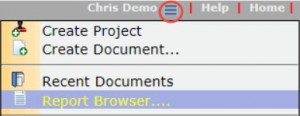Question:
How can I see what documents are waiting to have emails sent?
Answer:
A) If you have access to the Admin reports, run the Outbound Email Pending report.
B) If you are a system administrator or have access to the Diagnostic Tools page, open that page (using ‘Diagnostic Tools‘ on the site menu) and go to the Outbound Queue tab.
A grid will display for each document and person for whom the system has yet to generate an outbound message.
- Description displays the long document title (including project and number). Click in this column to open the document (if you have permission)
- Doc Type displays the document type
- To displays the person for whom the output is pending
- Via displays how the messages is being sent, normally E: followed by an email address.
- From displays the sender. Normally, this user will receive any alerts associated with problems sending this message
- Seq displays the route sequence
- Alerts displays the number of alerts from the system about attempts to send this message; the alerts typically go to the ‘from‘ user.
- Project displays the project ID
- Due indicates when action on this message is due
- Released displays when this message was most recently sent. This changes if the ‘resend‘ feature is used.
- Resolved displays when the system decided what attached files, templates, etc should be included with the message. If this is null, the system has not yet determined the content.
Information from sfATC is displayed at the bottom. Messages usually take less than 20 seconds to assemble and transmit. Don‘t bother refreshing any more frequently than that.
Additional Comments:
An outbound message may linger in the queue for a number of reasons:
- Someone is holding exclusive access to the document: The system waits for this to be released on the assumption additional changes are being made.
- The email address is blank or invalid: An alert is sent to the ‘from‘. Correct the email address on the contact detail record, and all routes on which the contact appears will be updated. After a correction, give the system a few hours to come back around and retry.
- Many messages were just sent: For example, one or more Invitations to Bid or Bid Packages that each require email to be created for multiple parties just sent email.
- A corrupt or very large PDF file has been marked to be included by assembling it with other output: Try sending the PDFs as individual PDF files. It will be necessary to use the ‘Refresh Package‘ icon if you made changes to the document attachment grid while output is already pending. The ‘Resolved‘ column will be updated to reflect the new time at which content was resolved.
KBA-01562; Last updated: April 20, 2018 at 9:00 am