Question:
How do I get log files on a user workstation?
Answer:
First you need to set up logging on the user’s workstation (or verify that logging has already been set up).
How to set up logging:
- On the user’s workstation, in Spitfire, select My Settings.
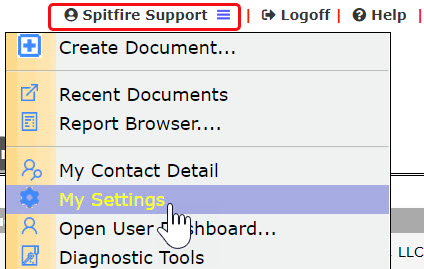
- Go to the Client Session Information tab and click Set Up Device. If a confirmation window appears, click Run.
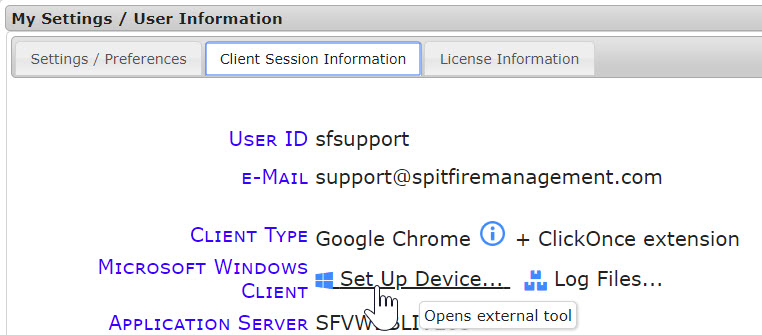
- Click the Logging Configuration button.
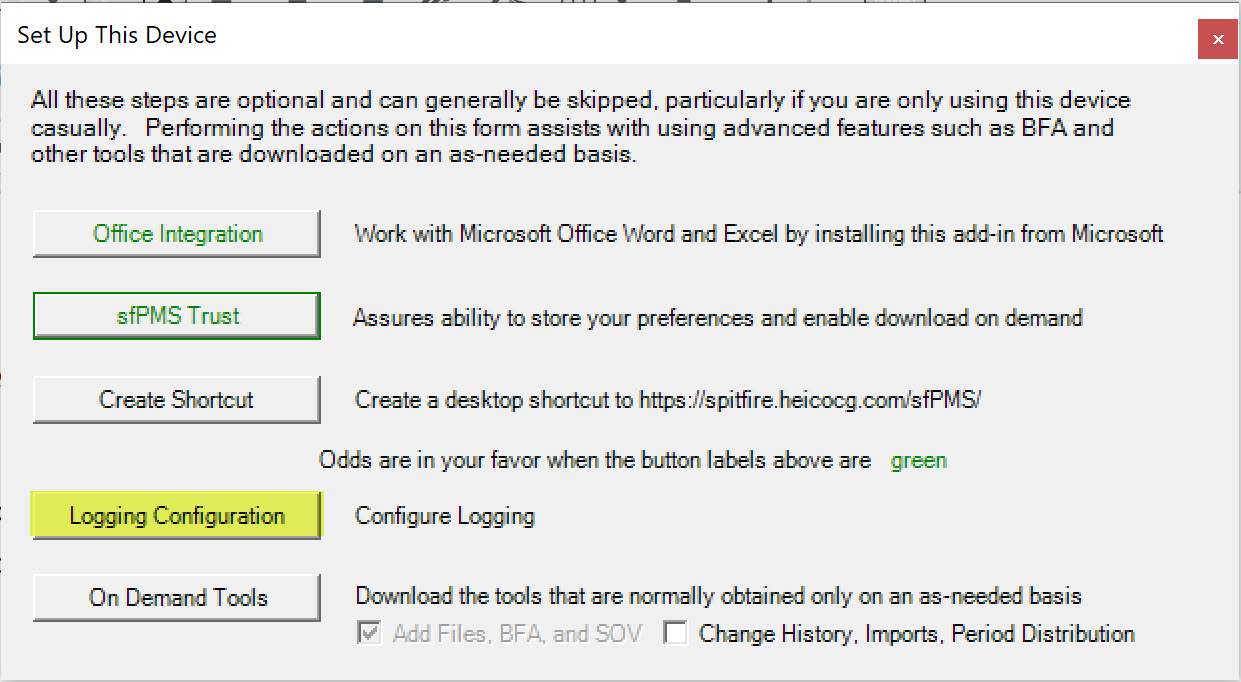
- If the following are not already checked, click the checkboxes for
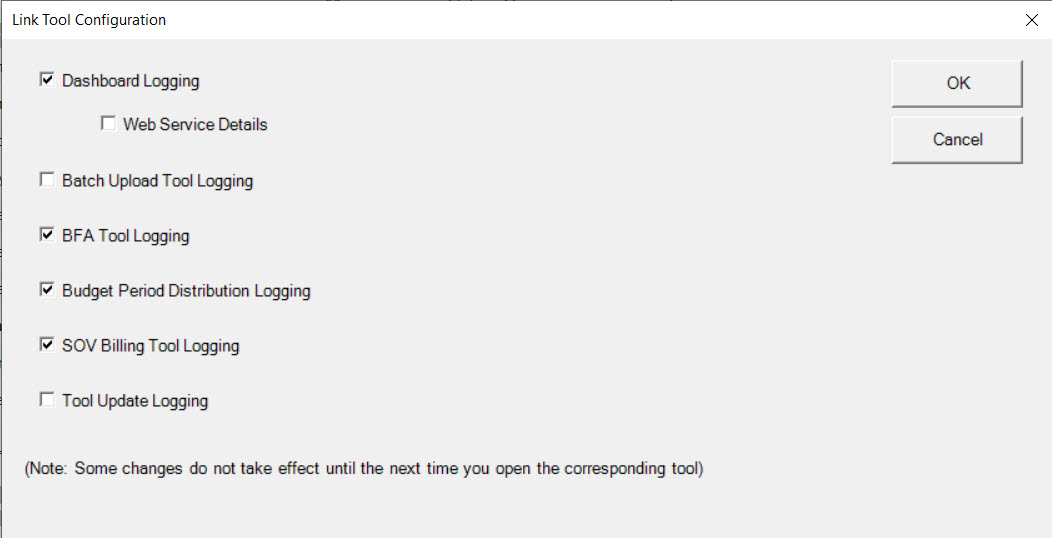
- Dashboard Logging
- BFA Tool Logging
- Budget Period Distribution Logging
- SOV Billing Tool Logging
Note: Decide if you need logging for the other options. See Additional Information below.
- Click OK.
- The user should now log out and back into Spitfire.
How to get a log file:
Note: the user should take whatever steps necessary to produce the error/problem again, so that it can be captured in the new log file. Then:
- On the user’s workstation, in Spitfire, select My Settings (as shown above).
- Go to the Client Session Information tab and click Log Files.
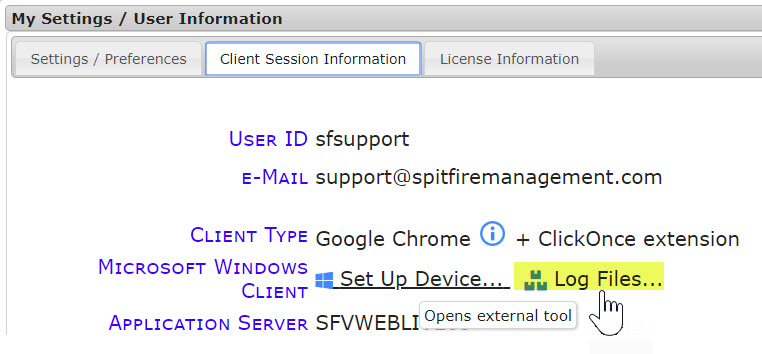
- Find the log file(s). Sort by date. Find all log files with the current date/time stamp. The file(s) will end with .log.

- Copy the current log file(s) to an email and sent it to Support.
- If you get the following message, take the steps below.
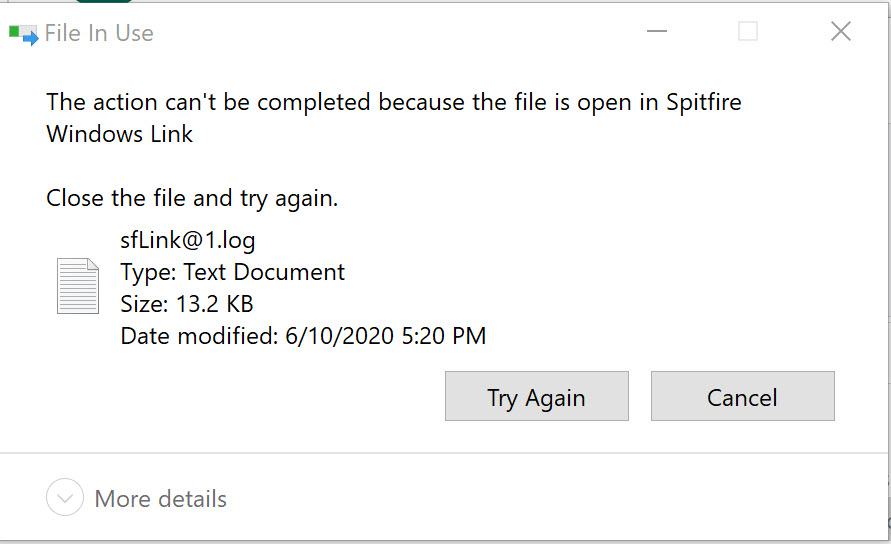
- Open the “tray” on your bottom taskbar, located near the date and time.
- Right-click on the Spitfire icon.
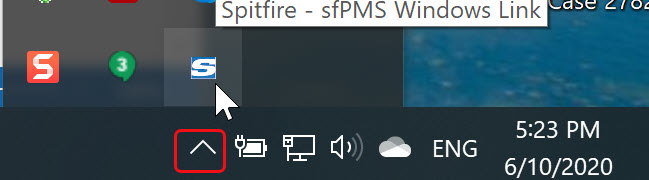
- Select Close sfPMS Link Helper.
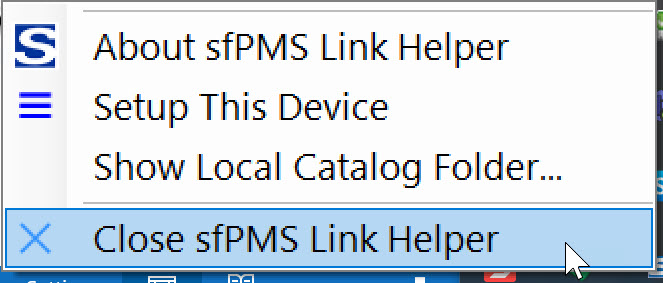
- You should now be able to copy or move the log file.
- If you get the following message, take the steps below.
Additional Information:
In each case, only the most recent log is kept. Reproduce the problem or error and then send the log to Support.
- Dashboard Logging – The log contains the client side information about checking files in and out, monitoring while they are edited, opening BFA and other tools etc. The file is called something like sfDash_your-sitename-com_sfPMS@1.log or sfLink@1.log.
- BFA Logging – The log contains client side information about activity within BFA Excel sessions.
- SOV Logging – The log contains client side information about activity within SOV Excel sessions.
- Batch Upload Tool – This is an activity log from the (seldom used) tool that uploads batches of image and/or PDF files.
- Budget Period Distribution – This is an activity log from the Period Distribution Excel tool.
- Update Logging – This is a diagnostic log from when the client pulls updates to the various client side tools.
KBA-01634; Last updated: December 13, 2022 at 9:05 am ;
Keywords: logging, turn on logs, log files, get log file, log files
