Question:
I want to change the Site Settings for my Budget (BFA). When I try to make a change on the Setup worksheet, though, I get the message
The cell or chart you’re trying to change is on a protected sheet. To make a change, unprotect the sheet. You might be requested to enter a password.
How do I unprotect the sheet or get the password?
Answer:
You don’t need to. In order to avoid that message, open the BFA workbook in Project Analysis mode, even if you are thinking of making Site Setting changes to your “budget” worksheet.
Site Settings are global settings that impact all modes of the BFA workbook. Site Settings replace the Spitfire default settings during the load process. In order to be able to change and save Site Settings, you must…
- …have the PART | Can Customize BFA Settings (RS) role capability.
- …open the BFA workbook in Project Analysis mode.
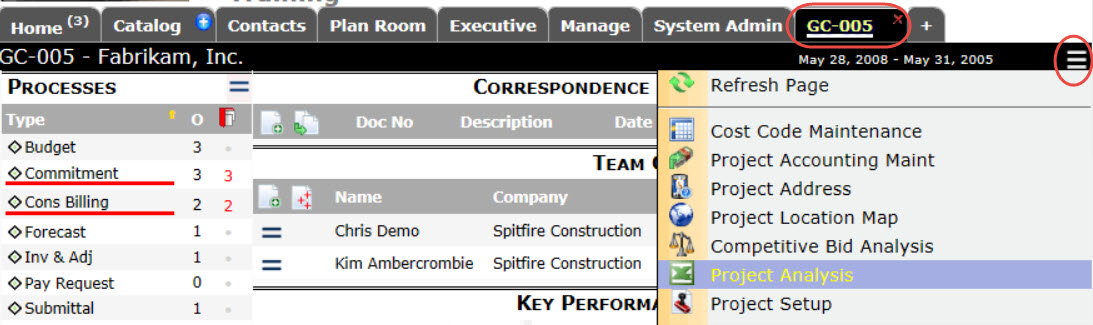
- …select the Site Settings option from the Settings tab to open the Setup worksheet.
Note: If you do not see Spitfire BFA, Export and Settings tabs when you first open Microsoft Excel, click on a cell. - …after making your changes, select the Save Site Settings option from the Settings ribbon.
After you save your Site Settings file you can upload the file to sfPMS through the Templates tool on the Manage or System Admin dashboard (as a BFA Site Settings template).
For more information, see “Changing Site Settings” in the Focus on the BFA Workbook guide.
KBA-01679; Last updated: November 30, 2016 at 9:37 am;
