Question:
Why is my Pay Request not showing up in Acumatica?
Why is my AP Voucher not transferring to Acumatica?
Answer:
[Note: this answer does not apply to sites that are integrated with Microsoft Dynamics SL.]
If your payment request has been approved in sfPMS, it likely has one or more AP Voucher documents attached. It is the AP Vouchers that are transmitted over to the peer accounting system (such as Acumatica ERP).
If there is a problem sending the Vouchers to the accounting system, the reason is sent to the approver of the Pay Request as an alert. You can view the alert from the Pay Request by clicking on the words “AP Voucher”.
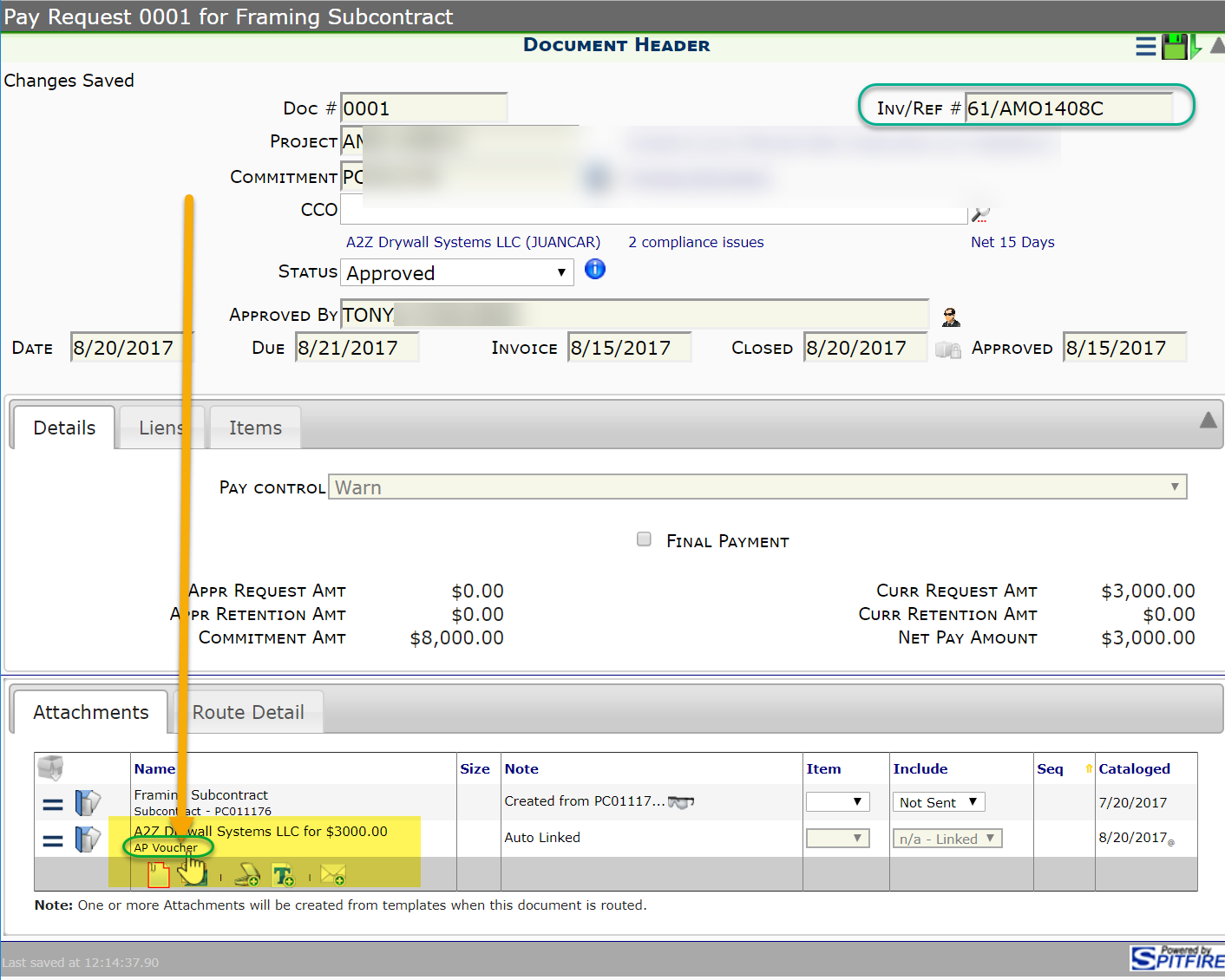
This will open the AP Voucher document. From the document’s options menu, you can open the alert summary. See an explanation of common reasons below.
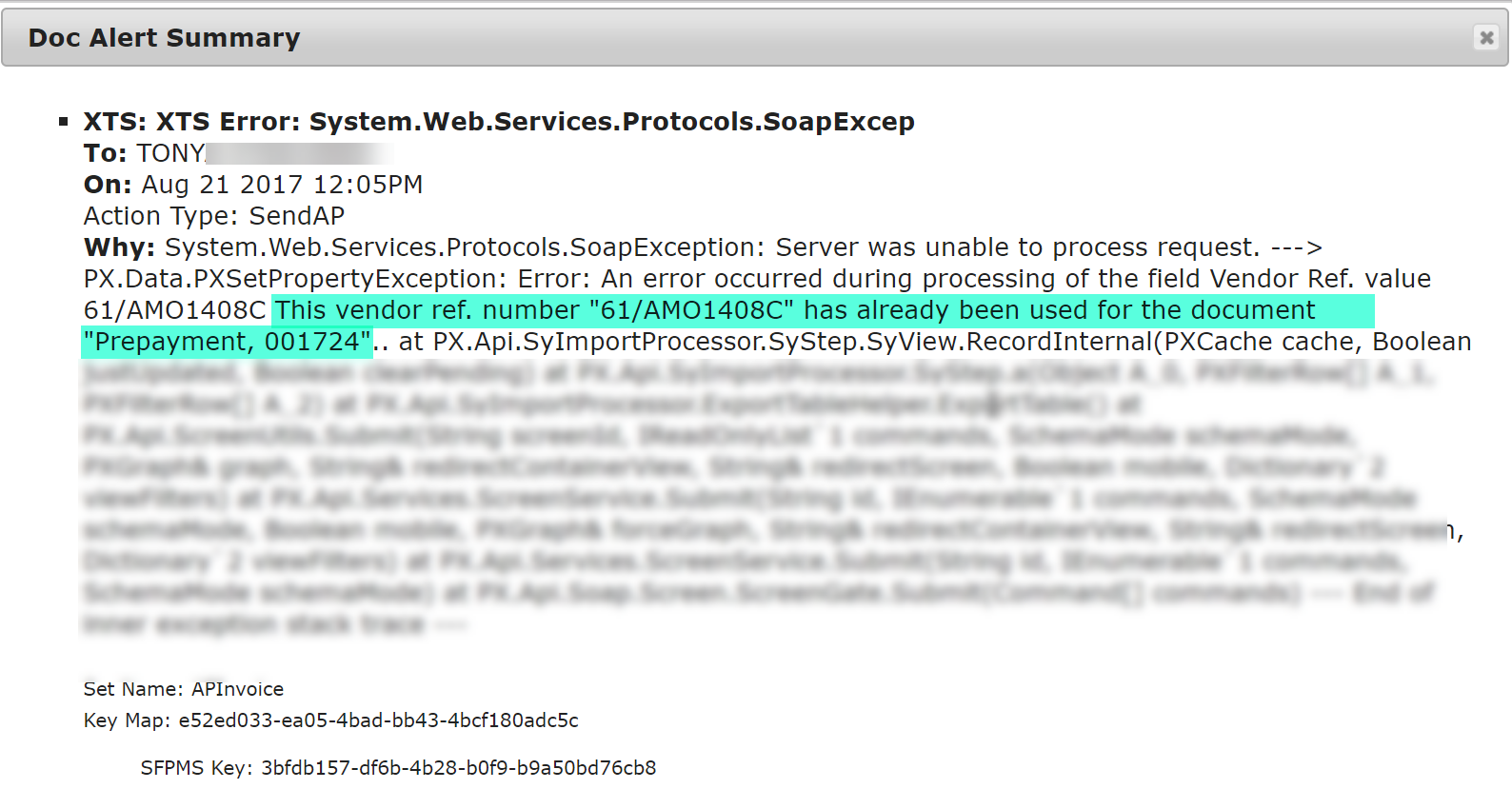
Fiscal Period is Closed
By default, the peer Accounting system infers the fiscal period from the document date. If that Financial Period is already closed, the document will not transfer.
- Open the AP Voucher (perhaps from the source Pay Request).
- Look for the Source Date field. If it has a valid, but closed, period, change it to an open period.
- Save and close the document. The AP will be retried automatically after a few minutes.
Vendor Ref. Number Already Used
Perhaps the most common of the AP Voucher rejection reasons is that the Reference Number (often the vendor’s invoice number) must be unique for that vendor! If someone has already used that reference number, the AP will be rejected as a duplicate. This is a feature that protects against entering the same liability multiple times.
If you are certain the liability is not a duplicate, change the Source Doc No on the AP Voucher document:
- Open the AP Voucher document.
- Change the Source Doc No (top right).
- Save and close the AP Voucher document window. The AP will be retried automatically after a few minutes.
Project Task cannot be found in the system
Sometimes, the work-breakdown-structure (WBS) between Spitfire and the accounting system become out of sync.
- Go to the Project Dashboard of the project with the problem.
- Open the Cost Code Maintenance window from the project options menu.
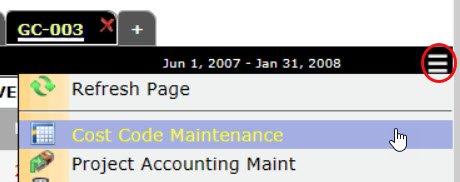
- Save and close the Cost Code Maintenance window. This will re-sync the two systems.
- The AP Voucher will be retried automatically after a few minutes.
Note: if the AP Voucher still cannot sync, look for a SendWBS alert in the Watchdog Alerts part and read KBA-01769.
Vendor cannot be found in the system
The most common reason to get this message is that there are two vendors in Spitfire with the same name, but different IDs, one of which is not in the accounting system.
- Make note of the vendor value in the alert message. This is the incorrect value.
- Note the vendor name on the AP Voucher document.
- Go to the Contacts Dashboard and search for the Vendor name. You may want to type just the first few letters of the name.
- If two vendors appear, note the Ext. IDs of each. Chances are one of the IDs will be the incorrect value.
- If two vendors appear, you want to merge the two records.
- Merge From the incorrect ID and Merge Into the correct ID
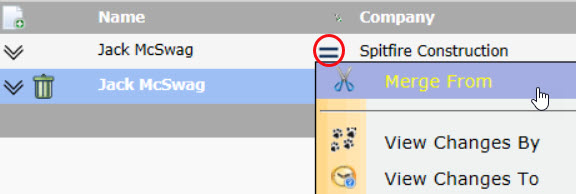
- Merge From the incorrect ID and Merge Into the correct ID
- The AP Voucher will be retried automatically after a few minutes.
The date financial period of the company is closed in Account Payable
This means that the Source date on the Voucher (which comes from the Pay Request) indicates a date that is already closed in Acumatica.
- Open the Voucher from the Pay Request. (The Voucher is attached to the Pay Request.)
- Change the Source date to the current (or other correct) date and save:
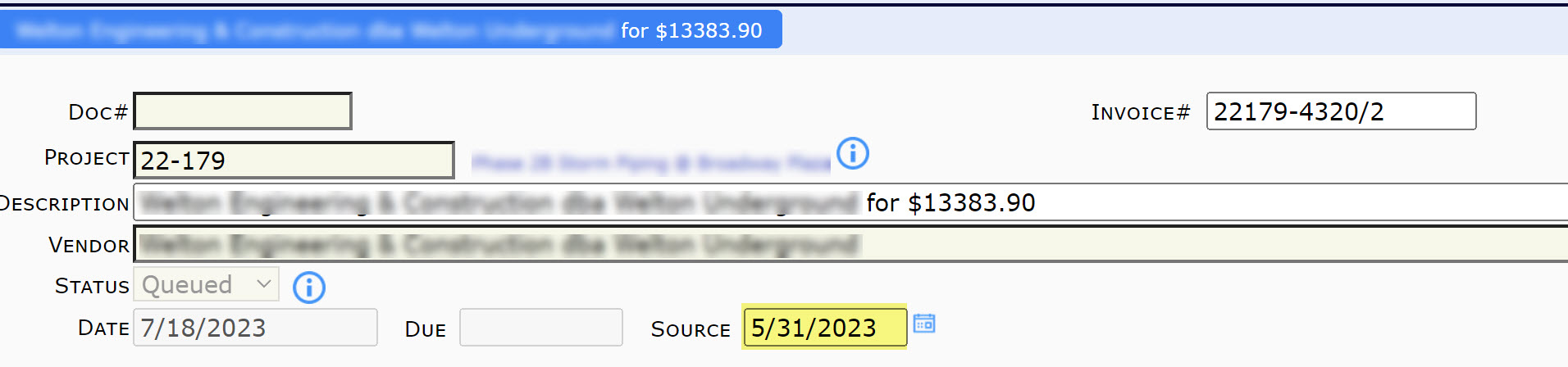
- The AP Voucher will be retried automatically after a few minutes.
Payment Method Cannot be Blank
This message means that Acumatica does not have a payment method listed for the vendor. Verify that your vendor (in Acumatica) has a payment method. (Probably CHECK).
Payment Cash Account cannot be blank
This message means that Acumatica does not have a payment cash account listed for the vendor. Verify that your vendor (in Acumatica) has a payment cash account specified.
‘Terms’ cannot be empty
This message means that Acumatica does not have terms listed for the vendor. Verify that your vendor (in Acumatica) has terms.
‘Due Date’ cannot be empty
This message means that Acumatica does not have a due date listed for the vendor. Verify that your vendor (in Acumatica) has a due date.
‘Cash Discount Date’ cannot be empty
This message means that Acumatica does not have a cash discount date listed for the vendor. Verify that your vendor (in Acumatica) has data in the indicated fields.
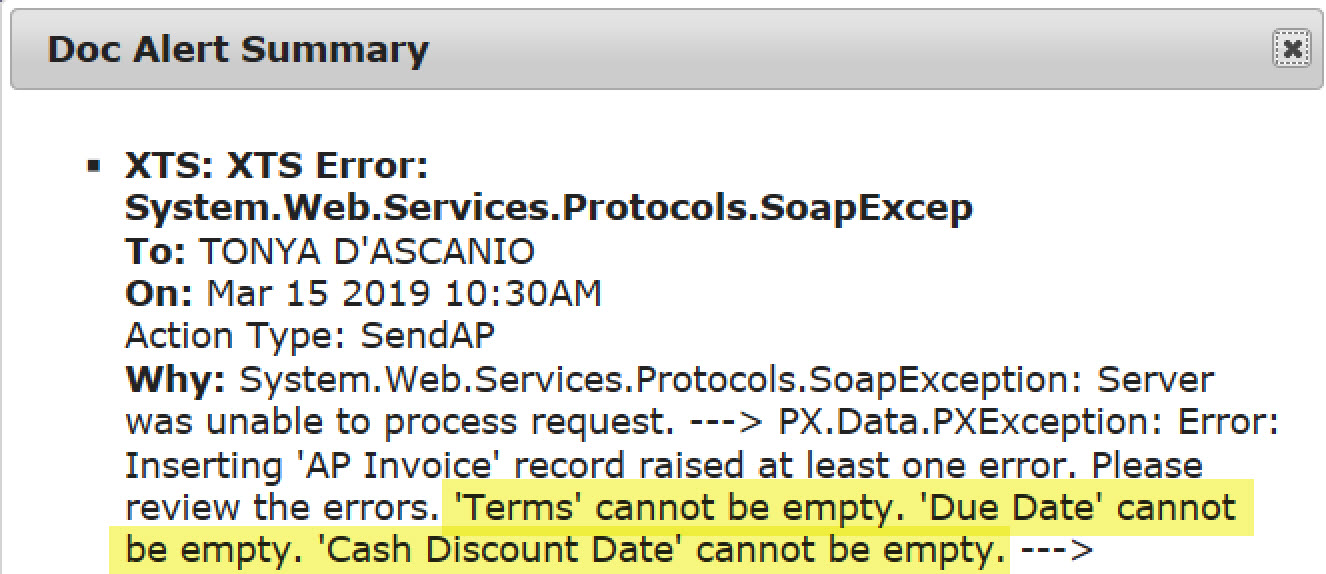
The request failed with HTTP status 400: Bad Request
This message is generic and indicates a problem that may original in Spitfire, for example, that there is a stray character on one of the Pay Request Items. If no obvious problem can be seen, contact support.
Note: to look for stray characters or control characters in the Item, expand the Item.
Additional Comments:
If your site has renamed the AP Voucher Doc type, you will see your site name instead.
KBA-01696; Last updated: August 22, 2023 at 10:42 am;
Keywords: Acumatica XTS SendAP Pay Request not syncing
