Question:
I figured out the ATC commands that I need in my workflow script and have added the new script to my Workflow Script library (as outlined in KBA-01778). Now how do I tell Spitfire when to run this script?
Answer:
The Workflow Script tool can include both scripts that are included in a document’s route (and need no further setup) and scripts that are triggered by document events. If you want a script to be triggered by an event, you must indicate the event in the Events for Workflow Script part of the Workflow Script tool.
- After you have saved a script row, expand it. The Events for..Workflow Script part will appear.
- Select a Doc type from the drop-down menu.
- Add a new event row.
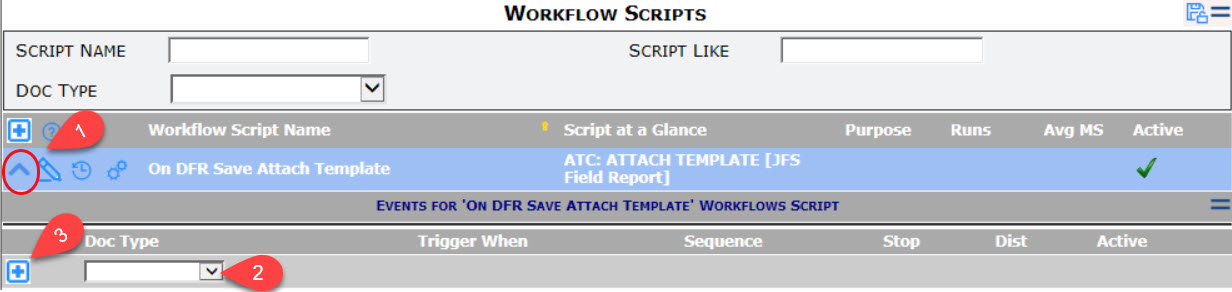
- Click in the Trigger When field. A Workflow Script Triggers window will pop up
- Click on the triggers you want to set up for your workflow script. You can choose one or more of the following:
- On Create: the script will run when the document is first started or
- On Stage: the script will run with the document starts on another stage (in routing)
- First: the script will run when the document is first saved.
- Normal: the script will run every time the document is saved.
- Route Forward: the script will run when the document is routed forward.
- Pending: the script will run when the document status changes to any Pending status.
- Closed: the script will run when the document status changes to any Closed status.
- Approved: the script will run when the document status changes to any Approved status.
- When Combined Only: the script will run only when all selected triggers occur. For example, if you select
- Newly Closed and Newly Approved and When Combined Only, the script will run only when a document status is both Approved and Closed.
- Normal and Routed and Combined (=6146), the script will run only when a document is routed forward while in a normal state (not yet pending or approved)
- A numerical result will appear based on your choices. Click the OK button.
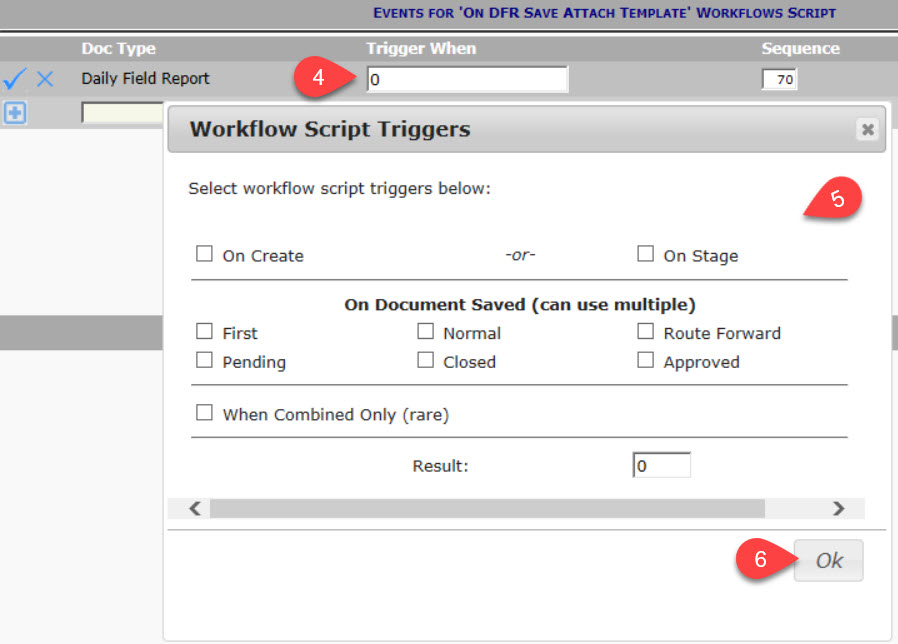
- (optional) It is possible to have different scripts be triggered by the same event on a document. In those situations, the events are triggered in the Sequence order. If you want to change the order in which this event will be triggered, change the Sequence number.
- (optional) If you want the system to stop running triggered scripts after an event has triggered this script, click on the Stop checkbox to check it.
- Accept the row.
- Save your changes.
Related KBAs:
- KBA-01759: Validation and Document Logic Overview
- KBA-01777: The Workflow Scripts Tool
- KBA-01778: How to Create a New ATC Workflow Script
- KBA-01780: How to Create Workflow on a Document
- KBA-01781: How to Create Workflow in a Predefined Route
- KBA-01782: The Index of ATC Commands
- KBA-01783: ATC Script Command Conditions
- KBA-01784: Examples of ATC Workflow Scripts
KBA-01779; Last updated: April 11, 2025 at 8:31 am

