Questions:
- How many Spitfire-related tabs can I have open on my browser at the same time?
- Why am I being told that I have a number of tabs open? Why does this matter?
- What does it mean when the tab indicator spins backward as it is loading?
Answer:
Having too many Spitfire-related tabs open on your browser interferes with performance and may cause Spitfire to “get stuck”. The exact number of tabs that you can have open at the same time depends on various factors outside of Spitfire (see Additional Comments below), but is around 7-11. That is why Spitfire will display a message when you approach the number of tabs that can cause a problem.
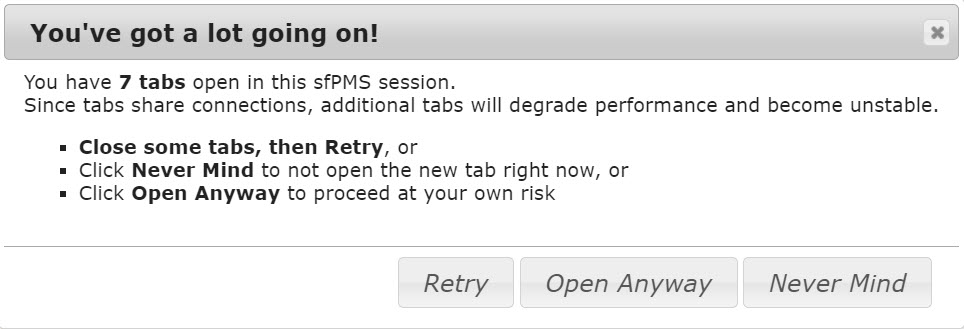
When you see this message you have three options:
- Close some of the tabs (Spitfire documents) that you have open in your browser, then click the Retry button.
- Click Never Mind to not open the new tab (document) at this time.
- Click Open Anyway to open the new tab (document). If you select this option, the new tab may or may not open correctly. If you see a spinner spinning counter-clockwise on the tab, that means that Spitfire is unable to open the tab (document). You should close other tabs if this happens.
Additional Comments:
All modern browsers use six connections to any specific web server. This internet standard prevents one user from overwhelming the server. The more tabs you have open to a specific site, the more competition there is for those six connections, and the more page refresh time increases. Idle background tabs only occasionally use a connection, but they do. With enough tabs, this starts to add up. You can tell your tab is waiting for its turn if the tab indicator ever spins counter-clockwise.
Technical background:
The most common reason to reach a hard limit on the seventh tab is that the IIS server does not support WebSockets. You can determine if your site falls into this catalog by “inspecting” any page and pasting this command into the console:
' -> hub:' + ((top.sfPMSHub.connection && (top.sfPMSHub.connection.state === $.signalR.connectionState.connected).toString()) ? top.sfPMSHub.connection.transport.name : "down")
The result should be hub:webSockets.
If you see hub:serverSentEvents, please enable WebSockets on your IIS server using Server Manager.
- In Add Server Roles, expand Web Server (IIS),
- Expand Application Development and be sure WebSocket Protocol is checked. Applying the change will disrupt users.
- If your browser still reports serverSentEvents, please obtain an SSL certificate for your site and switch to HTTPS.
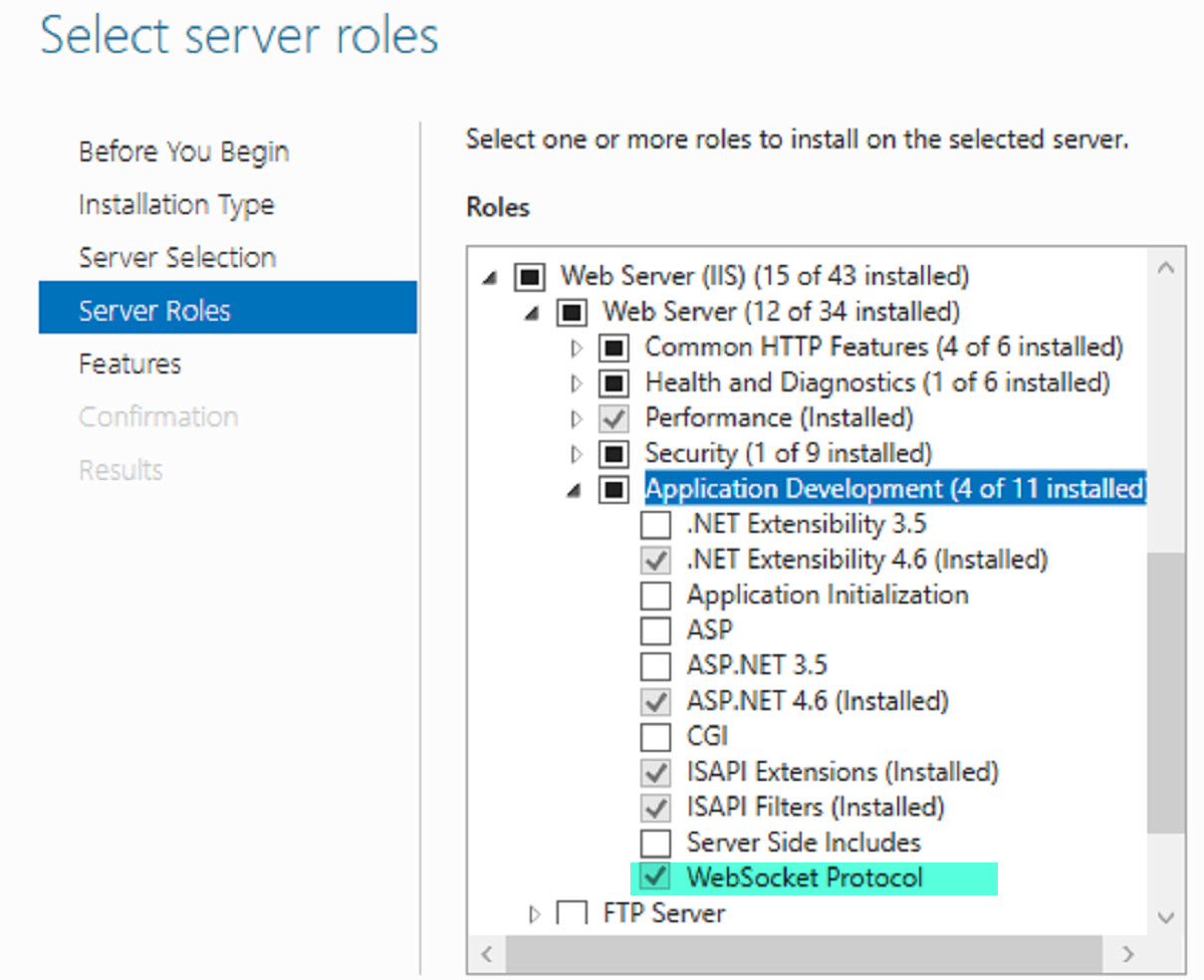
KBA-01801; Last updated: August 12, 2020 at 9:59 am

