Question:
We’d like our users to easily access our SOP documentation when they are in a Spitfire document. How can we set that up?
Answer:
It is fairly easy to provide a link to your own documentation through the ? icon that appears on documents. Users would then be able to click the icon to see your SOP or any other type of documentation.
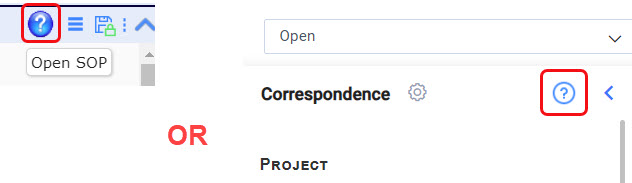 To set up documentation through the ? link:
To set up documentation through the ? link:
Files should be in a format that will open in a browser window, for example: HTML or PDF or a file from Google Drive or OneDrive or even YouTube.
To link to a file in your Spitfire Catalog:
- Start in your Catalog | File Only Dashboard.
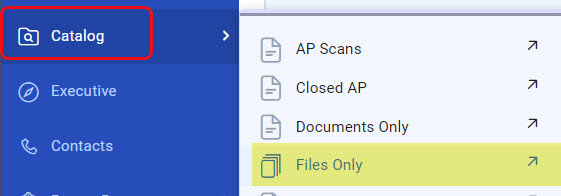
- Create a subfolder under zPublicHTML to hold the files that will appear on document ? links. For example: SOP.
- With this subfolder selected, drag-and-drop a file into your Catalog.
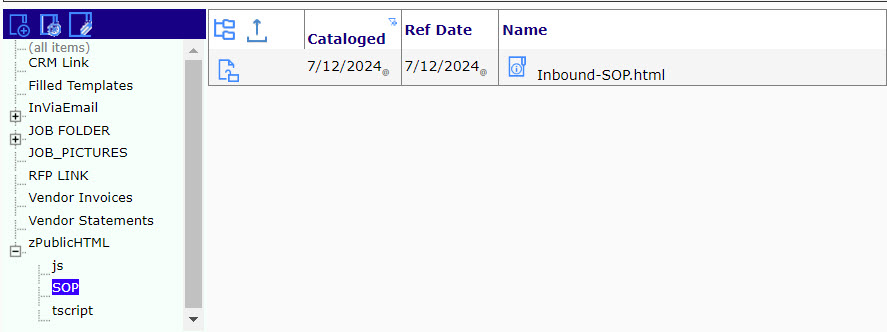
- Either select View File (in Classic UI) or Open in New Tab (in Power UX) in order to open the file.
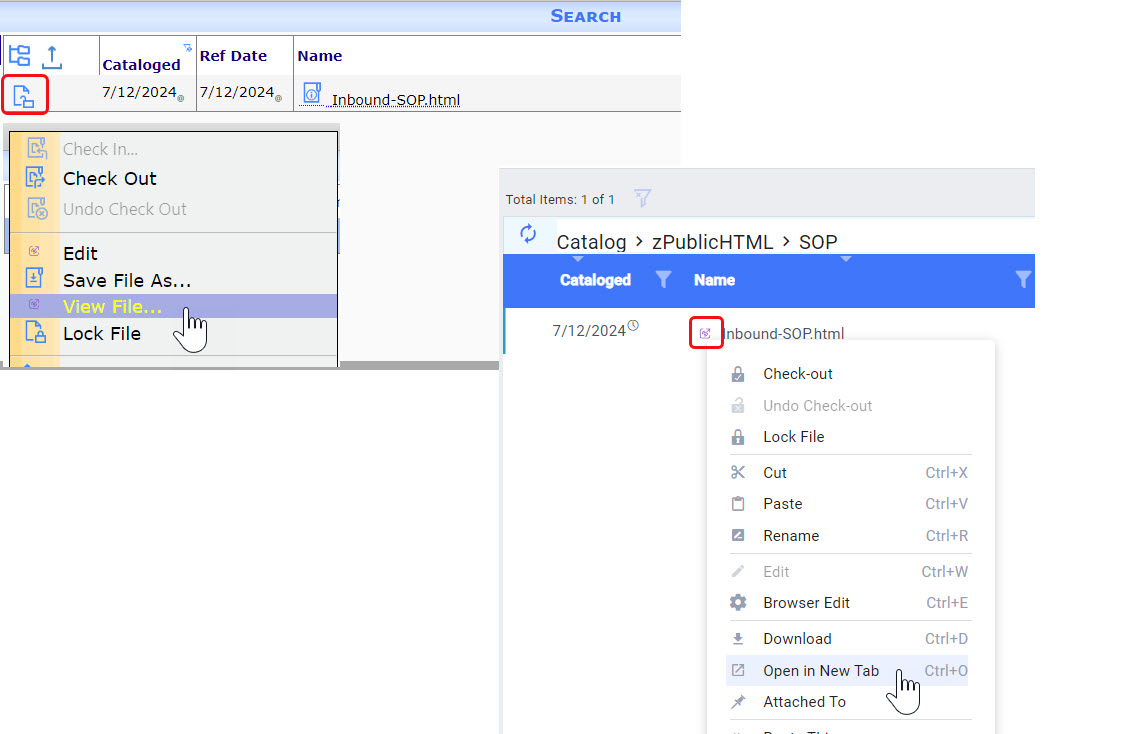
- Copy part of the file’s URL to a notepad or other temporary place. You want to start with the numbered string and end with cd=0, for example:

- If you want to add other files to the subfolder, repeat steps 3-5.
- Continue with the section on the Rules Maintenance Tool below.
To link an external file:
- Open the file in your browser.
- Copy the URL link as appropriate (e.g. Share in Google Drive, Copy Link in YouTube, etc.)

- (Optional) Past the link to a temporary location, if you are going to gather more than one link.
- Continue with the section on the Rules Maintenance Tool below.
The Rules Maintenance Tool:
- Go to the Rules Maintenance Tool on the System Admin Dashboard.
- Expand the DocTypeConfig rule.
- In the drop-down under the + icon, find and select SOPLink.
- Click the + icon to add a row for this rule.
- Select the Doc type that will be linked to this file, as your Filter Value.
- Paste the URL for this file as the Result Value. For example:
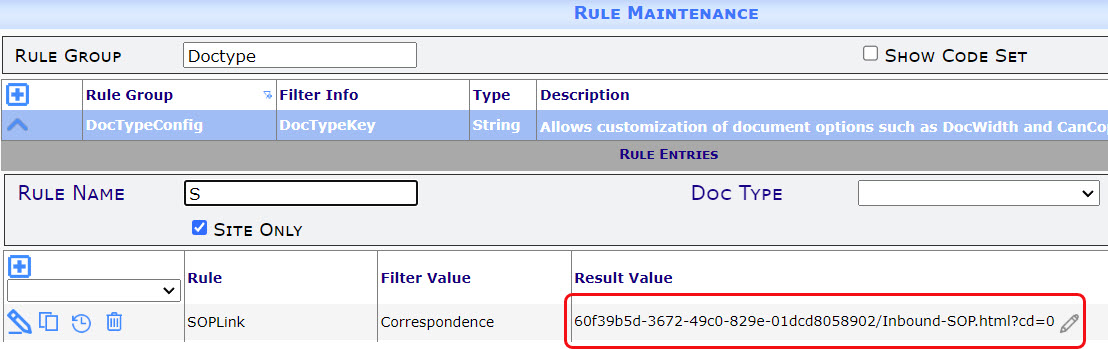 OR
OR

- Tab out of the field and save.
- Add rules as needed for other files. There can be only one file per Doc type.
KBA-01859; Last updated: July 29, 2024 at 9:59 am
