Overview
On the Mask Maintenance tool (found on the System Admin Dashboard), Project IDs, Cost Code/Task IDs, Commitment numbers and Doc numbers can be configured visually to meet your company’s requirements (if you are not integrated with Microsoft Dynamics SL) or display how they are configured (if you are integrated with Microsoft Dynamics SL). In addition to the masks that ship with Spitfire, you can add your own mask for a specific Doc type (unless you are integrated with Microsoft Dynamics SL).
Where Masks are Used
The masks that are distributed by Spitfire define:
- PROJECT: The Project ID on the Project Setup Doc type.
- TASK: The Cost Code field on documents such as Commitments.
- COMMITMENT: The Commitment document ID.
Note: If you do not enter mask segments for the Commitment ID, Spitfire will use the default document numbering scheme, (i.e., the first Commitment on a project will be 0001, the second, 0002 etc.). When Spitfire prints the Commitment ID on the Commitment Agreement, the Project ID – Commitment ID are printed together to give each Commitment a unique number. - [V2020+] DocNoByYear: A Doc number that includes a segment for the year.
- [V2020+] DocNoWithPrefix: A Doc number that includes a prefix segment.
The Mask Maintenance Tool
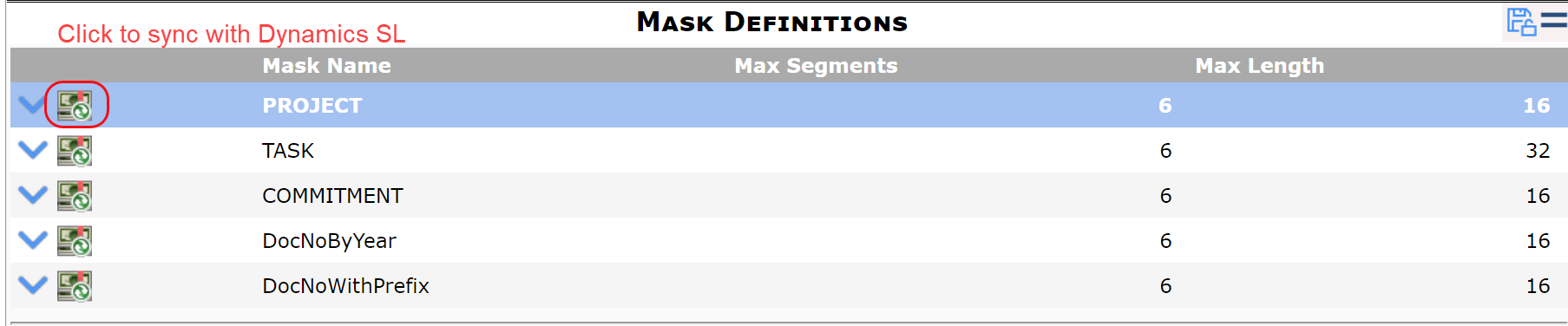
Columns:
- Expand details icon: the icon that expands a particular mask to get to details. See below.
- Get Dynamics SL Data Icon: the icon that syncs with Microsoft Dynamics SL to pull in mask information from Dynamics, if applicable.
- Mask Name: the name of the mask type as shipped by Spitfire. If you create a new mask, this name is required.
- Max Segments: the maximum number of segments that masks can have. Segments will be separated by a dash when the ID or code is displayed (for example, 6 in the picture above).
- Max Length: the maximum length all segments together can have (for example, 16 or 32 in the picture above).
Mask Detail
When you expand any of the mask rows, its details appear.
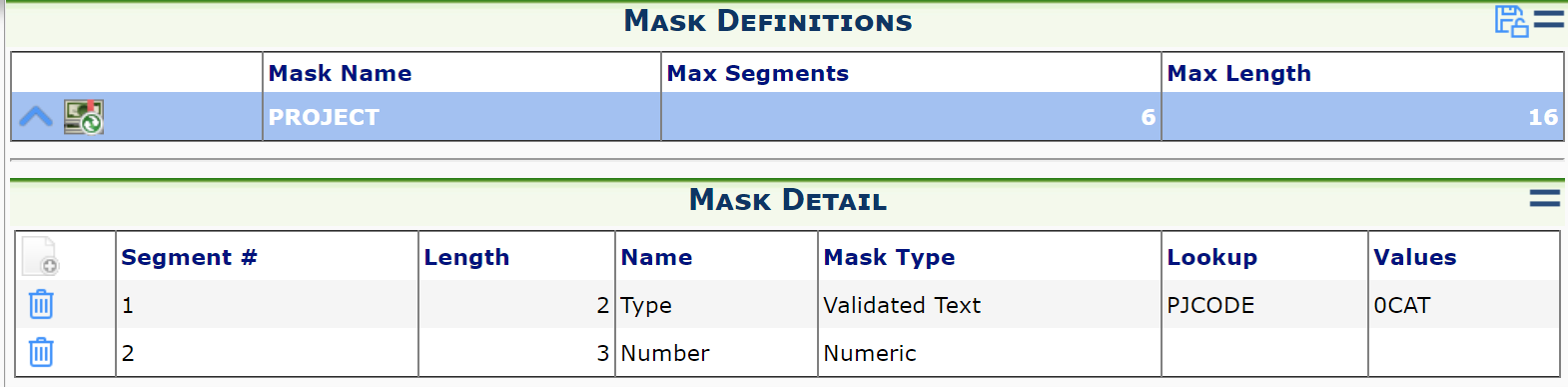
- Segment #: the number for the segment within the mask. Segments are numbered in the order that they are created.
- Length: the length for the particular segment (for example, 2, 3).
- Name: a name for the segment (for example, Type, Number)
- Mask Type: the type for the segment. Choices are:
- Numeric: 0, 1,2, 3, 4, 5, 6, 7, 8, 9
- Uppercase Alpha: A – Z
- Validated Text = choices from lookups or drop-downs.
- Uppercase Alphanumeric = 0-9, A-Z
- Lookup: the name of the lookup, such as PJCODE, from Microsoft Dynamics SL or CodeLookup or CSICode from Spitfire.
- Values: either 1) possible choices for the drop-down if type is Uppercase Alphanumber or 2) the code set if the type is Validated Text.
Note:
- If you are integrated with Microsoft Dynamics SL, you will not be able to add segment rows to the PROJECT, TASK or COMMITMENT masks because that information will come from Dynamics. You can, however, add segment rows to the DocNoByYear and DocNoWithPrefix masks.
- If you are not integrated with Microsoft Dynamics SL, you can use the Add icon to add segment rows to any of your masks.
Related Information:
- KBA-01277: Using masks to control entry of document numbers.
