Question:
The contract value for our project has changed and the new amount needs to be reflected on our Pay Application. I know that I can change my total on the SOV workbook through a Change Order that adds a lump sum at the bottom. However, our architect wants each Pay Application line item that is affected to be changed individually. How can I edit the SOV workbook in order to change the Scheduled Value on specific lines?
Answer:
You cannot edit the amounts on the SOV lines directly. You will need to change them through a Change Order. When you create your Change Order, you have the option of mapping a CI (Change Item) to a particular SOV line. The Change Order can have as many CIs as needed.
- For each SOV line that needs to be revised/changed/edited:
- Add a CI to the Change Order and save.
- Make sure the Bill field is checked.
- Expand the Item.

- Click the icon to “map to SOV”.

- Select the Existing SOV Line option then look up the SOV line that you want to change.
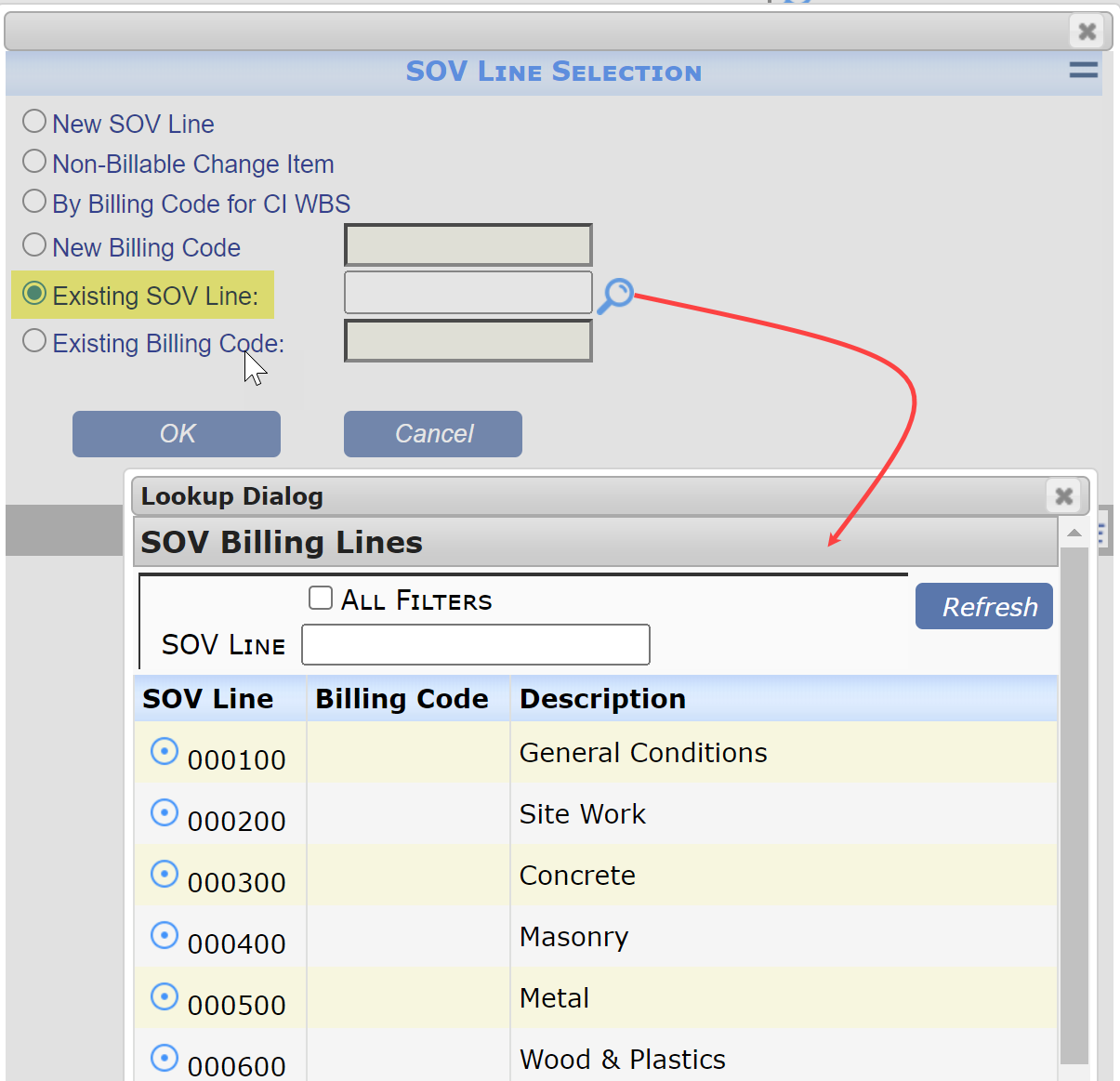
- Click OK.
- Collapse the Item to return to grid view.
- Repeat these steps as often as necessary for each SOV line that will be changed.
- Remember to save.
- Approve the Change Order as usual.
When you use the “Get CO” option on the SOV workbook, the amounts on the Scheduled Value column will be changed for the selected rows.
Additional Information:
See KBA-01749 if you want your SOV workbook to track Original Scheduled Values in a column on the workbook.
Keywords: changing pay application amounts; changing SOV lines
