Did You Know?
The BFA workbook allows you to set a combination of Filter and Sort options as your “favorites.” When the BFA workbook is opened subsequently, the filter and sort can be applied automatically.
To set up your favorite filter/sort:
- In your BFA workbook, select the Filter and Sort combination that you want as your favorite. You can leave the default as is, if you want to only change the Filter or Sort.
- Click Save My Favorite.

- You will see a notification message about additional settings (available on the Setup worksheet–see step 5). Click OK to clear the message.
- The next time you open the BFA workbook (or when you have selected another filter or sort), you can select My Favorite to quickly apply your saved filter/sort combination.

- If you want automation when you first open the workbook, go to the Setup worksheet.
- Go to row 23 columns W – Z for local preferences. If you saved your favorite, the Filter Number and Sort Number cells will already be set.
- Select Yes for My Favorite On Open if you want your filter and sort selections to be applied automatically when you first open BFA.
- Select No for Show Prompts if you do not want prompts to appear for your filter and sort. Whatever you selected when you saved My Favorites will be used.
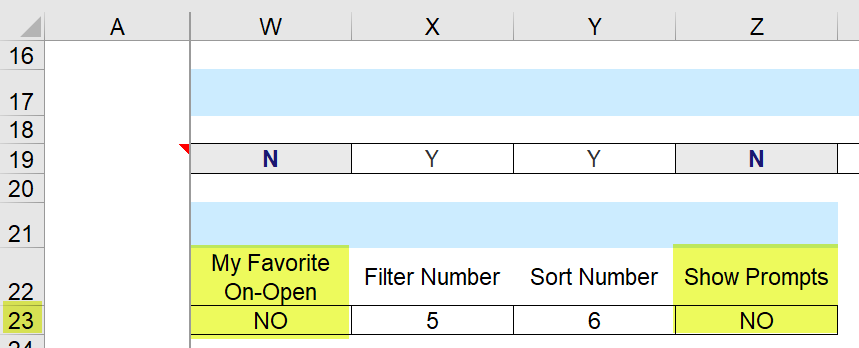
- Click Save Settings on the Settings – Other ribbon. The next time you open the BFA workbook, it will open with your pre-selected favorite filter/sort combination.
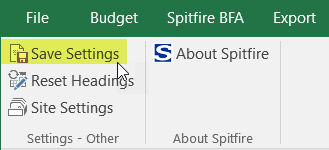
Notes:
- My Favorites work on Local preferences only (not site settings).
- This feature is not available in BFA’s Initial Budget mode.
- Selecting any Budget Create/Copy menu option will force the default Show All filter and sort configuration.
- Selection Division Totals or Billing Code Totals will force the default Show All filter and sort configuration.
- The Cost Code by Segment, Specific Cost Code and Mask of Cost Code filters cannot be saved as favorites.
