Did You Know?
If you route a document with attached files via email, all files that are designated Assemble on the Attachment Include option are merged into one PDF. The RouteConfig | PDFMergeRenumberPages rule allows you to configure a page number footer stamp for those assembled PDFs.
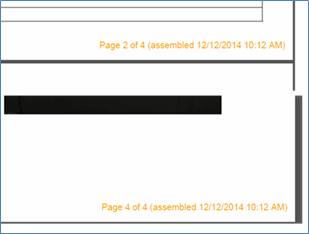 To add a page number footer to assembled PDFs:
To add a page number footer to assembled PDFs:
- On the System Admin Dashboard, expand the RouteConfig rule group.
- Select the PDFMergeRenumberPages rule and add a new row.
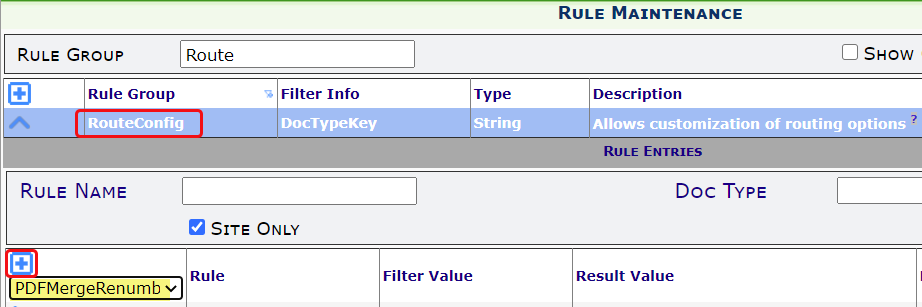
- If you want to use the default page number configuration, type 1 as the Result Value. (The default configuration is shown in the first picture above.)
- If you want to configure the page number stamp, enter a string with the following options (shown below in bold) in the Result Value. Spitfire will use the defaults for anything not specified. Separate options with semicolons.
- Bottom=n (the bottom margin)
- Font=font name
- ForeColor=any Html color name or #000000
- HAlign=Right or Left or Center (where to place the page number stamp)
- InBackground=0 (to place the page number stamp on top of any other footer) or 1 (to place it below)
- Left=n (left margin)
- Right=n (right margin)
- Size=n (font size)
- StartOn=n (the page on which to start)
- StartWith=n (the starting page number)
- Style=Regular or Bold or Italics
- Text=string (must be last and can include the following)
- # = the specific page number
- {0} = the merge time. This can be combined with :d and :t to include “as of” stamping.
- {1} = the total number of pages in the merged document.
Example:

means all these files:

will have this footer:

