Did You Know?
When you set up Compliance tracking for your projects, you can have a Compliance type be treated differently based on how much of a Commitment has been paid. For example, you may not care about a particular compliance requirement until a Commitment has been paid 60%–but at that point you do want compliance tracking on the requirement. To set that up, you would use the % Paid condition in the Compliance Types tool (found on the Manage Dashboard).
How It Works:
Let’s say that you want to block payment for a Commitment if a Secondary Liener List has not been received, once 60% of the Commitment amount has been requested and approved (through one or more Pay Requests). You would
- Add or edit the Secondary Liener List compliance type and add 60 in the %Paid field.
- Also, check the Pay Control option (if it is unchecked).
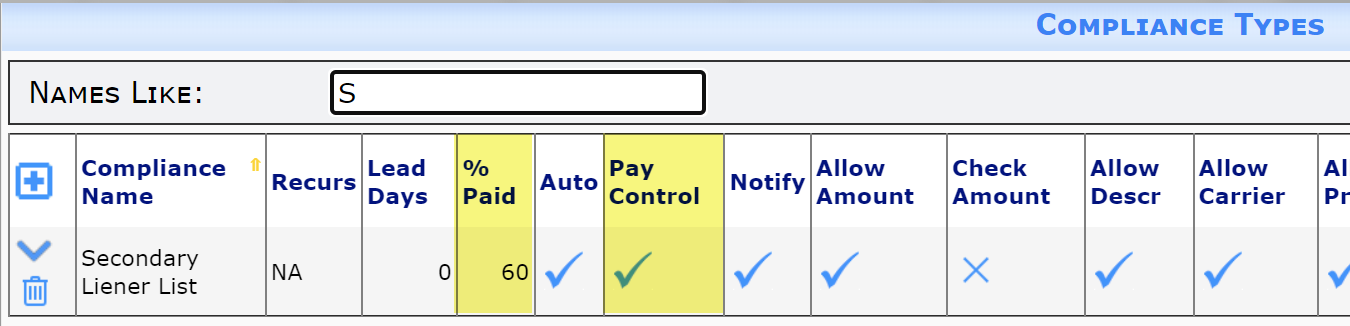
- On a new compliance type, map the Compliance type to Commitments and make it Required.
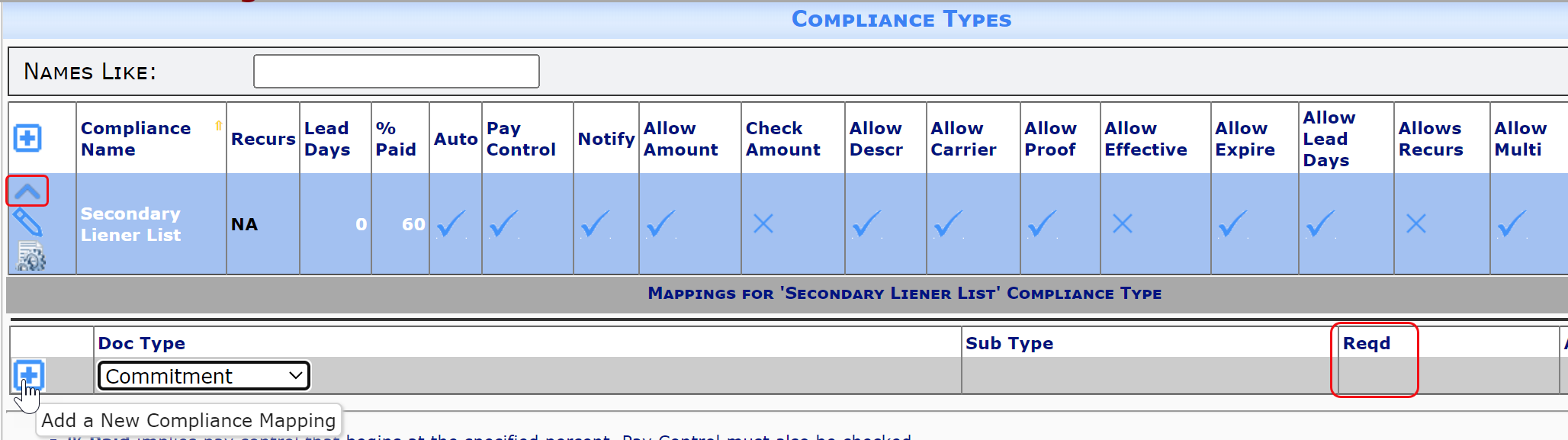
- Save.
You would now be able to track that compliance type on your Commitments.
If a Pay Request indicates a %Complete that is less than 60, Spitfire will allow the Pay Request to be approved, even if the Secondary Liener List is out of compliance. In such a situation, a warning message will appear on the Pay Request, but you would still be able to save the Pay Request with the Approved status.
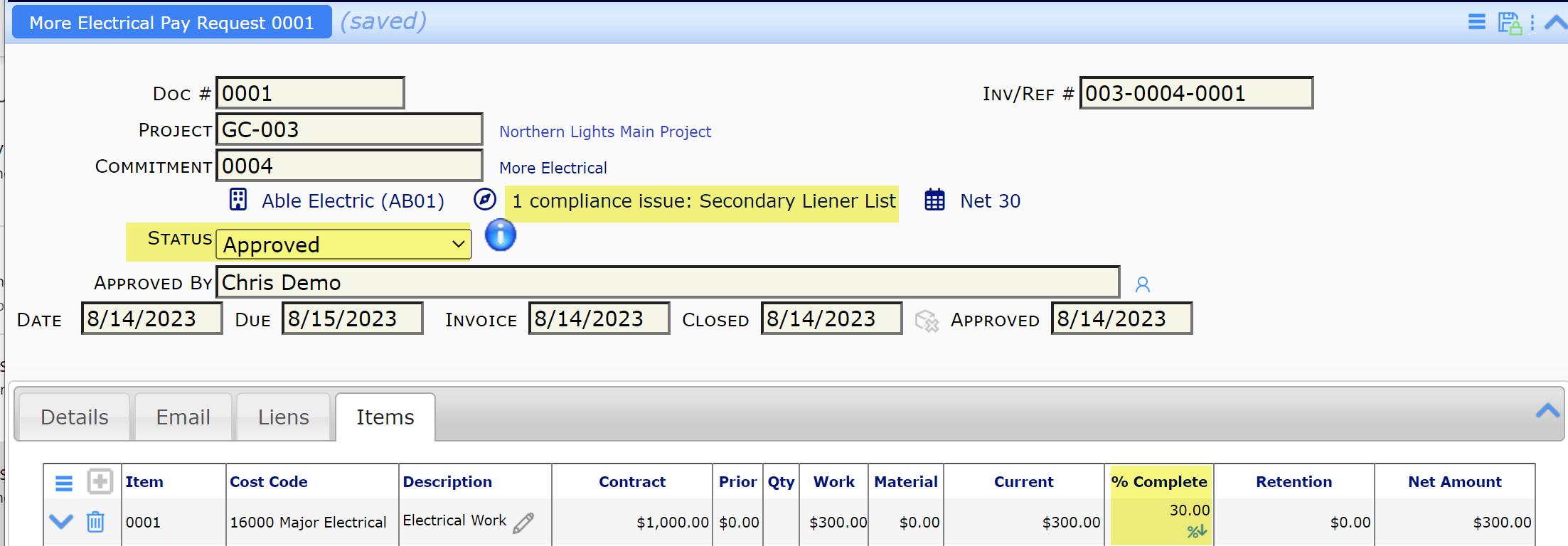
However, once the %Complete reaches or passes the threshold, if the Secondary Liener List is still out of compliance, the Pay Request will block payment (by not allowing you to save the document with an Approved status) until the requirement becomes in compliance or someone with permission changes the pay control setting to Warn.
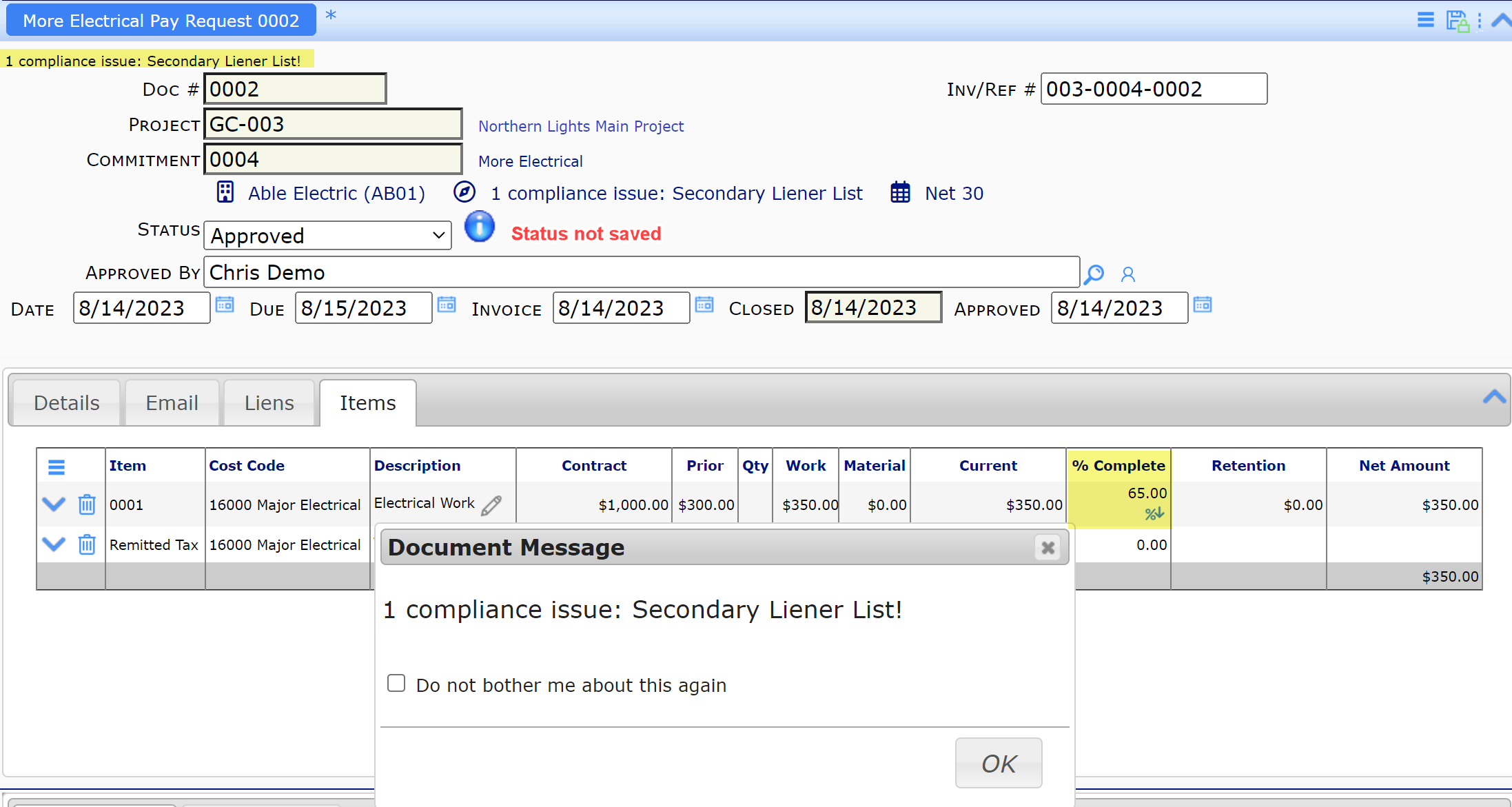
Keyword: %Paid, percentage
