Q: How can I prevent users from drilling down on the Actual Cost to Date column in the BFA workbook?
A: It is true that, by default, certain columns in the BFA workbook allow users to drill down for more information. If you have the PART | Can Customize BFA Settings (RS) role capability, you can reconfigure any column in the BFA workbook in order to prevent drill-down and make that the site setting.
To reconfigure a column (for example, Actual Cost to Date) to prevent drill down:
- Open the BFA workbook in Project Analysis mode.
- Select Site Settings from the Settings ribbon and click OK at the confirmation box that appears. The Setup worksheet will display the site setting area, which is normally hidden.
- Scroll down to row 55 and look for the column, for example: Actual Cost to Date.
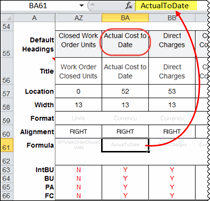
- Note the default Location for the column, for example: 52.
- Note the default Format for the column, for example: Currency.
- As desired, change the settings for IntBU (Initial Budget), BU (Budeget), PA (Project Analysis) and FC (Forecast) to N to make the column not visible in these modes.
- Scroll to the right, find a User Calc Field and change its Title to match the other column, for example: Actual Cost to Date.
- Change the location to match the other location, for example: 52.
- Select the proper Format, for example: Currency.
- In the Formula cell, click the [F3] key to see possible formulas then select the correct formula, for example: ActualToDate.
- Change the IntBU, BU, PA and FC settings to Y to make the column visible in those modes.

- Select Save Settings from the Settings ribbon.
When the BFA workbook is opened again, the Actual Cost to Date column will not allow drill down. For more information, see the Focus on the BFA Workbook guide.
