Project contingency accounts are frequently used to accommodate unexpected costs during a project’s life cycle. Funds are often redistributed so the net change of revenue or costs remains zero. A Budget Reversal Account can help with this redistribution.
You can designate any Account Category as a Reversal Account while making your revisions. In fact, you can change the Reversal Account several times during your session. Revenue Reversal Accounts can be used for revenue only; likewise, expense Reversal Accounts can be used for expenses only. The Reversal Account is not saved when you leave the BFA workbook.
Once you assign a Reversal Account, changes you make to another row will affect both that row and the Reversal Account row.
For example, you assigned Site Work_MTRL PERM as your Reversal Account. You then added $1000 to Demolition_MTRL PERM. $1000 will be added to Demolition_MTRL PERM, and $1000 will be subtracted from Site Wore_MTRL PERM.

To assign a Reversal Account:
- From the Budget ribbon, select Assign Reversal Account.
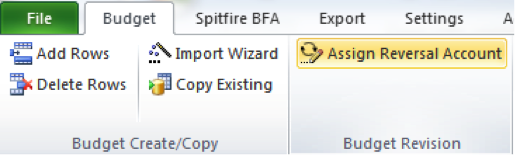
- From the drop-down lists, select the Cost Code and Account Category to assign as a Reversal Account.

- Click OK. The corresponding row will be designated as a Reversal Account. There will be no visible change to your worksheet until you make changes to other Account Categories.
To view, change, or remove your Reversal Account:
- From the Budget ribbon, select Assign Reversal Account.
- Notice the existing Reversal Account on the Assign Reversal Account pop-up window.
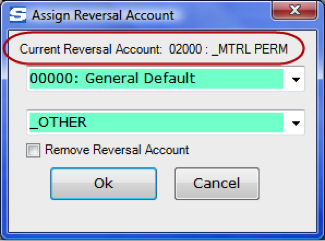
– If you wanted to see which Account is currently the Reversal Account, click Cancel.
– If you wanted to change the Reversal Account, select a new Cost Code and Account as your new Reversal Account.
– If you want to remove your Reversal Account, select the Remove Reversal Account checkbox. - Click OK. Your future changes to the worksheet will use the new Reversal Account or no Reversal Account, depending on your choice.
Note: The status line will reflect all changes to the worksheet, regardless of how many Reversal Accounts you used.
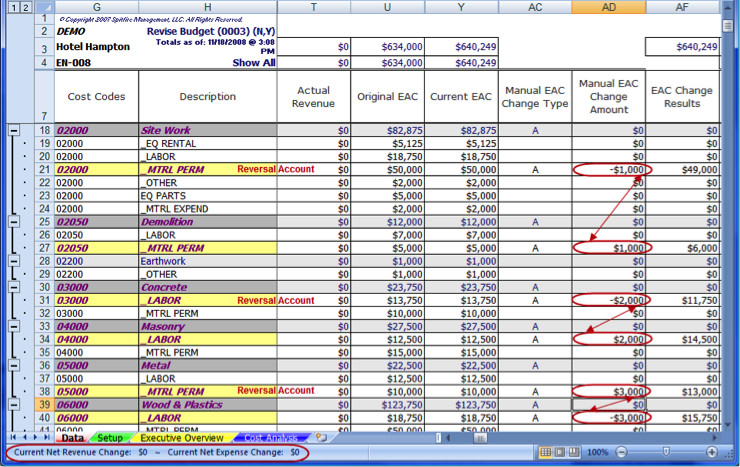
Note: If you try to make changes to your Reversal Account, the following warning will appear:
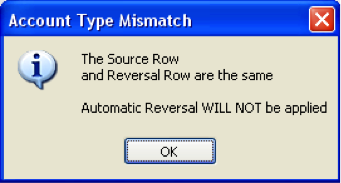
The Status Bar will be updated.
