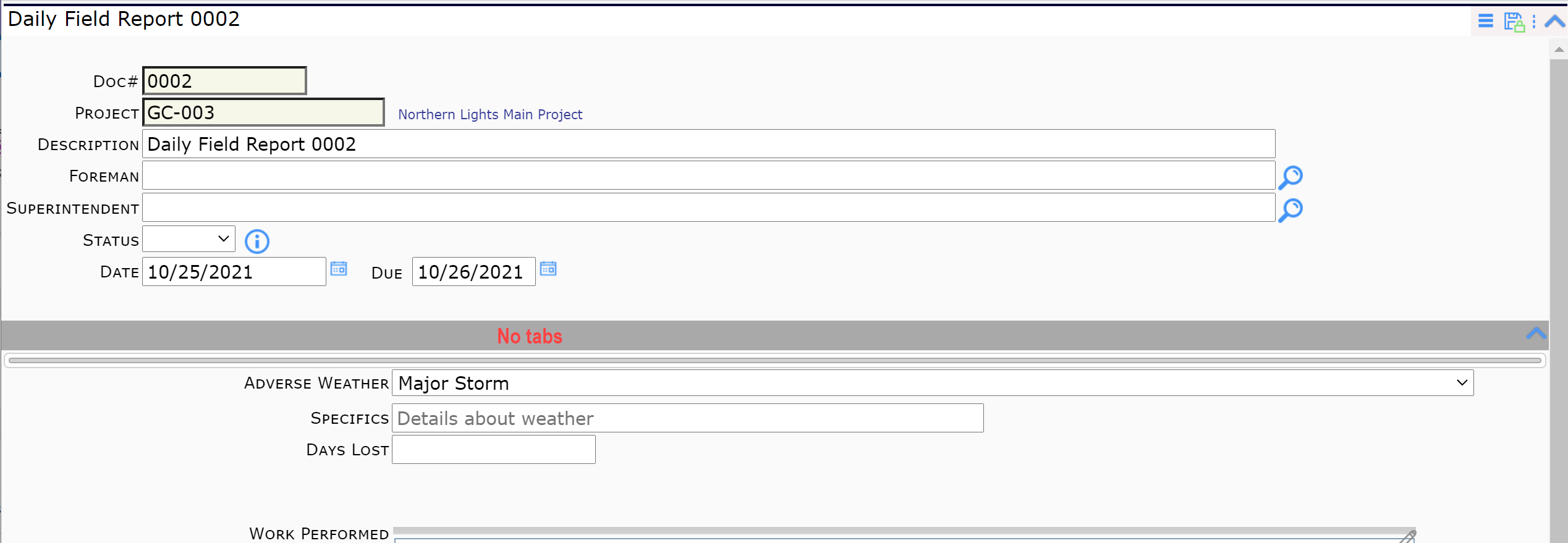Did You Know?
While the default on all Spitfire documents is to have all mid-section tabs (Details, Notes, Items, etc.) appear one next to the other in the middle of the document, it is also possible to include all the fields from one or more tabs under one, none, or multiple tabs. This option was added to Spitfire years ago because users who access Spitfire on a tablet (or other mobile device) find it easier to scroll than to go from tab to tab. Other client sites have used this option to have certain fields visible all the time as the user switches from tab to tab.
“Demoting” tabs so that fields appear in the same one section is done through the UI Configuration tool on the System Admin Dashboard. When you demote tabs, you fix the tab fields in an area right below any tabs that are not demoted. Those demoted tab fields are always visible. If you demote all your tabs, all fields will appear in one longer, scrollable section in the middle of the document.
Note: before you demote tabs, you should have them configured to show all the fields you’d like to appear on the document.
To demote mid-section tabs:
- In the UI Configuration tool, select the Doc Type then select Doc Tabs as the Part in the filters.
- Also check the Show Live Configuration and Show Visible Only checkboxes to see what tabs are currently configured for this Doc type, for example:
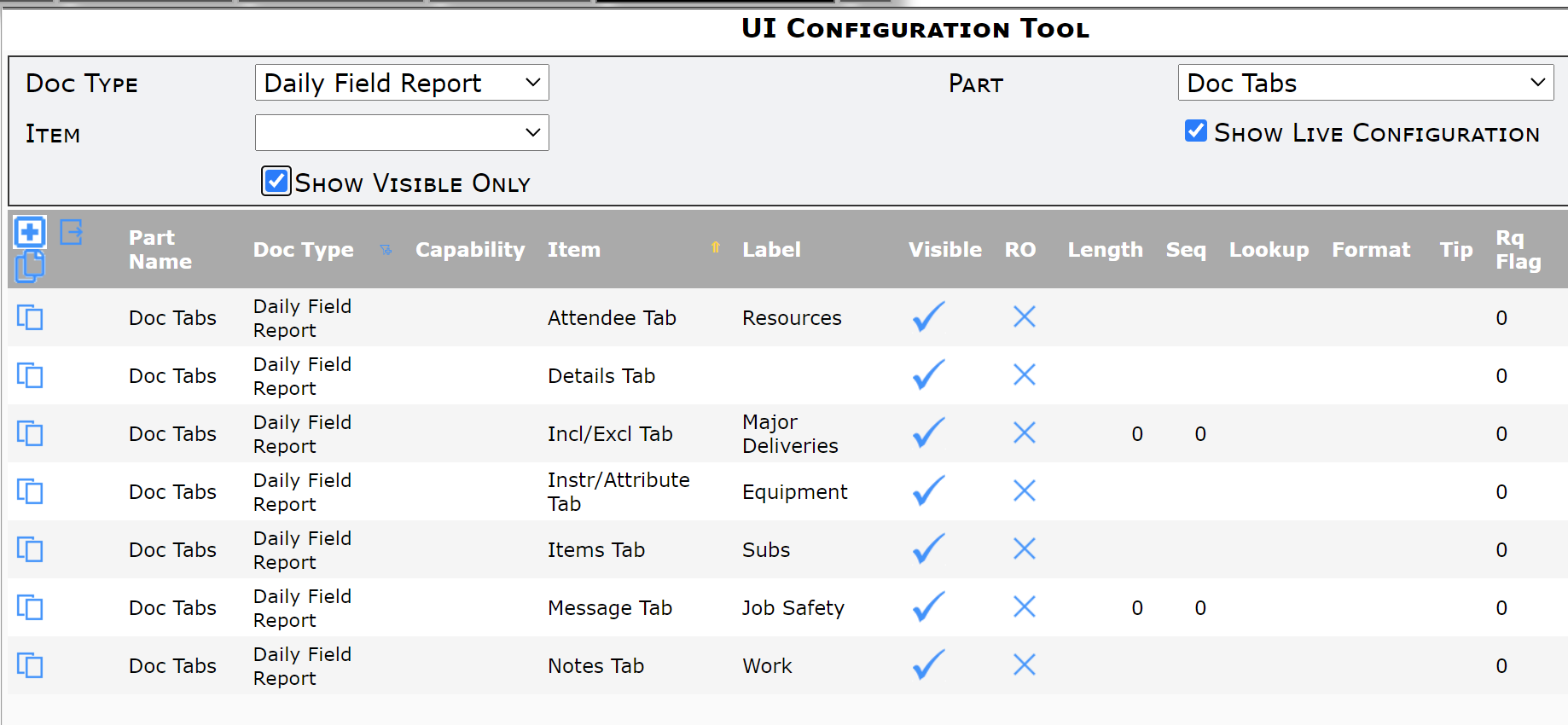
- Decide how many tabs you want on your Doc type. For example, you may want to have all fields appear under the Details tab (there will be 1 tab) or you may want to demote all the tabs (there will be zero tabs) or you may want to demote just the Notes tab so that those fields appear under your other tabs (there can be multiple tabs).
- Copy and edit each Item (Tab) that you want to demote and change the Seq to -1 (negative one). For example,

…would result in this:
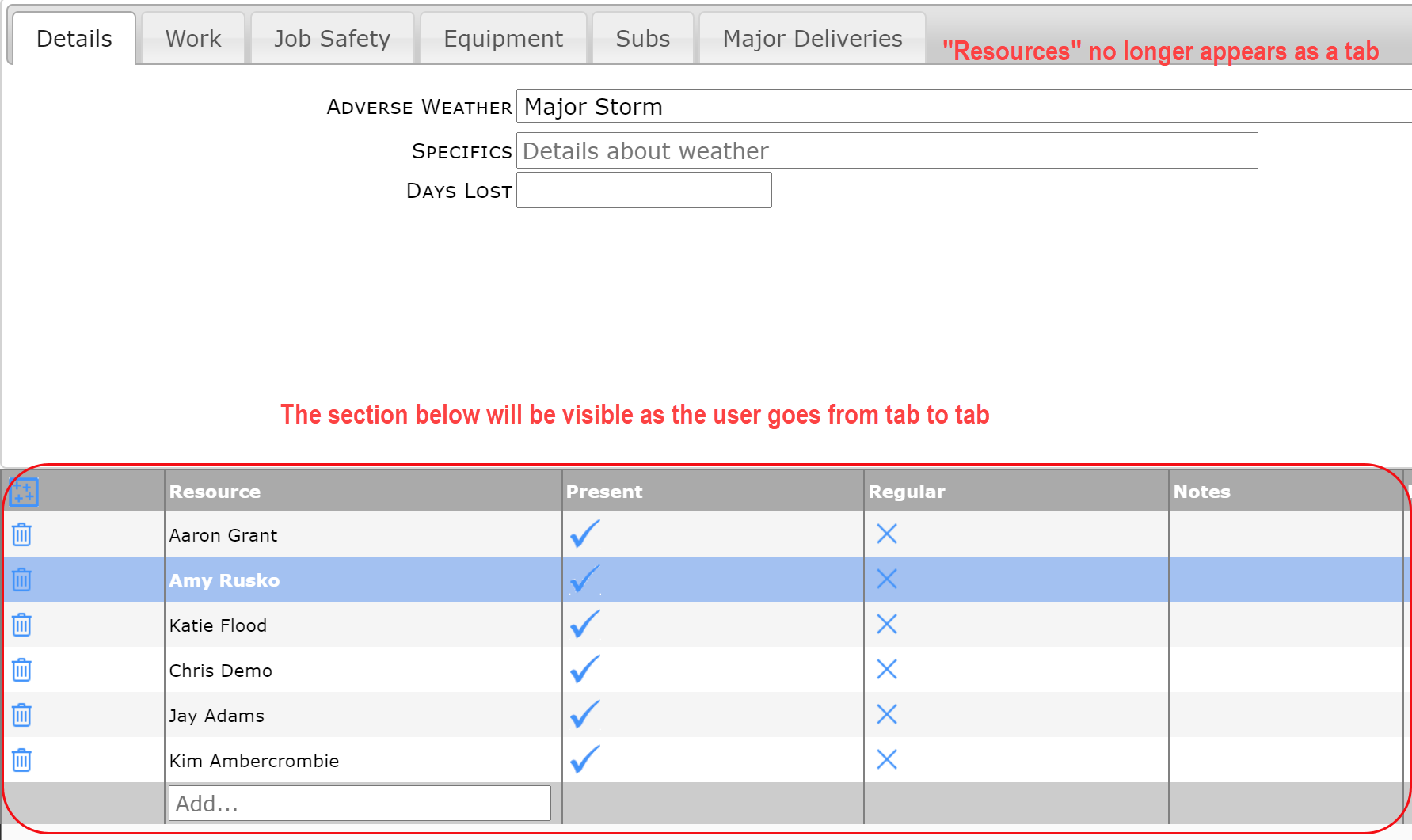
- Remember to save your changes.
Other Examples:
All tabs except for Details are demoted:
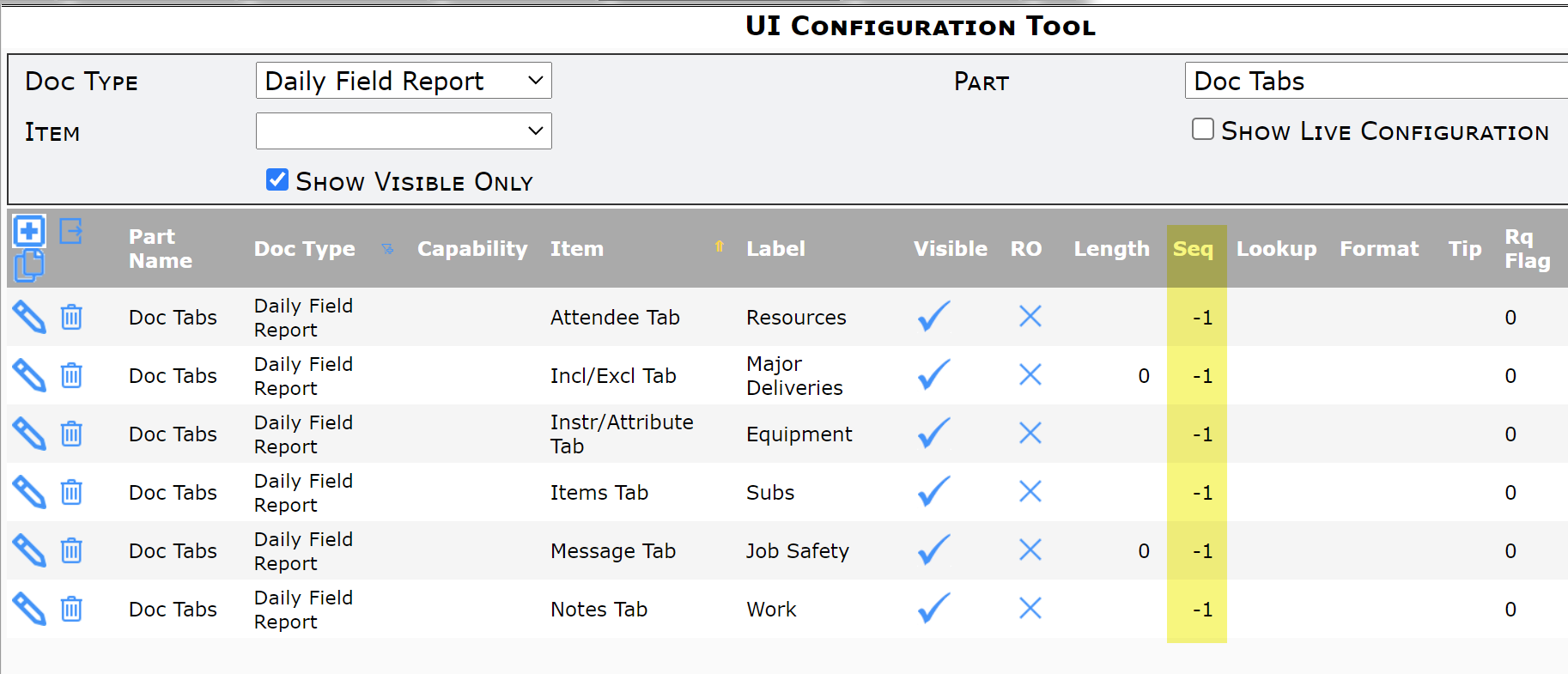
Result:
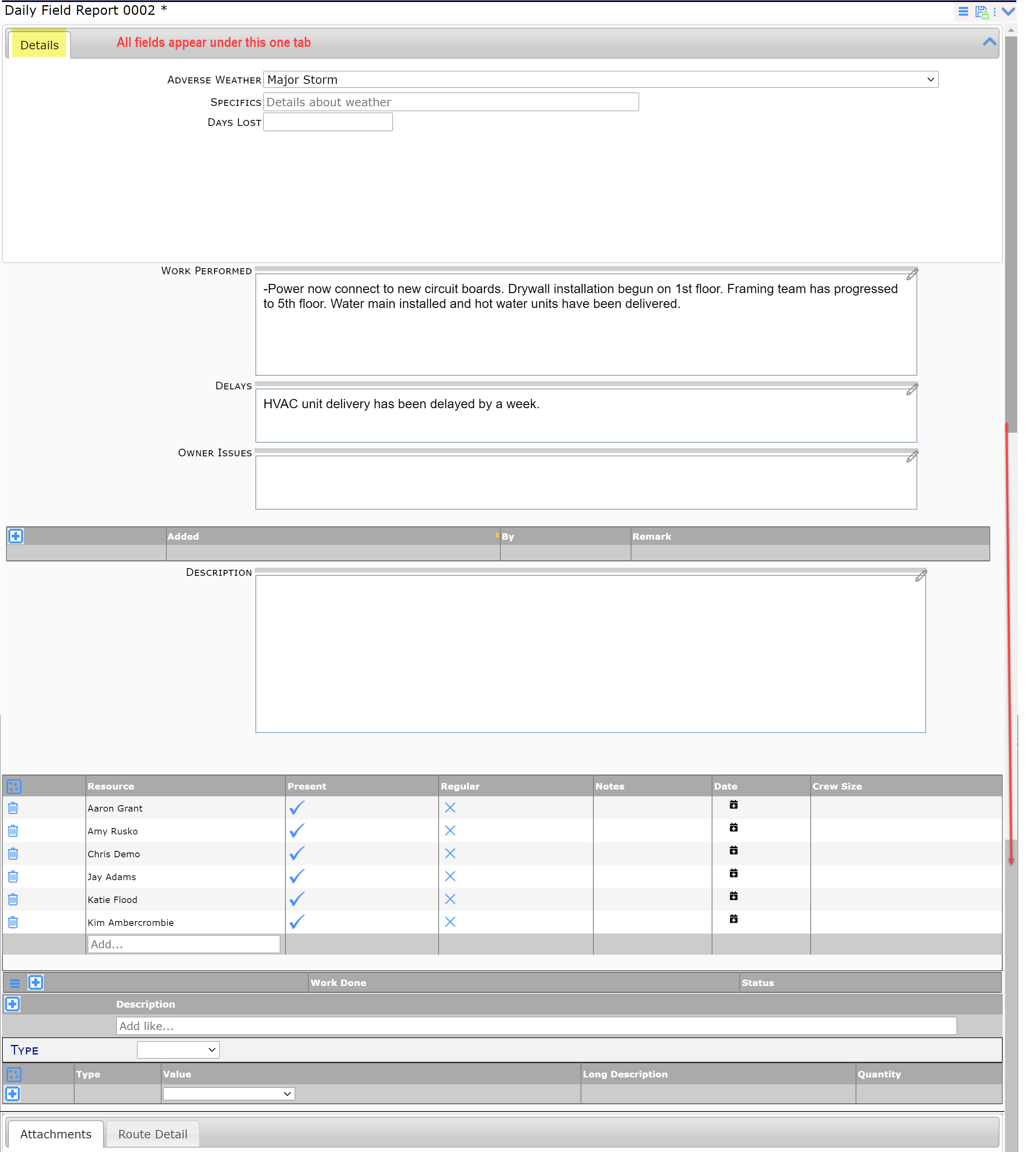
If the Details tab is also demoted, the section would look like this on top: