Did You Know?
You can add a “Create new doc” to the drop down menu of any Doc type, in the same way that the Create Pay Application option appears on the Project Setup menu and the Create Commitment option appears on an awarded RFQ’s menu. Setup involves the NextDocFlow rules, described in depth in KBA-01517.
To add a “Create new doc” option:
- Go to the Rules Maintenance tool on the System Admin Dashboard and expand the NextDocFlow rule group.
- Select the TargetType rule from the rule drop-down then click the icon to add a new row.
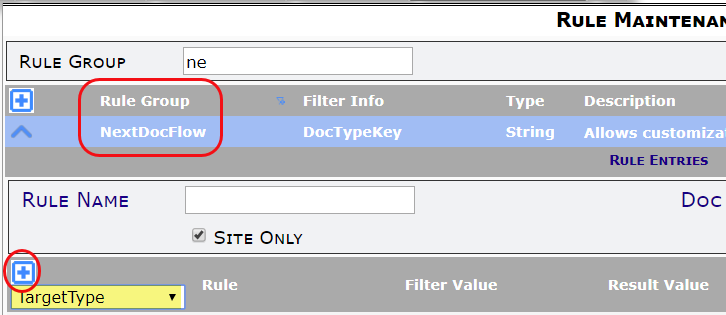
- In the Filter Value, select your source Doc type. This is the Doc type that will offer the “Create new doc” option.
- In the Result Value, select your target Doc type. This is the Doc type that will be created through the option. For example, to add a Create Change Order option on an Issue document:

Note: the source and target Doc types can be the same. - (optional if you want to change the text of what appears on the drop-down menu): Select the MenuText rule from the rule drop-down and click the icon to add a new row.
- In the Filter Value, select the same source Doc type.
- In the Result Value, type the text that you want to appear as the menu option. By default (if you don’t add this rule), the text will be Create $$ where $$ is replaced by the target Doc type specified in the TargetType rule.
- (optional if you want the Create option to appear only during certain source document states /statuses): Select the SourceDocStateFlags rule from the rule drop-down then click the icon to add a new row.
- In the Filter Value, select the same source Doc type.
- In the Result Value, enter a value that represents the document state during which the Create option will be enabled. Possible values (which can be combined) are:
- 002 = In Process
- 004 = Pending
- 032 = Closed
- 064 = Approved/Awarded. This is the default value for most Doc types.
- 102 = Any of the above. This is the default value for all Submittal types, RFIs and Commitments.
- Consider other optional rules:
- AttachmentFilter: if attachments should be copied from the source document.
- CloseWindow: if the source document window should automatically close.
- IncExclFilter: if inclusion and exclusion entries should be copied from the source document.
- ItemFilter: if items should be copied from the source document.
- And others. See KBA-01517.
- Remember to save your changes!
