Did You Know?
The BFA workbook is smart enough to notice when the information on a cost code row in a particular snapshot is not current, and will use a triangle symbol to point out that fact. This feature has been a part of the BFA workbook for many years because we know that sometimes users don’t open the latest snapshot of BFA. Because BFA snapshots show data at one point in time, it is possible for users to be looking at, and making decisions based upon, a snapshot that no longer reflects the most current information.
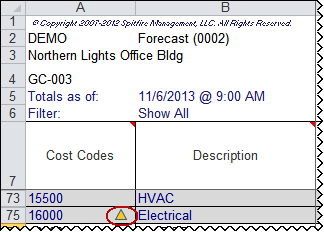
How It Works:
Every time you create a new Budget or Forecast document and open the BFA workbook, Spitfire takes a snapshot of the budget and displays it in the workbook. While you can make revisions to the amounts on individual rows, the snapshot (opening current information) does not change. Yet it is possible that other actions, including the approval of Change Orders by other users, have changed the latest information on your budget between the time that you first create the BFA and the time that you approve your Budget or Forecast document, especially if some time has passed between the two moments.
When you re-open the BFA workbook, if a Cost Code has been changed since that workbook’s snapshot, a yellow triangle symbol will appear at the Cost Code row (as shown above). This symbol indicates that the Cost Code data has been changed since the snapshot was taken.
- If you see this symbol, we recommend that you close the BFA workbook (and perhaps cancel the Budget document) and then either look for a more current version (for example, if there is a newer Budget or Forecast document) or create a new Budget or Forecast document, which will automatically create a newer BFA snapshot. The newer snapshot will have the up-to-date data.
- If you do not notice the symbol and try to enter new data in a user-input column on that row, a pop-up window will appear. This window will indicate what changes have been approved or a pending for that Cost Code since your snapshot, for example:
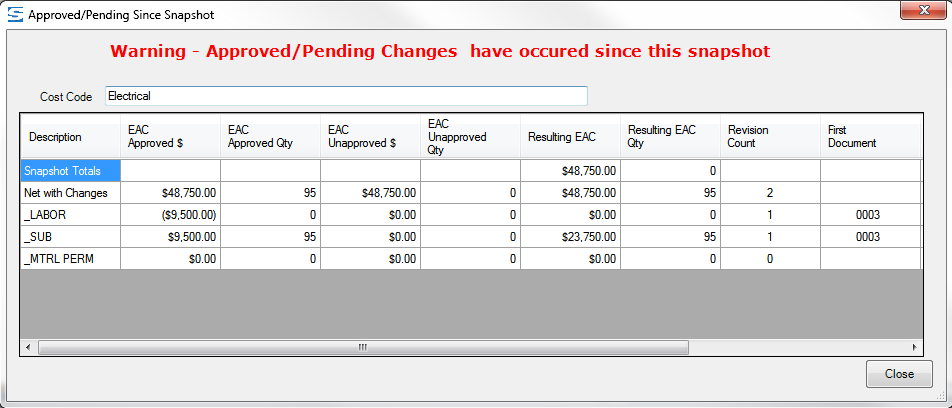
- Note:
- In Budget view, the pop-up window will appear if you try to type in the Manual EAC Change Type or Manual EAC Change Amount cell.
- In Forecast view, the pop-up window will appear if you try to type in the Working FTC, Working FAC, Working Forecast Revenue, or Working Units cell.
- In Project Analysis view, the triangle symbol will never appear, because the BFA workbook in Project Analysis view always presents the latest snapshot data.
