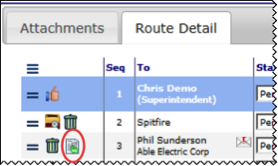The Templates tool allows you to upload various types of templates into Spitfire’s Template Library for use throughout the system.
Considerations for Templates
Before uploading templates into the Template Library, you’ll need to consider the following:
– What type of template is it? (see list below)
– If Attachment or Attachment (auto) or Attachment (all), should the output from the template be included in e-mails and faxes when the document is routed?
– If yes, should it be assembled with other output, sent as a PDF, or sent in its native application?
– Is the template for only one Doc Type or Subtype?
– Is the template for one company Division only?
– Is the template for one Reference only?
– Is the template for one Customer only?
– Is the template for a document that is in a project with a specific Project Setup type (not to be confused with Contract type)?
– Does the template include bookmarks in order to merge information from a Spitfire document?
Concepts
Template Types
A variety of templates are uploaded into Spitfire and modified through the Templates tool. Currently the Templates tool accepts the following:
- Attachment, Attachment (auto), and Attachment (all) templates for document output
- BFA Budget Import Maps templates for budgets
- BFA Site Settings files for the BFA Workbook
- BFA Supplemental templates for the budgets
- Bid Analysis templates for CoBRA (Competitive Bid Response Analysis)
- E-mail Body templates for routed e-mail messages
- Exec Dashboard Export templates for the Executive Dashboard
- Item Cover templates for document Items
- PAPT (Pay Application Print Templates) for SOV workbooks.
- Period Distribution Supplemental templates for PD workbooks
- Transmittals templates for document output to routees
- Via XL templates for document Items
Bookmark Templates
A few template types (Attachment, Attachment (auto), Attachment (all), Item Cover, and Transmittal) can be created in Microsoft Word and accept bookmarks in order to merge data from Spitfire documents into the templates.
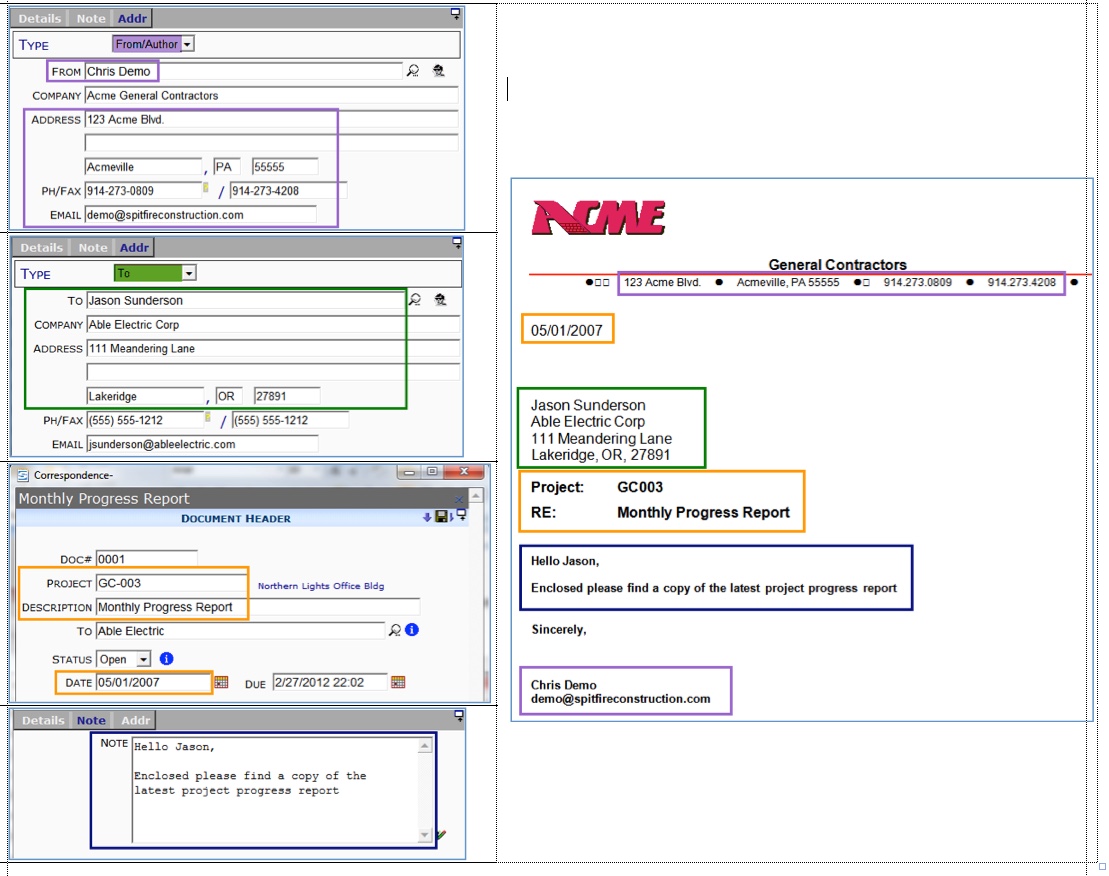
Include/Incl Settings
The Include column in the Templates tool corresponds to the Incl column on a document’s Attachment tab. Whatever is chosen in the Templates tool is used by default when files are created from the template and attached to the document. The Include setting is valid only for Attachment and (Auto) Attachment templates.
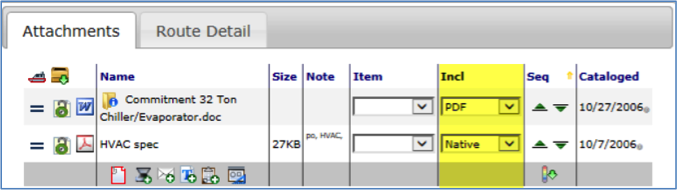
After Setup
Templates upload into the Templates tool can be selected in various locations of the system, depending on the template type.
Note: BFA Site Setting files are not actually templates; they provide information automatically t the BFA workbook.
Attachments Tab
An Attachment template can be selected from a document’s Attachments tab to create an attached file. Attachment (auto) and Attachment (all) templates are similar except they do not need to be selected because they create the attached files automatically.
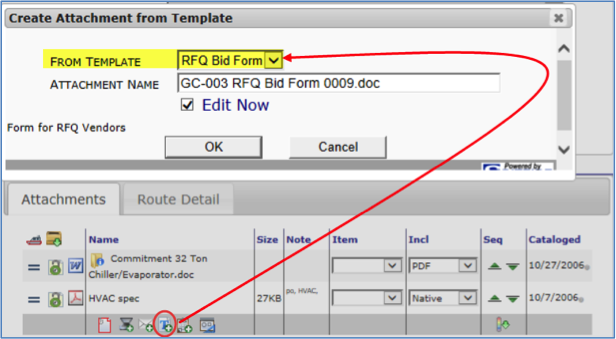
Note: Attachment templates that have been created as VXL workbooks can be used to import Item data to the document.
BFA Import Wizard
A BFA Budget Import Map template can be selected from BFA’s Import Wizard to be used as the mapping file when importing data into the BFA workbook.
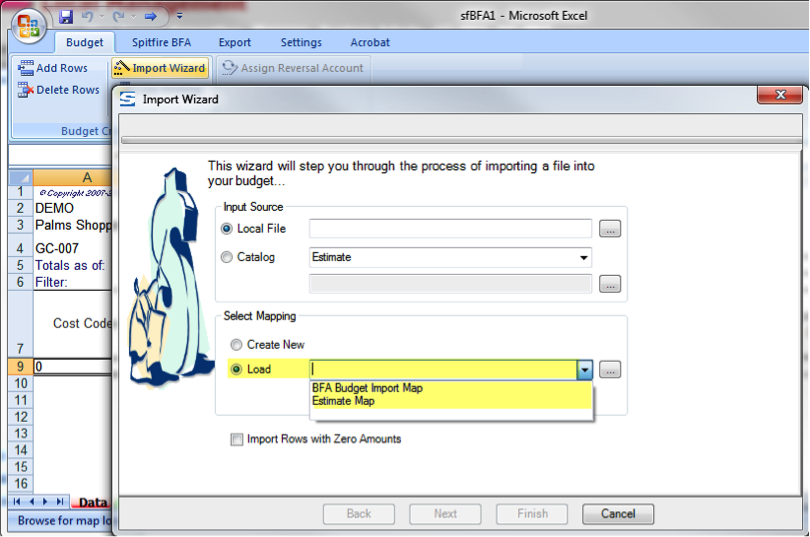
BFA Workbook
The BFA Supplemental template can be selected from the BFA workbook to create a report or workbook in Microsoft Excel.
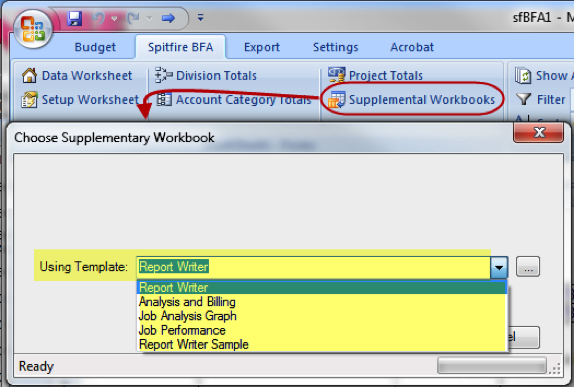
Competitive Bid Analysis Option
A Bid Analysis template can be selected from either the Project Options menu or the Bid Package Options menu to create a CoBRA (Competitive Bid Response Analysis) workbook.
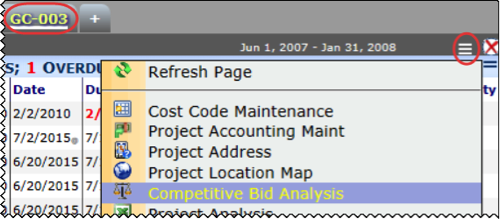
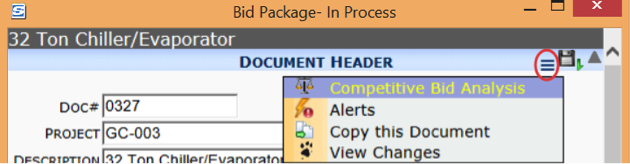
Routed E-mail
An E-mail Body template is used in the body of an e-mail message when a document is routed via e-mail.
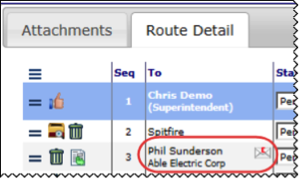

Executive Dashboard
An Exec Dashboard Export template can be selected from the Executive Dashboard Export dialog box to create a Microsoft Excel workbook.

Items Tab
An Item Cover template is used automatically by the system to generate a printout for each Item on a document. You can view the printout by clicking on the Print Item option.

A Via XL template can be selected when you use the Via Excel option to add or edit Items using Microsoft Excel.
SOV Workbook
A PAPT can be selected from the SOV workbook to create a printout for a Pay Application.
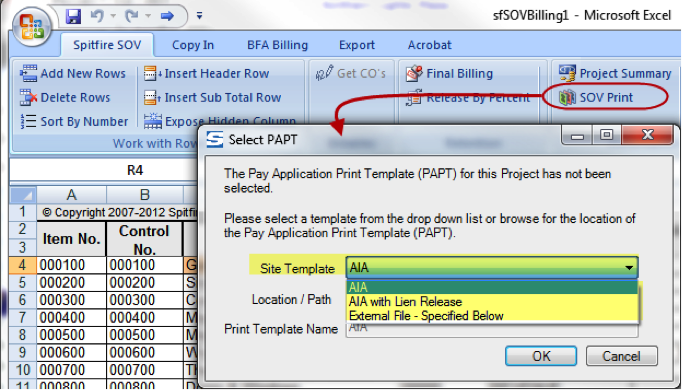
Period Distribution Workbook
A Period Distribution Supplemental template can be selected from the Period Distribution workbook to create a report or workbook in Microsoft Excel.
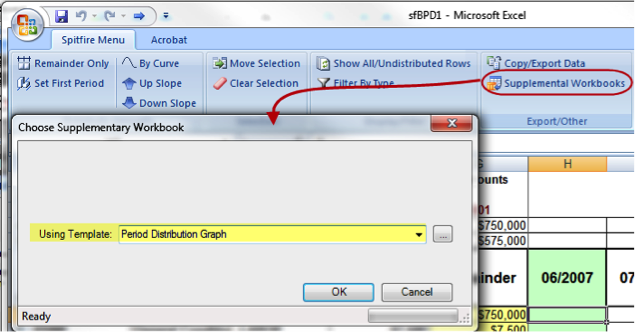
Route Detail Tab
A Transmittal template is used automatically by the system to generate a transmittal cover sheet for the routee. You can view the transmittal cover sheet by clicking the icon.