Did You Know?
You can upload Email Body templates into your Template library to create content for outbound emails. In this way, the body of your emails can say what you want and can include information that is pulled from your Spitfire document or project. Creating an Email Body template is similar to creating any bookmarked Word template, such as Attachment templates, yet there are a few considerations to keep in mind.
Note: formal documents that you want to send out as PDFs, or that need to be signed and returned, should be created through Attachment templates, not Email Body templates.
First, the similarities with Attachment-type templates:
- Both types of templates are created in Microsoft Word.
- Both can use bookmarks to merge data from Spitfire documents into static text.
- Both can use formatting available in Word.
- Both are uploaded into the Templates tool.
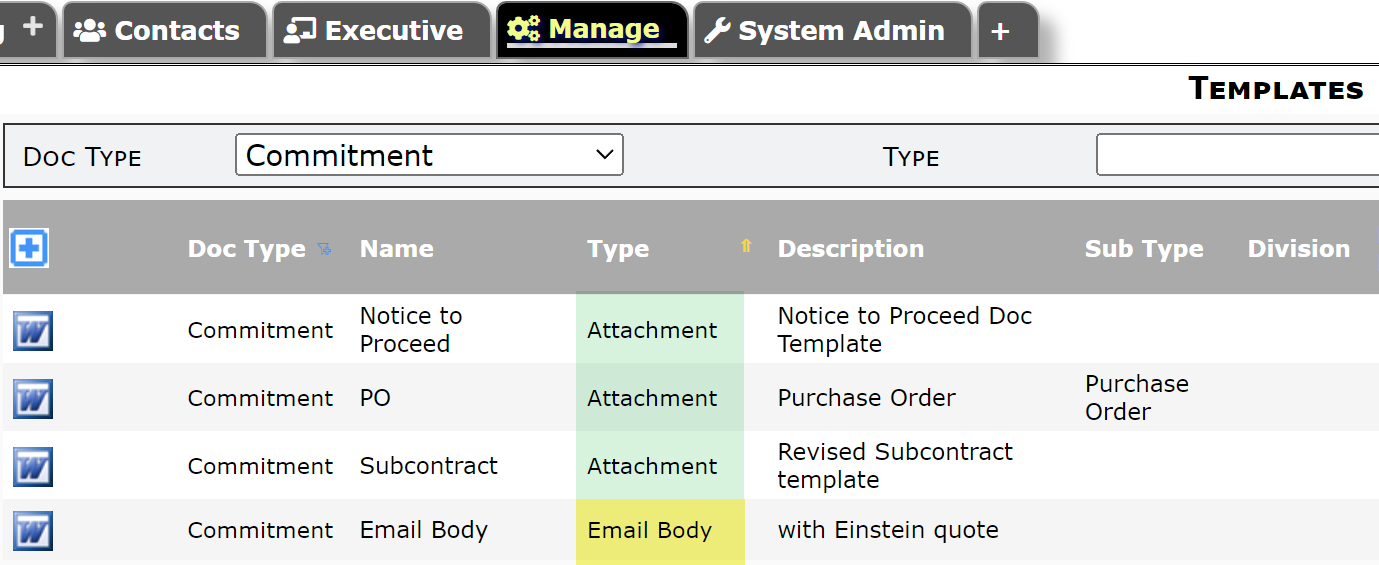
If you want to create an Email Body template that is similar to an existing Attachment template, you can start by copying the Attachment template (by downloading the template and copying it outside of Spitfire). However, you will need to keep the following points in mind.
The differences:
- The output from an Email Body template is not delivered as a Word document or PDF file, but rather as HTML text within the body of the outbound email.
- HTML text does not include “headers,” “footers,” and “page numbers” because it has no concept of pages.
If you copy an Attachment template as your starting point, you should then remove headers, footers and page breaks from the Word file.
Other Notes:
- Routee instructions from the Route grid are not automatically included in the email body text; however, you can include bookmarks for the Ins or Rsp fields in your Email Body template.
- When an Email Body template is used to generate email body text, the EmailText | RoutedMsg rule is ignored.
- On the other hand, the EmailText | SignatureFormat rule, if enabled, will apply a signature of the end of the email.
- The following will all apply when there is an Email Body template. The links will appear in the email after text from the Email Body template and before the signature (if any).
- EmailText | LinkToContentx rules for the link to download content
- EmailText | LinkToRespondx rules for the link to the Response Wizard
- EmailText | IncludeAttachViaEmailLink rule for the link to send files back to be attached to the document
- See KBA-01394 for more on the EmailText rules.
- See KBA-01692 for adding a hyperlink back to the document
Example of an email generated with an Email Body template:
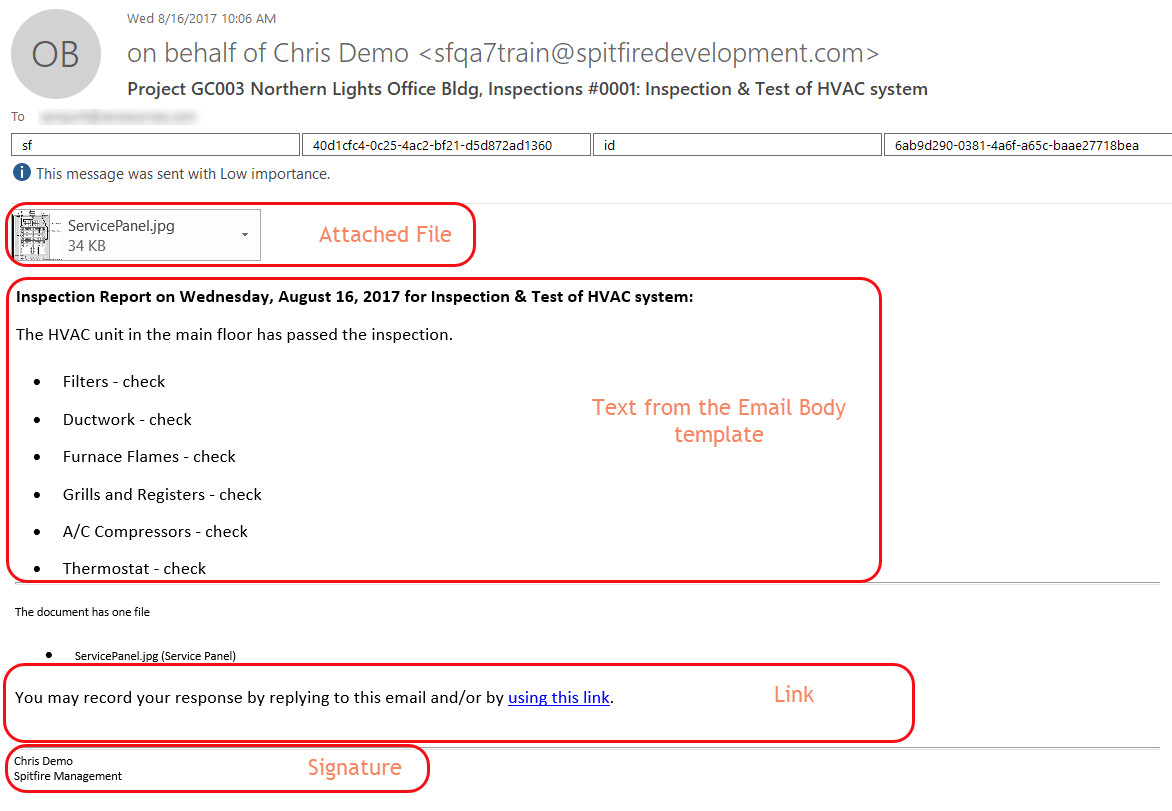
Keywords: signature block, signature blocks
