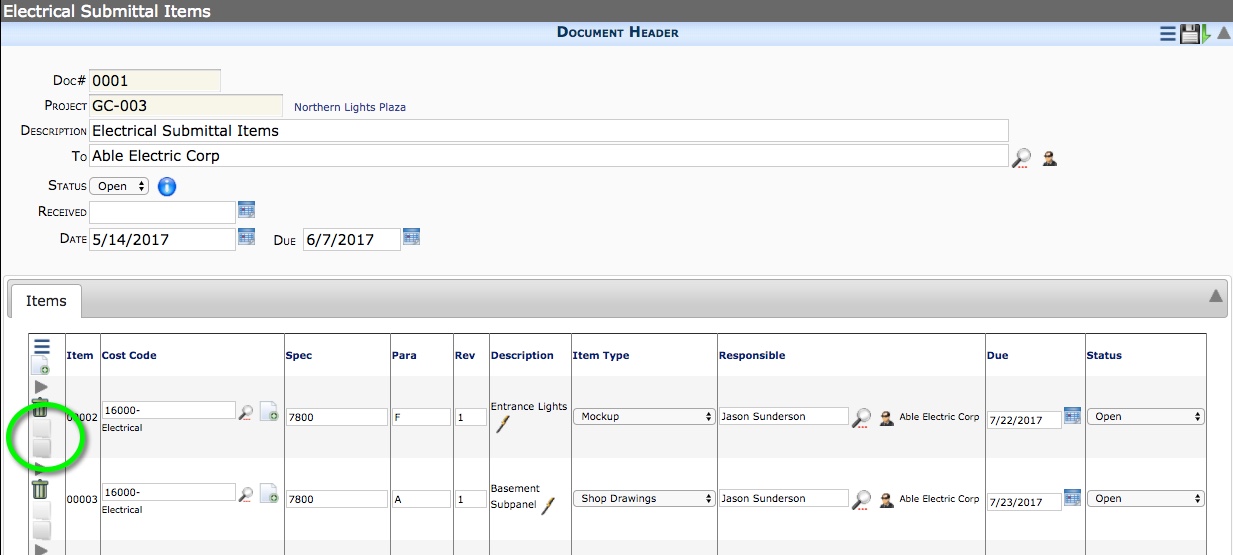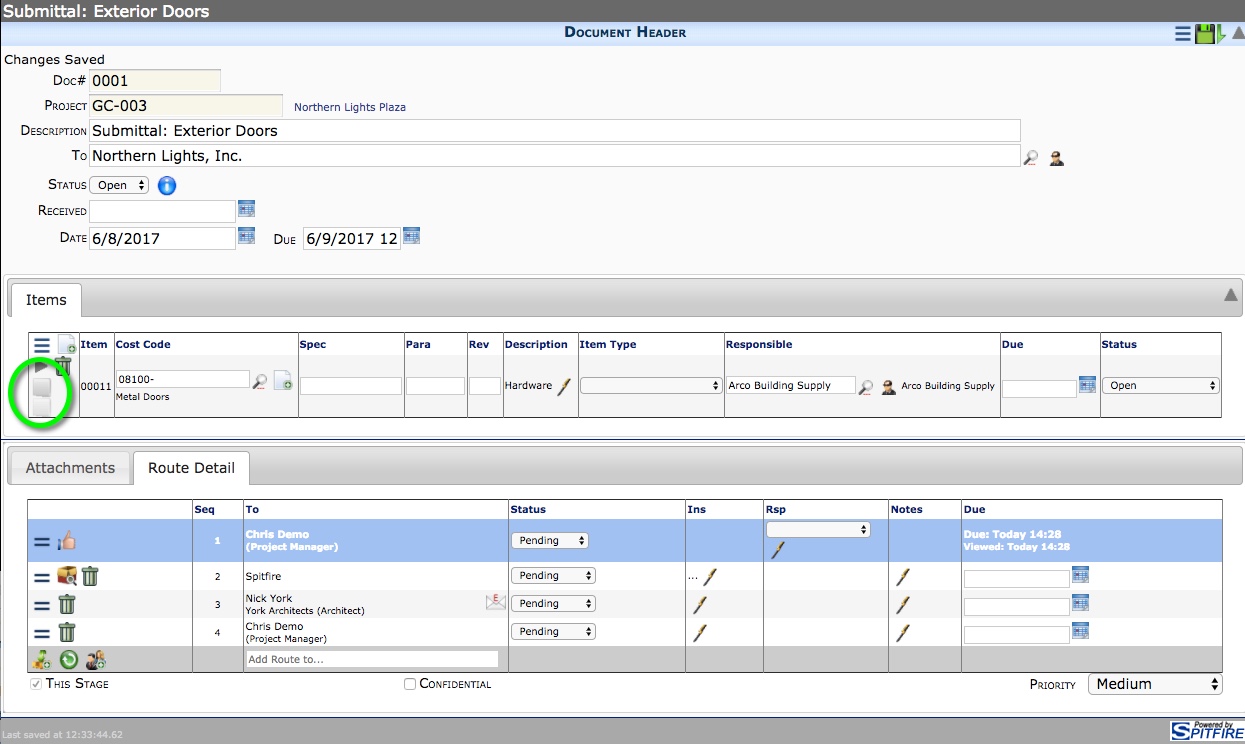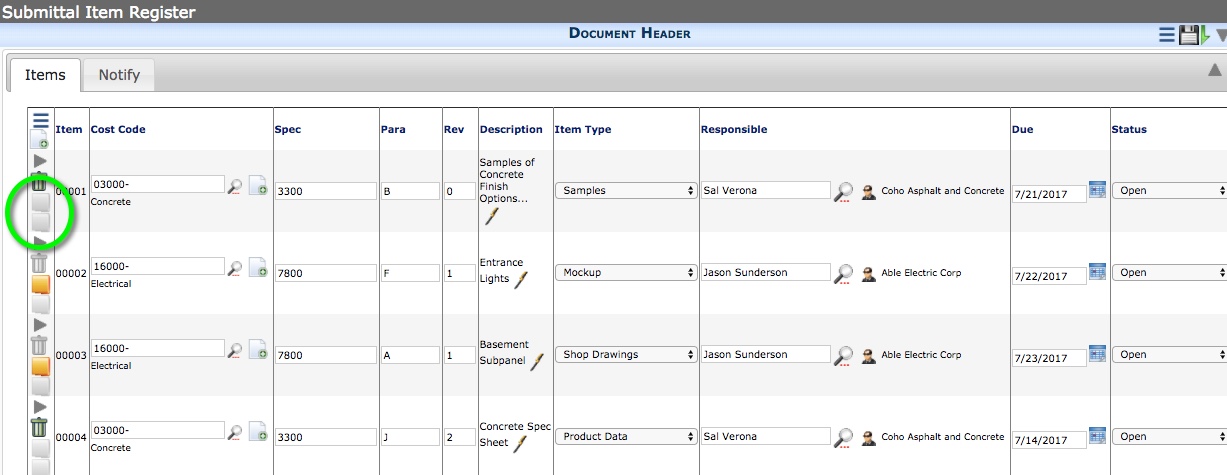Vendor Submittal, Customer Submittal Package, and the Submittal Item Register are inter-related documents on a project. Vendor Submittals list and send project details, specially materials and documentation, to subcontractors or vendors. Customer Submittal Packages list and send the materials and documentation to clients or architects. The Submittal Item Register tracks all Submittal Items for the project.
You can begin the Submittal process with the Vendor Submittal, Submittal Item Register, or (less frequently) the Customer Submittal Package. Every Submittal Item entered on a Vendor Submittal or Customer Submittal Package also appears on the Submittal Item Register. Therefore the Submittal Item Register is the master list of all Submittal Items with links to all corresponding Vendor Submittals and Customer Submittal Packages. Each Submittal Item is its own entity with its own Item number and status. When you update a Submittal Item, the update is immediately displayed on the Submittal Item Register and on any Vendor Submittal or Customer Submittal Package on which it appears.
You can create a Customer Submittal Package from a Vendor Submittal, and you can create a Vendor Submittal from a Customer Submittal Package. The project’s only Submittal Item Register is created automatically when the Project Setup document is first saved.
Submittal Item Dates
Submittal Items can include up to six date fields. While it is possible to hide, re-name, or repurpose any of these fields, the date fields were designed as follows.
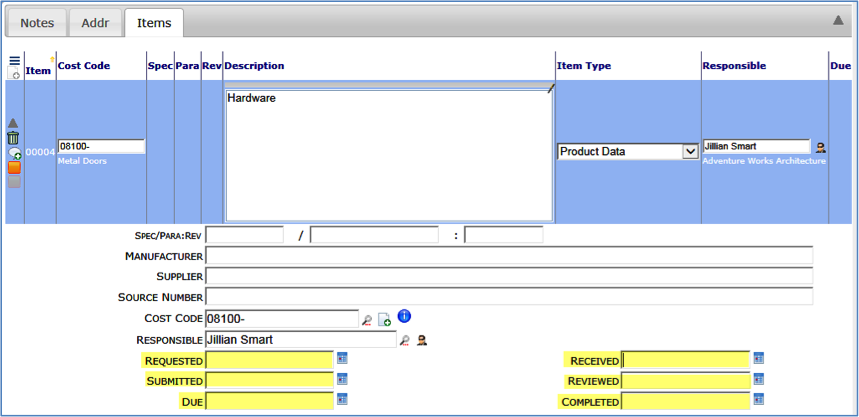
| Requested* | Indicates when a Submittal Item is added to a Vendor Submittal. |
| Received* | Indicates when the Submittal Item is received from the subcontractor/vendor. |
| Submitted* | Indicates when the Submittal Item is added to a Customer Submittal Package or when it is routed to the client/architect. |
| Reviewed | Indicates when the Submittal Item was reviewed. This date is populated automatically by Spitfire when the Item Status changes, although you can override the date. Note: If you override the date, it will no longer auto-populate when the Status changes. |
| Due* | Indicates when the Submittal Item is due to be received. |
| Completed* | Indicates when consideration of the Submittal Item is over. |
* You can enter any date in the field.
Possible Workflow
- Enter your Vendor Submittal Items into the Submittal Register.
- Create a Vendor Submittal for your subcontractor or vendor requesting the Submittal Items for which they are responsible, using Items from the Submittal Item Register. You may want to enter Requested and Due dates.
- When the subcontractor/vendor supplies the requested Vendor Submittal Items, enter the Received dates for the Items, then create a Customer Submittal Package for the Items.
- Enter Submitted dates for the Items and send the Customer Submittal Package to the client/architect for approval.
- If the Items are approved, notify the subcontractor/vendor by routing the Submittal Item log to the responsibility party. If the Items are not approved, create a new Vendor Submittal indicating those Items need to be resubmitted and repeat the process.
- Enter the Completed dates.
At all times the Submittal Item Register allows you to track each Submittal Item as it moves back and forth between you and the subcontractor/vendor or between you and the client or architect. The Submittal Item Register allows routing to responsible parties as needed.
Note: You may want to set up your subcontractors or architects as “Web (conditional)” Spitfire users.
Adding to the Submittal Item Register
The Submittal Item Register does not appear on the Documents Menu and cannot be created by you. Instead it is created when the Project Setup document is first saved. Because it is a regular Spitfire document, you can attach files and documents to it, and you can route it. You can enter Items directly into the register or you can enter Items directly onto Vendor Submittals (and Customer Submittal Packages), and they will also appear in the Submittal Item Register.
Notify Tab
You can route notification of approved Submittal Items or Items with different statuses. This provides an opportunity to inform your subcontractors/vendors that their submittal items have been approved. Although the Submittal Item Register contains all Submittal Items, the routed document or its corresponding print report will contain only those Submittal Items for which the routee is responsible.
To route the notification of an approved/open/etc Item:
- From the Submittal Item Register, access the Notify tab.
- From the Item Notification drop-down list, select the appropriate status.
- (optional) In Lead Time add a number of days.
- On the Route Detail tab, add the subcontractor(s) or others.
- Save the Submittal Item Register. Your routee(s) will receive either the Submittal Item Register via e-mail, fax, or hard copy printout.