Spitfire Project Management System V23 (V2023)
GA Release Date: July 15, 2023
Note: An asterisk (*) in this document denotes an improvement or new feature that resulted from an enhancement request.
-
Infrastructure
- Spitfire requires .NET 4.8
- Spitfire now includes Aspose 23.4 Components
- Spitfire includes a comprehensive REST API
- Spitfire now includes XTS connectors for V22 of both Acumatica Standards Edition and Acumatica Construction Edition.
- Spitfire includes support for, and integration with, Google Drive and Microsoft OneDrive.
Distributed Resources
-
ICTool | View | Install Base Folder | ImplementationResources
-
Supplemental Workbook Report Builder
- This tool has been updated for BFA V23, SOV V23, and Executive Dashboard V23 and is now also available for the Cost Analysis Detail grid and Transaction History from the Cost Analysis Grid.
- The Report Builder files have WR Blank.xltm in their name and are available in the appropriate Distributed Resources folder.
-
Bi-Directional Templates
- The following bi-directional templates are available for use or to serve as starting points for your own templates:
- BiDirectional Excel Foundation.xlsx
- Export Only Excel Foundation.xlsx
- Go Back – Punch List Excel Bi-Di.xlsx (for Punchlist docs)
- Vendor Pay Request.xlsx (for Pay Request docs)
- Submittal Items.xlsx (for Submittal and Submittal Package docs)
- Production Unit Entry.xlsx
- The following bi-directional templates are available for use or to serve as starting points for your own templates:
-
Other Templates
- The following templates are available for use or to serve as starting points for your own templates
- Competitive Bid Response Analysis Default.xltm (for CoBRA)
- Vendor Qualifications.xlsx (for CoBRA)
- Vendor RFQ response.xlsx (for CoBRA)
- Cost Analysis SW Foundation Report (for Cost Analysis Details)
- Project Summary Template.xlsx (for Project Summary docs)
- 60 Month Schedule Template.xlsx (for Schedule docs)
- 60 Month Schedule with Critical Path.xlsx (for Schedule docs)
- External Schedule Cost Code Only.xlsx (for Schedule docs)
- External Schedule with Account Category.xlsx (for Schedule docs)
- The following templates are available for use or to serve as starting points for your own templates
-
Power UX
-
Grids
-
Resize
- You can now resize the columns, making them either narrower or wider (within system-default ranges). Spitfire will save your columns widths even if you log out.
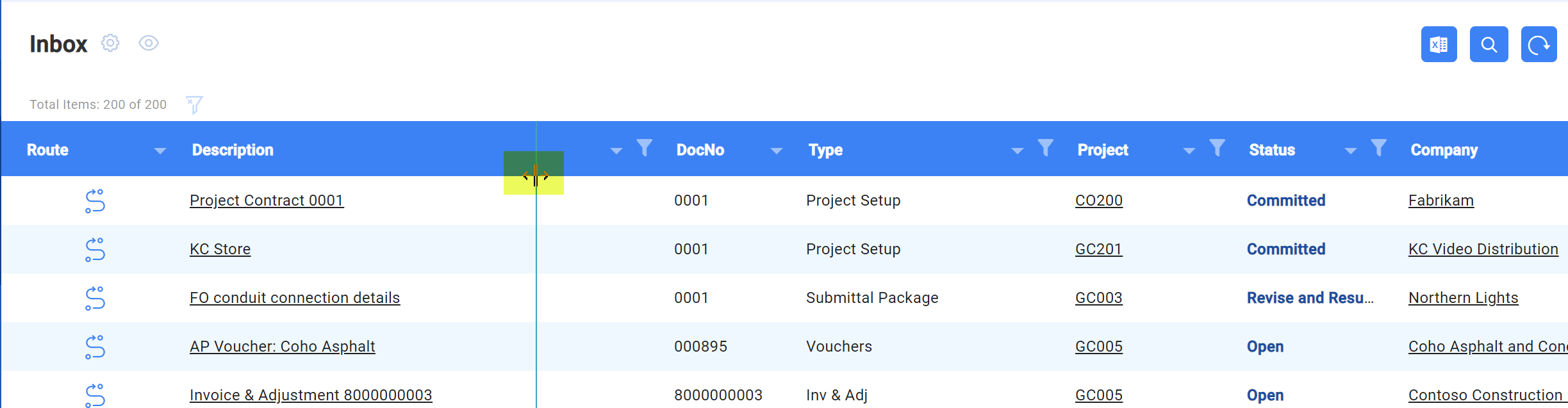
- You can now resize the columns, making them either narrower or wider (within system-default ranges). Spitfire will save your columns widths even if you log out.
-
Company Information
- You can click on a Company name that is highlighted in a grid to see pop-up information about that company.
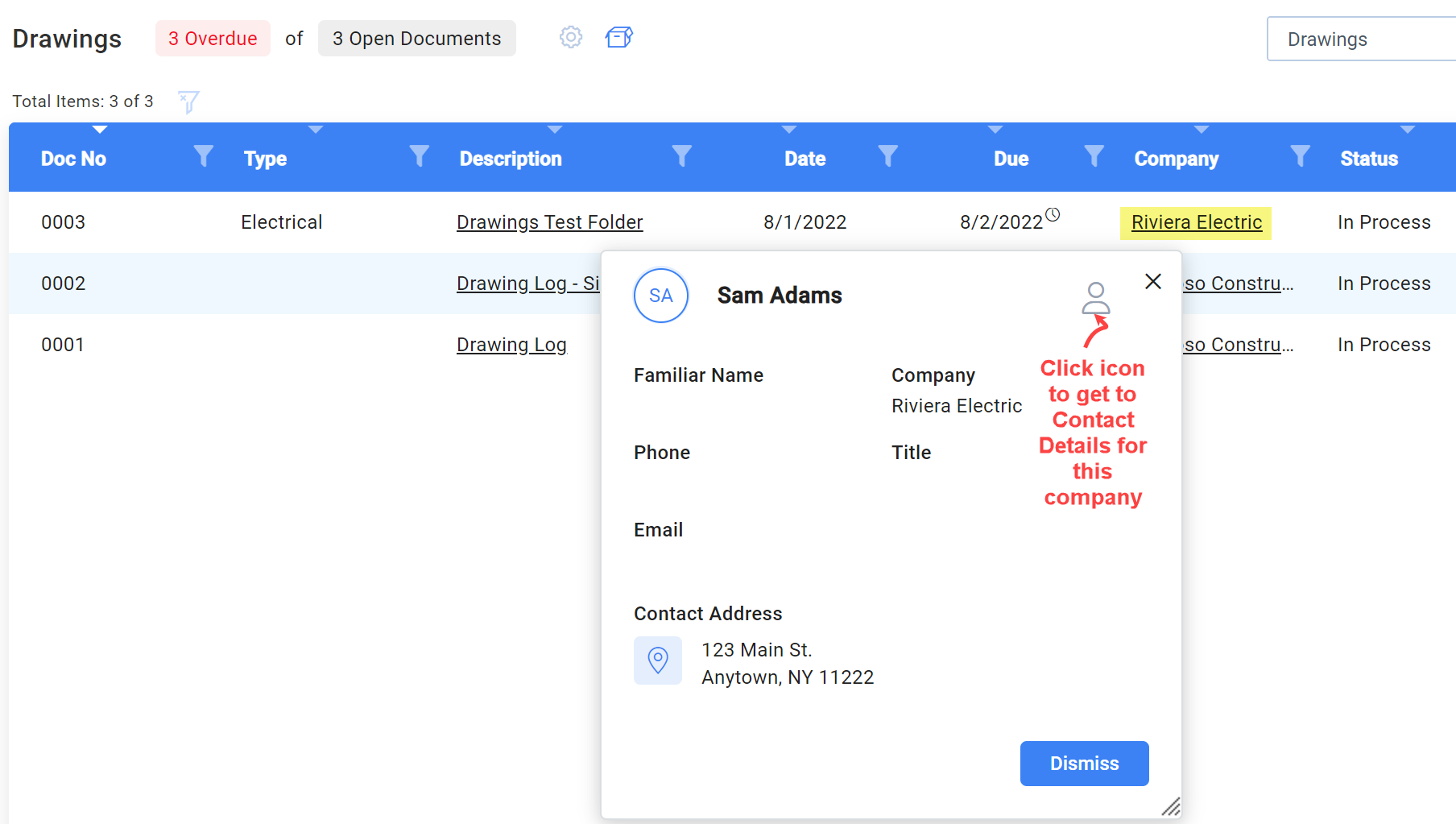
- You can click on a Company name that is highlighted in a grid to see pop-up information about that company.
-
System Admin Settings
- A System Admin can click an icon to set the current column configuration as a site-wide setting. Users are able to override the site-wide settings, but System Admins can determine the default.
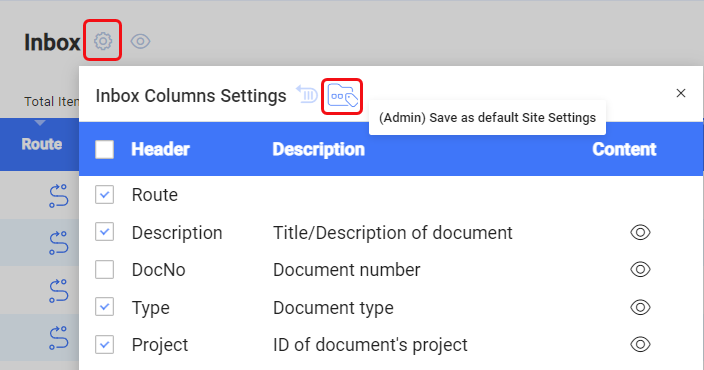
- A System Admin can click an icon to set the current column configuration as a site-wide setting. Users are able to override the site-wide settings, but System Admins can determine the default.
-
-
Executive Dashboard
- The whole dashboard, filters and grid, is now available in Power UX.
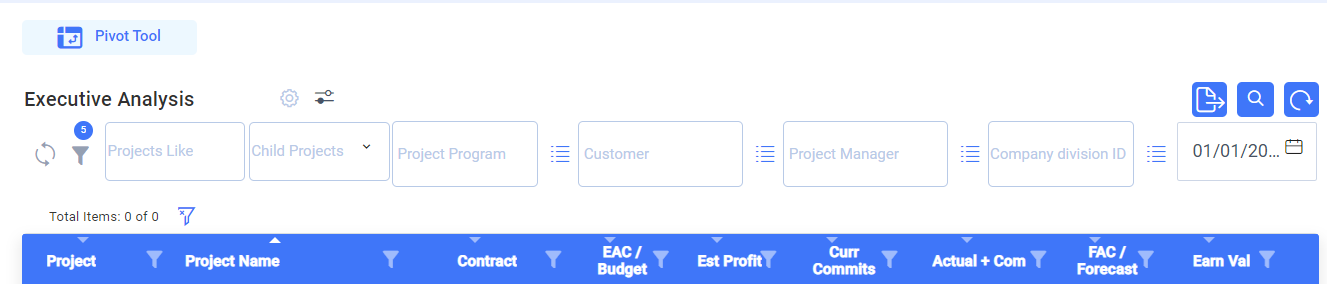
- You can now resize the columns, making them either narrower or wider (within system-default ranges). Spitfire will save your columns widths even if you log out.
- An option now allows you to see and work with the Executive Dashboard data in a configurable pivot table.
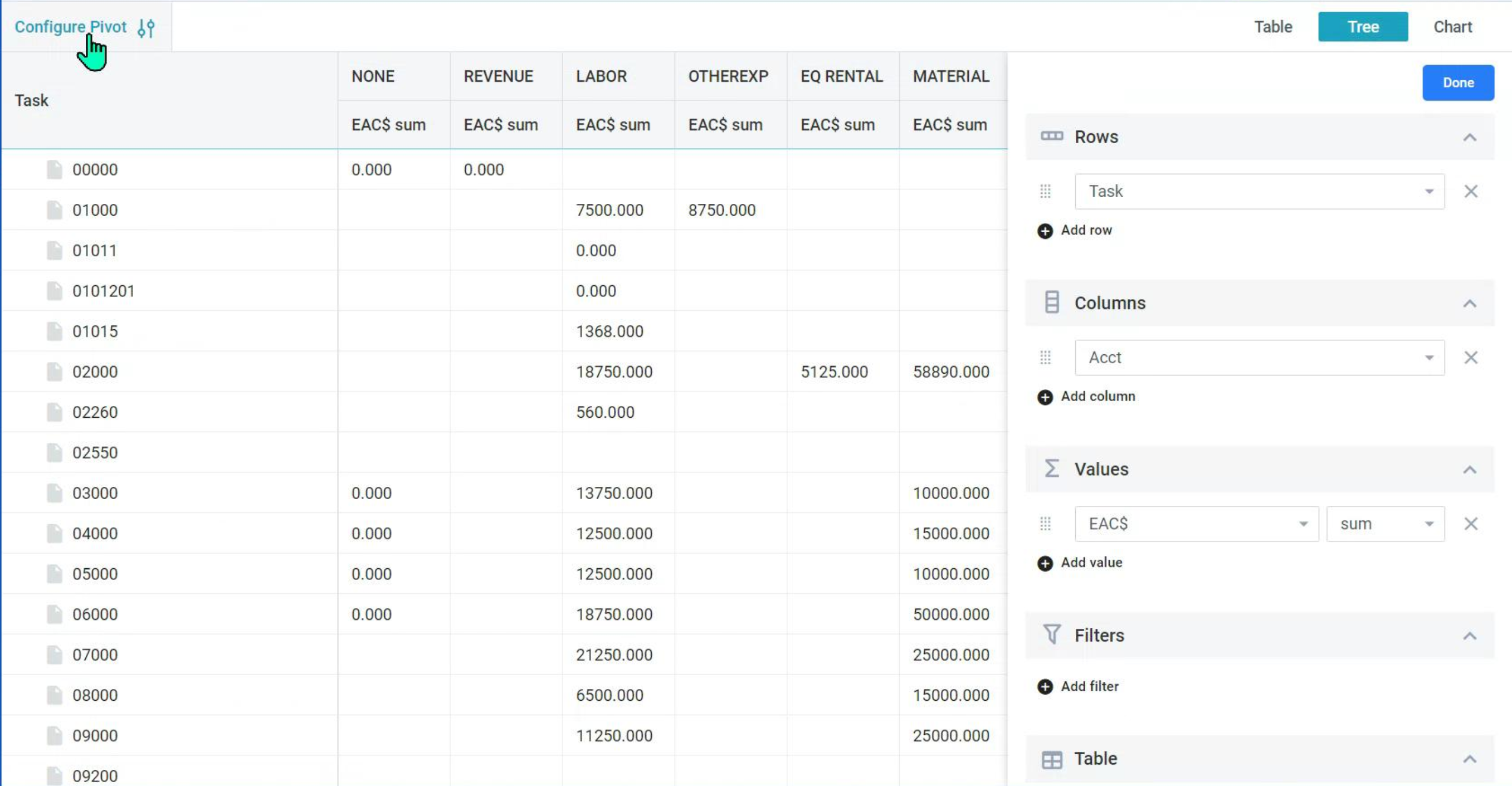
- The whole dashboard, filters and grid, is now available in Power UX.
-
Catalog Dashboard
- The whole dashboard, filters and grid, is now available in Power UX.
- You can now save up to three “personal filters” by selecting your filters and naming the save. The personal filters are a subset of whatever preset search you first select for the Catalog and will remain as subsets of the preset search until you remove them.
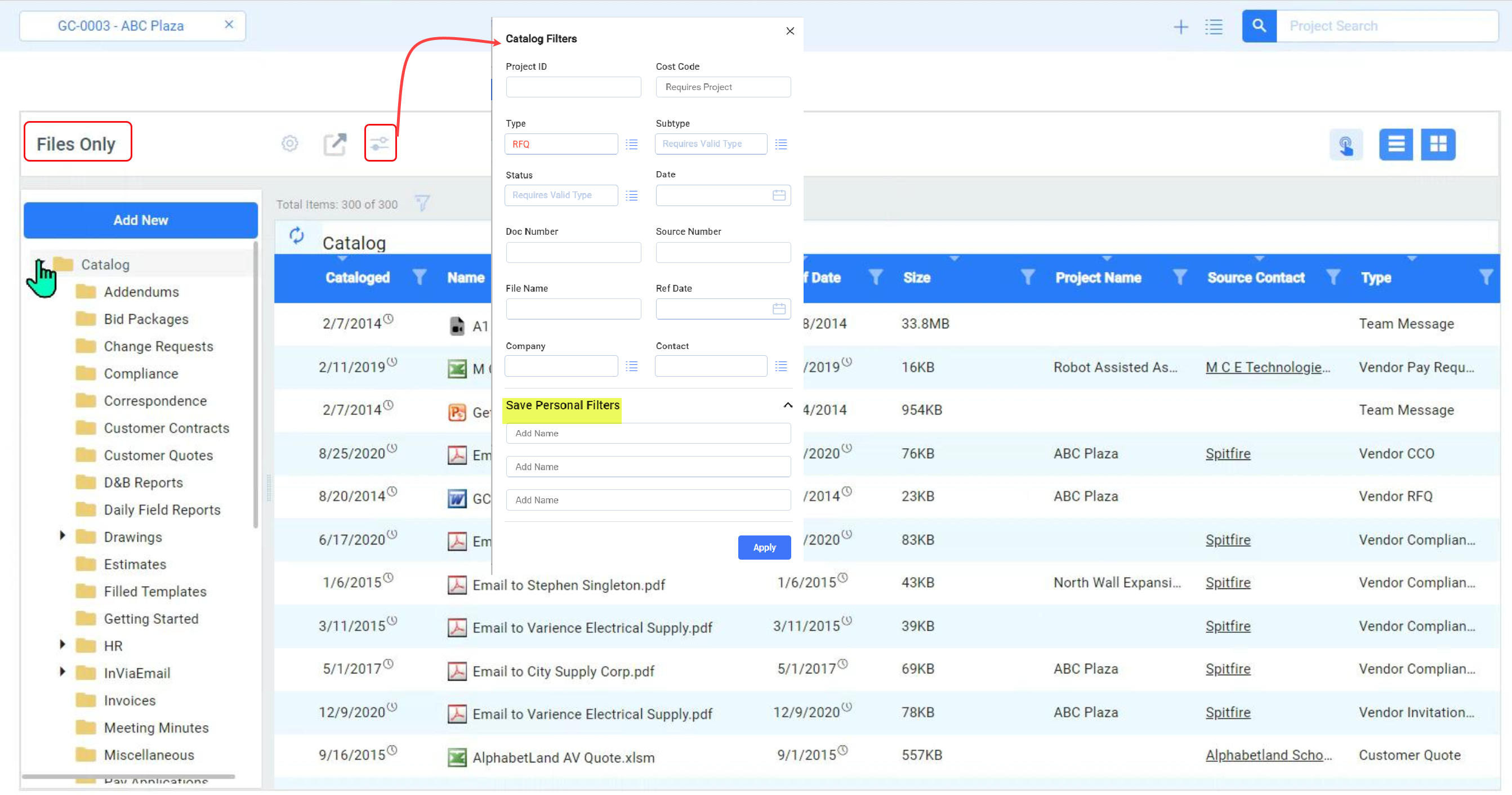
- A Browser Edit option is available for certain hard-to-view file types (.HTML, .JS, .LOG). Depending on the file type, the file contents will open in either the TinyMCE editor or a simple text editor.
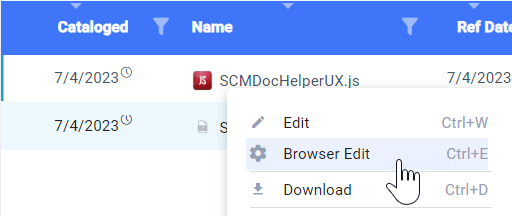
-
Project Dashboard
-
Document List
- You can now resize the columns, making them either narrower or wider (within system-default ranges). Spitfire will save your columns widths even if you log out.
-
Integrated Accounting
- (For integrated sites only) A new icon displays information detailing the last time data was synced with your accounting system.

- (For integrated sites only) A new icon displays information detailing the last time data was synced with your accounting system.
-
Remarks
- The flag on the button for Remarks will briefly bounce and then turn red if there is a remark for the project. Click on the Remark button to see the remark.

- The flag on the button for Remarks will briefly bounce and then turn red if there is a remark for the project. Click on the Remark button to see the remark.
-
Project Cost Analysis
- An icon now allows you to see and work with the Cost Analysis data in a configurable pivot table.

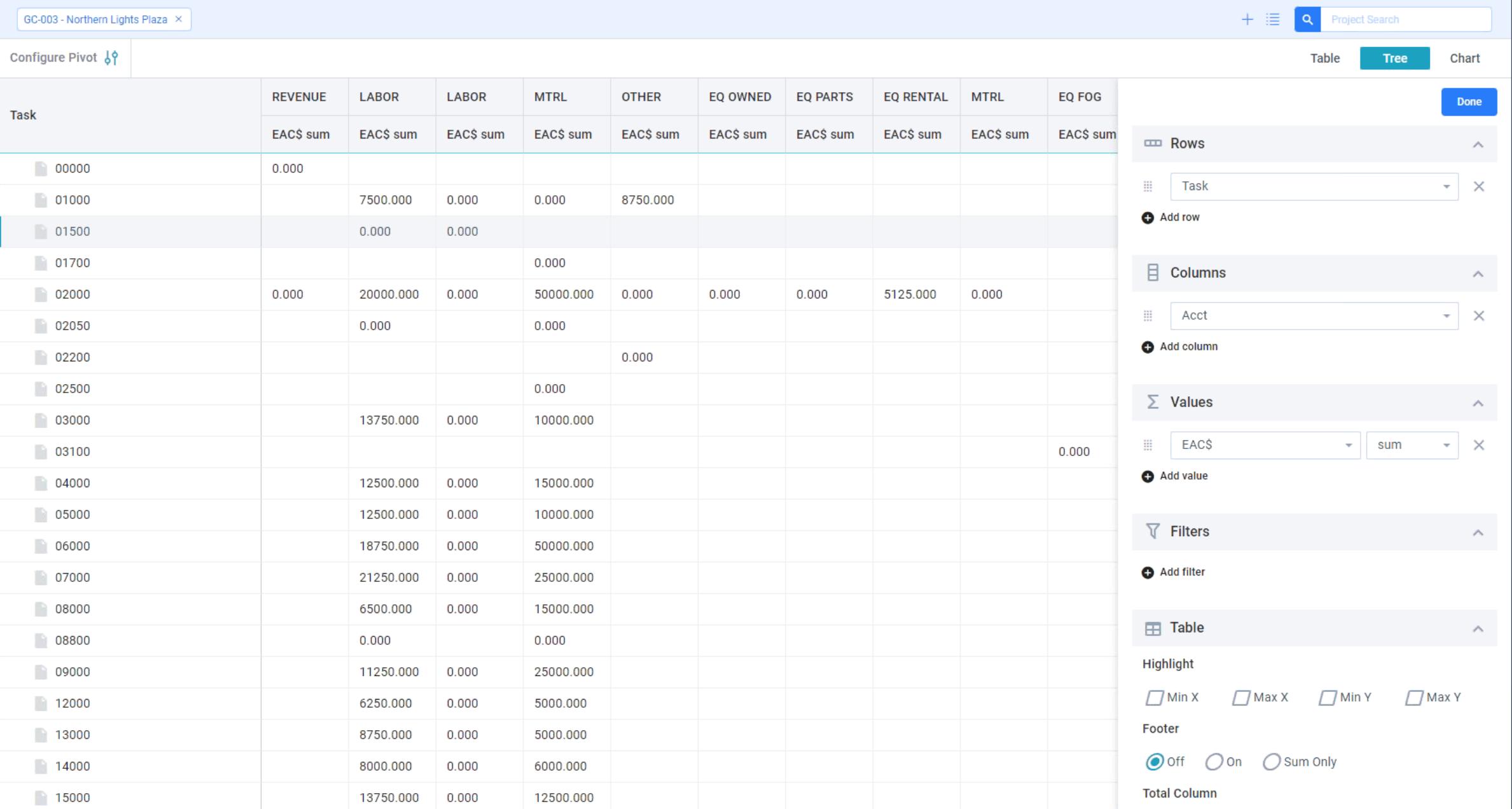
- Drill down for Actuals is its own grid, with footers and a “gear” to configure columns.

- An icon now allows you to see and work with the Cost Analysis data in a configurable pivot table.
-
-
Documents
-
Mid-Section Tabs
- The following “mid-section tabs” are now available in Power UX. :
- Addr, Details, Message/Email, Notes/Scope, Remarks
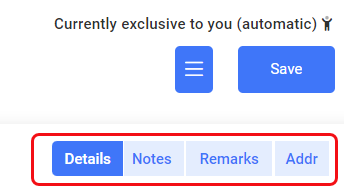
- Addr, Details, Message/Email, Notes/Scope, Remarks
- The following “mid-section tabs” are now available in Power UX. :
-
Addresses
- A new Lock checkbox allows you to indicate that, if the Contact’s address is changed, the change should cascade to the document’s Addr tab.

- A new Lock checkbox allows you to indicate that, if the Contact’s address is changed, the change should cascade to the document’s Addr tab.
-
Doc Types
- The following Doc types are available in Power UX because they show (by default) only the tabs listed above. See also the DocTypeConfig | WithPowerUX rule and the Upgrade Considerations below.
-
Budget Compliance Notification Compliance Summary Correspondence Customer Drawing (See Upgrade Considerations) Employee Estimate (See Upgrade Considerations) File Batch Forecast Lien Waivers Pay Application (Owner) Period Distribution (now called Project Cash Flow) RFI Task Team Message Transmittal
-
- The following Doc types are available in Power UX because they show (by default) only the tabs listed above. See also the DocTypeConfig | WithPowerUX rule and the Upgrade Considerations below.
-
-
-
Document Layout
- The document layout in Power UX includes the header section in a collapsible left-side section, a status bar at the top, a thumbs up icon at the top (if the document is at your Sequence) and resizable “tab” and “distribution data” sections.
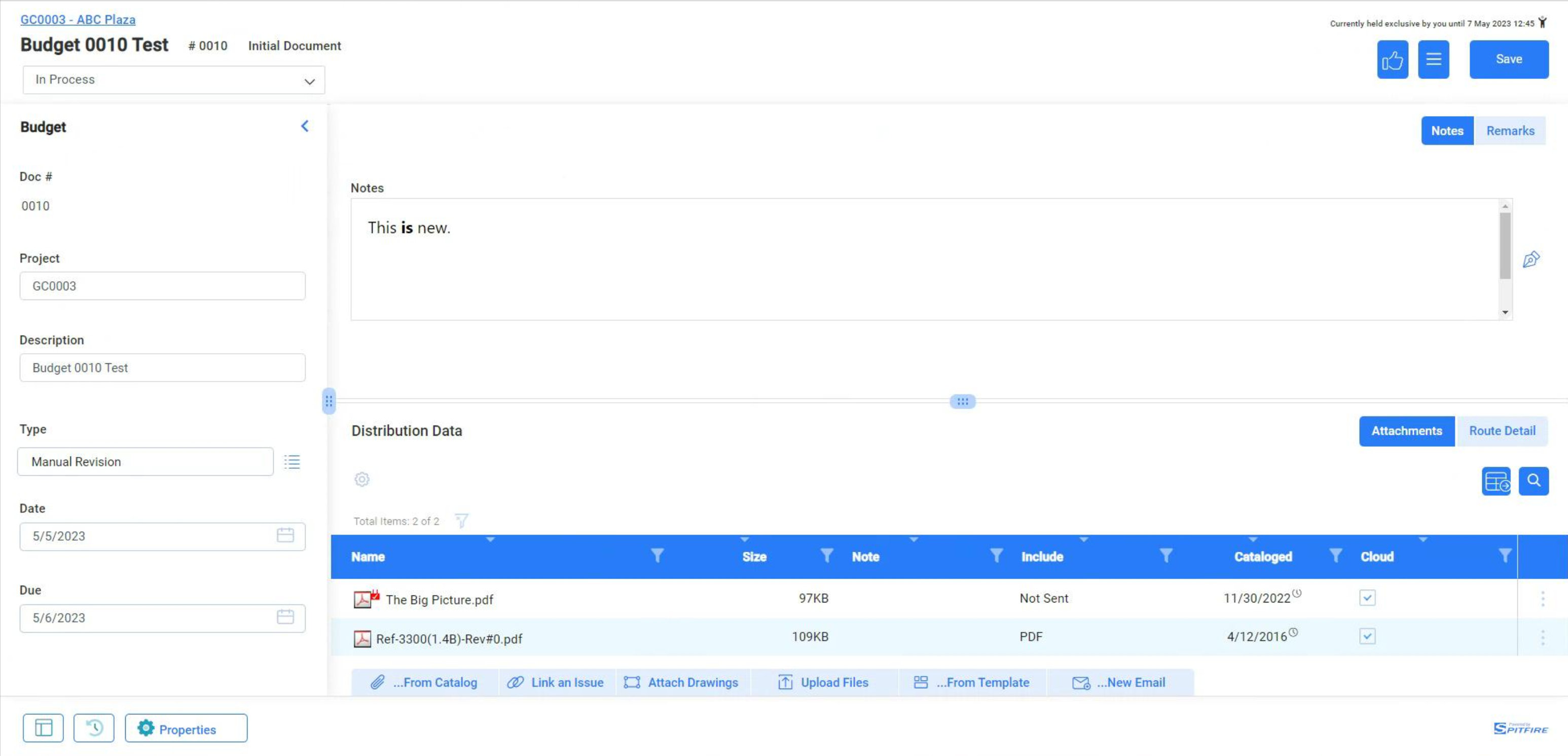
- The document layout in Power UX includes the header section in a collapsible left-side section, a status bar at the top, a thumbs up icon at the top (if the document is at your Sequence) and resizable “tab” and “distribution data” sections.
-
Thumbs Up
- The icon at the top will send the document from your sequence (and Inbox) as usual. If you want to add a note or send the document to a previous sequence, use CTRL + Click to bring up a dialog box.
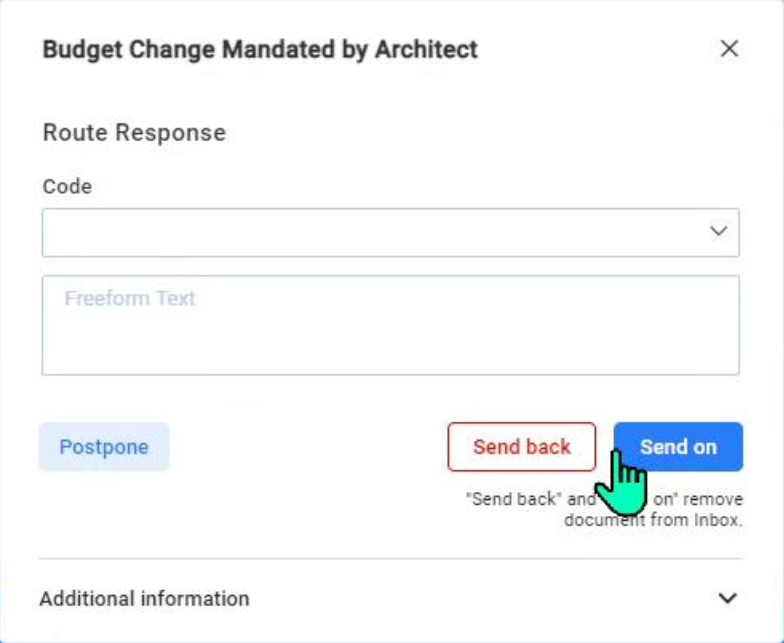
- The icon at the top will send the document from your sequence (and Inbox) as usual. If you want to add a note or send the document to a previous sequence, use CTRL + Click to bring up a dialog box.
-
Save As You Go
- Spitfire saves as you leave each field. There is no longer the need to save the document before you close the document window. The one exception is the document’s Status drop-down. An explicit save is required after changing statuses.
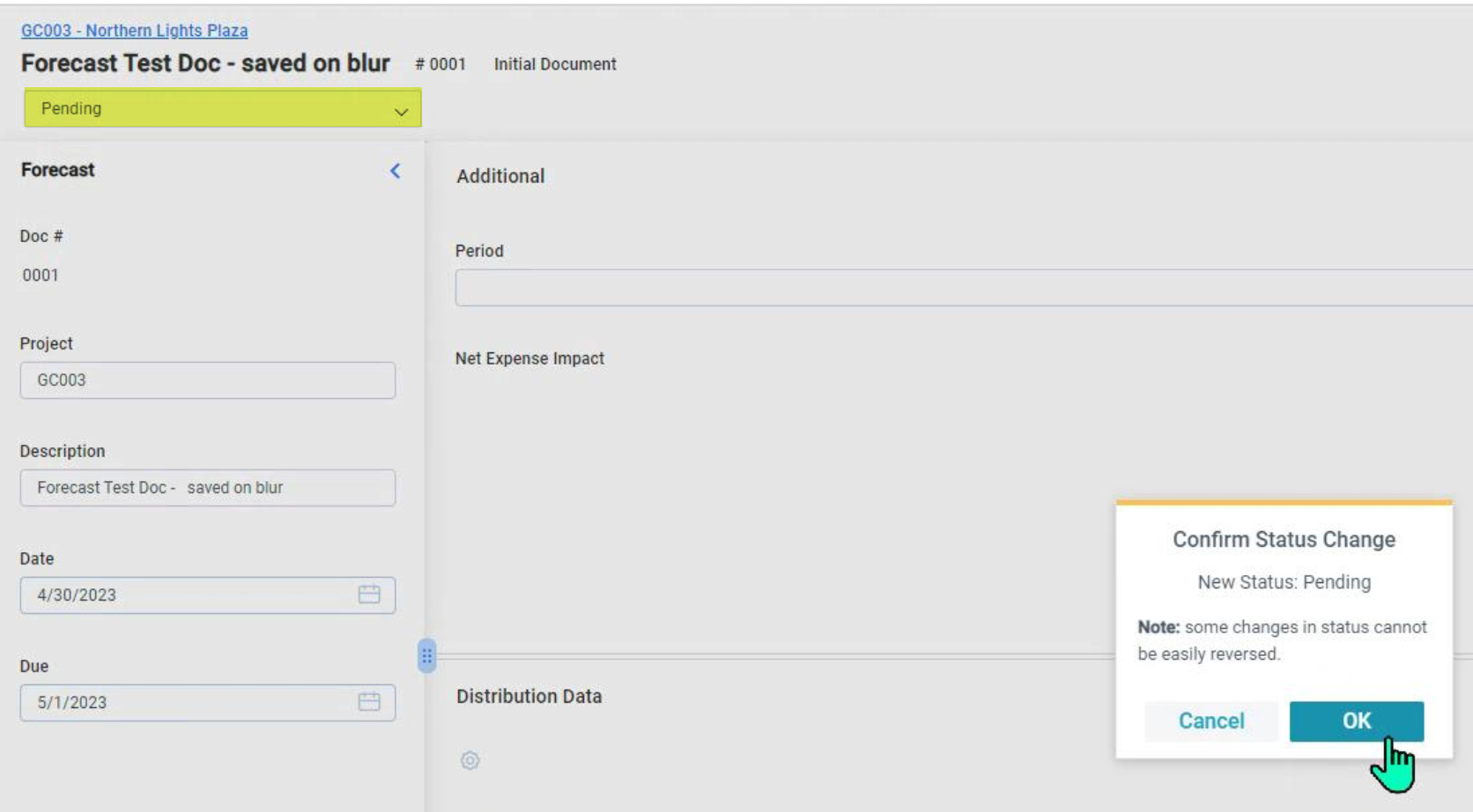
- Spitfire saves as you leave each field. There is no longer the need to save the document before you close the document window. The one exception is the document’s Status drop-down. An explicit save is required after changing statuses.
-
Field Descriptions
- Help text for each field (equivalent to what shows up when you mouse over the ? in Classic UI) appears at the bottom of the document when you click in the field.
-
Field Audit History
- The information that pops up when you click the icon for field history allows the data to be filtered and exported.
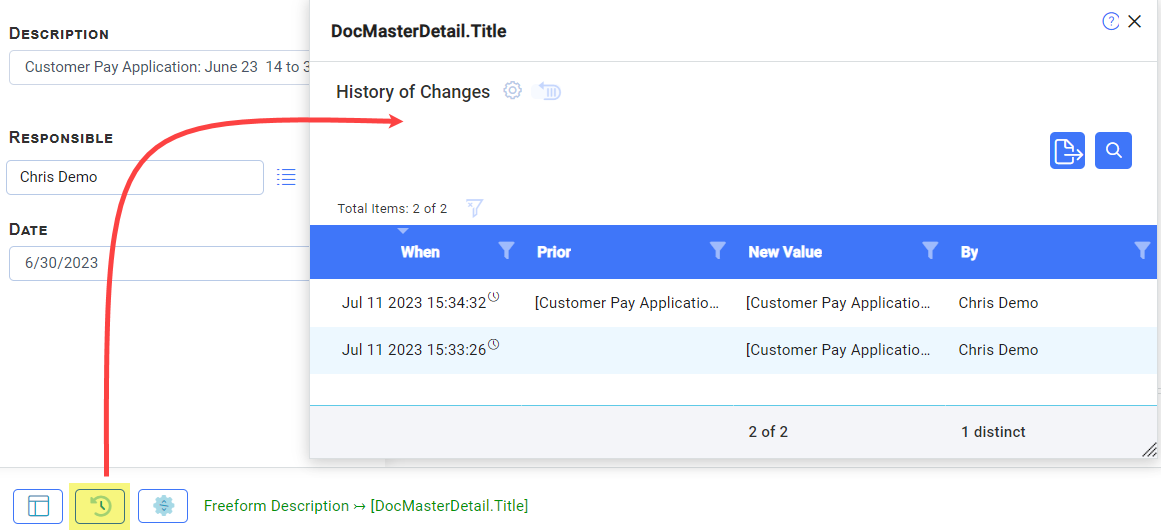
- The information that pops up when you click the icon for field history allows the data to be filtered and exported.
-
General Improvements (available in Classic UI also)
-
Documents
-
Deleted Documents
- Documents that are deleted will now be recoverable for 30 days, in order to make them retrievable in case Support is asked to “put the document back.”
-
Note Fields
- A new TinyMCE full-text editor has replaced Spitfire’s previous text editor, available on Notes and other such fields. The editor is accessed through a new icon and, when open, replaces the document’s tabs area. The new icon is used to return to tab view.
- The new editor allows images to be included and resized within the note.
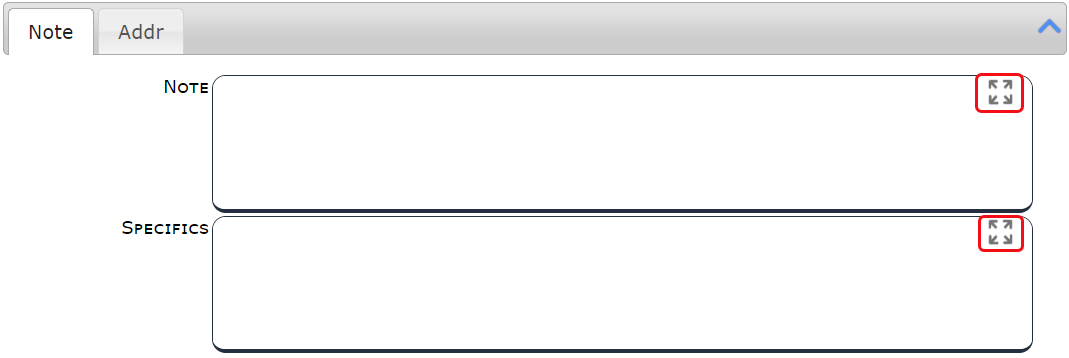
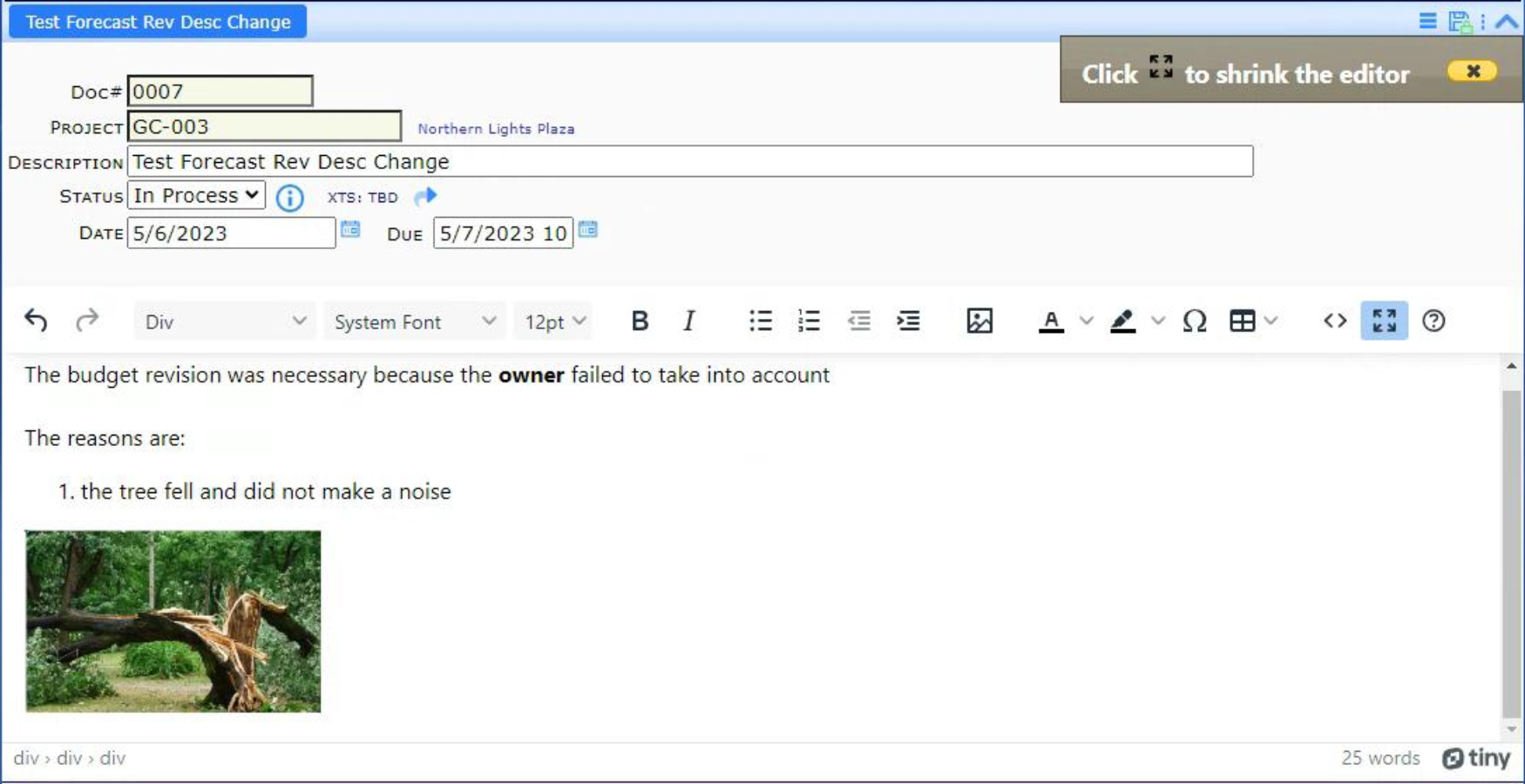
- The new editor allows images to be included and resized within the note.
- A new TinyMCE full-text editor has replaced Spitfire’s previous text editor, available on Notes and other such fields. The editor is accessed through a new icon and, when open, replaces the document’s tabs area. The new icon is used to return to tab view.
-
Attachments
- *The maximum number of attachments on a document has been increased from 10,900 to over a million.
-
Routing
- You can now drag and drop a semicolon-separated list of Contact emails from Outlook (or any text list) into a Route row and Spitfire will create individual rows for each Contact. Note that if the list contains non-Contacts, those emails will be discarded.
-
-
Specific Documents
-
Bid Packages/COBRA
- A Setup sheet on the Competitive Bid Response Analysis workbook (aka, the Competitive Bid Analysis workbook) now allows for configuration of the main worksheet.
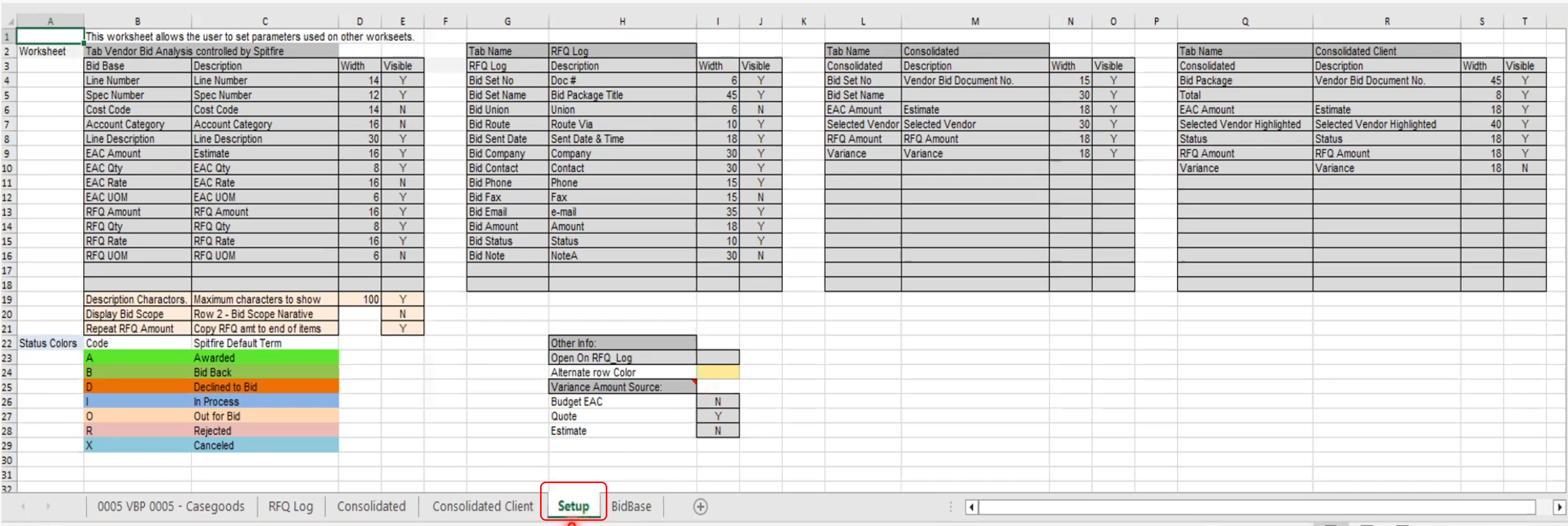
- CoBRA can now track non-financial terms and conditions from the Bid Package’s Incl/Excl tab, such as Country of Origin or Lead Time.
- A new RFQ Log tab supplies quick access to Vendor information.
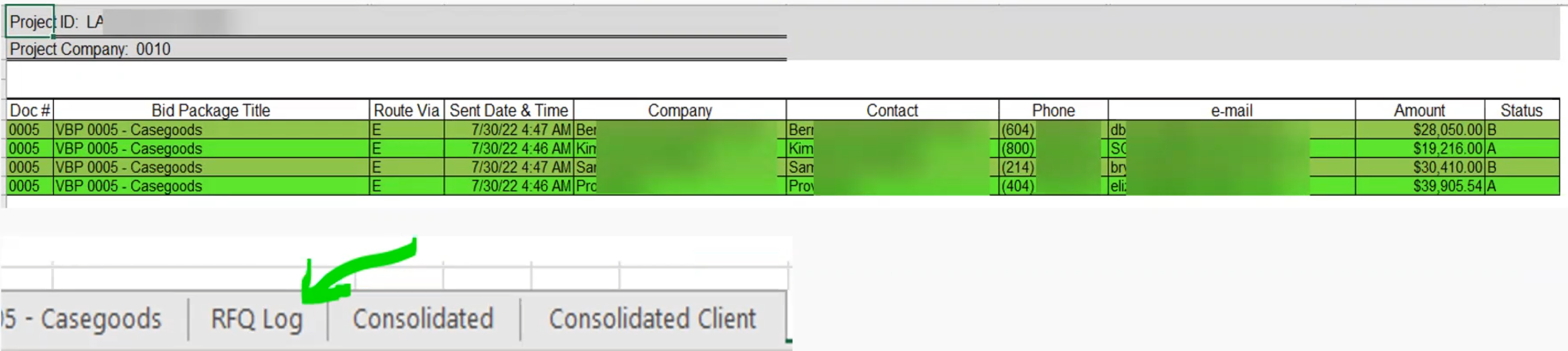
- A Setup sheet on the Competitive Bid Response Analysis workbook (aka, the Competitive Bid Analysis workbook) now allows for configuration of the main worksheet.
-
Budgets/BFA
- Commitment Budgeting Mode has been improved to better handle situations where Commitment amounts are added to both new budgets and existing budgets.
-
Commitments and CCOs
- A new RowInfo rule defaults to showing the amount left on a cost code when you mouse over an Item. This rule can be enabled for other Doc types also. See DocItemConfig below.
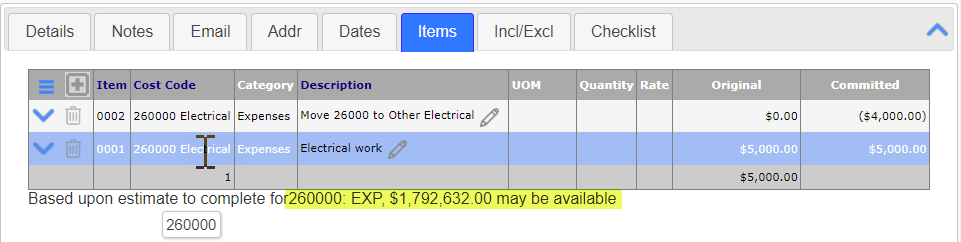
- A new RowInfo rule defaults to showing the amount left on a cost code when you mouse over an Item. This rule can be enabled for other Doc types also. See DocItemConfig below.
-
Pay Application/SOV Workbook
- *The SOV workbook now offers a Request Vendor Lien Waiver option that creates Lien Waiver documents for vendors that require payments during the Pay Application period (based on dates). This option requires the Lien Waiver Doc type to be site active.
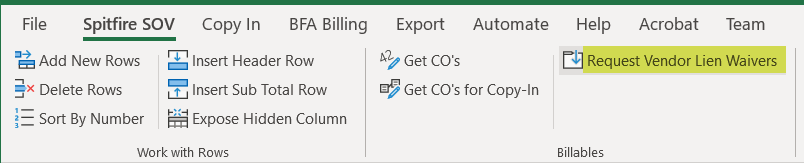
- *Spitfire now supports a “sweep” function (set up through rules–see below) whereby appropriate files (such as vendor invoice PDFs) are automatically attached to the correct Pay Application, so that they may be included (assembled) in output.
- Supplemental Workbooks now support qTabs.
- *The SOV workbook now offers a Request Vendor Lien Waiver option that creates Lien Waiver documents for vendors that require payments during the Pay Application period (based on dates). This option requires the Lien Waiver Doc type to be site active.
-
Period Distribution / PD Workbook
- The Period Distribution Doc type has been renamed Project Cash Flow to better reflect its extended functionality.
- The Project Cash Flow workbook now includes tabs for WBS Data, AC Data, and Earned Value data.
- *A new By Schedule option lets you import data from an external schedule-driven source or from an attached file into the Project Cash Flow workbook. See KBA-01840 for more information.
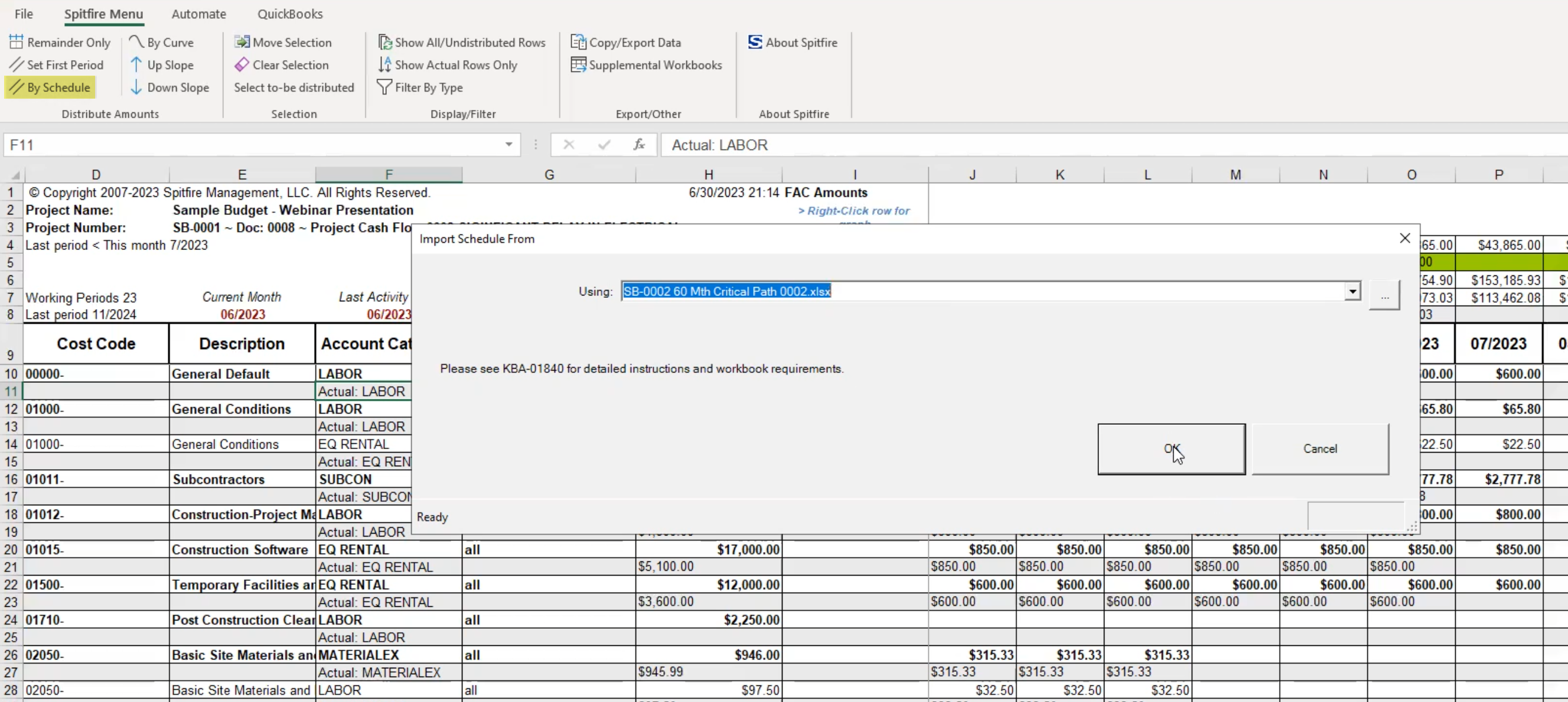
- The Project Cash Flow workbook now includes a Gantt tab that reflects the scheduled data (see also Schedule below).
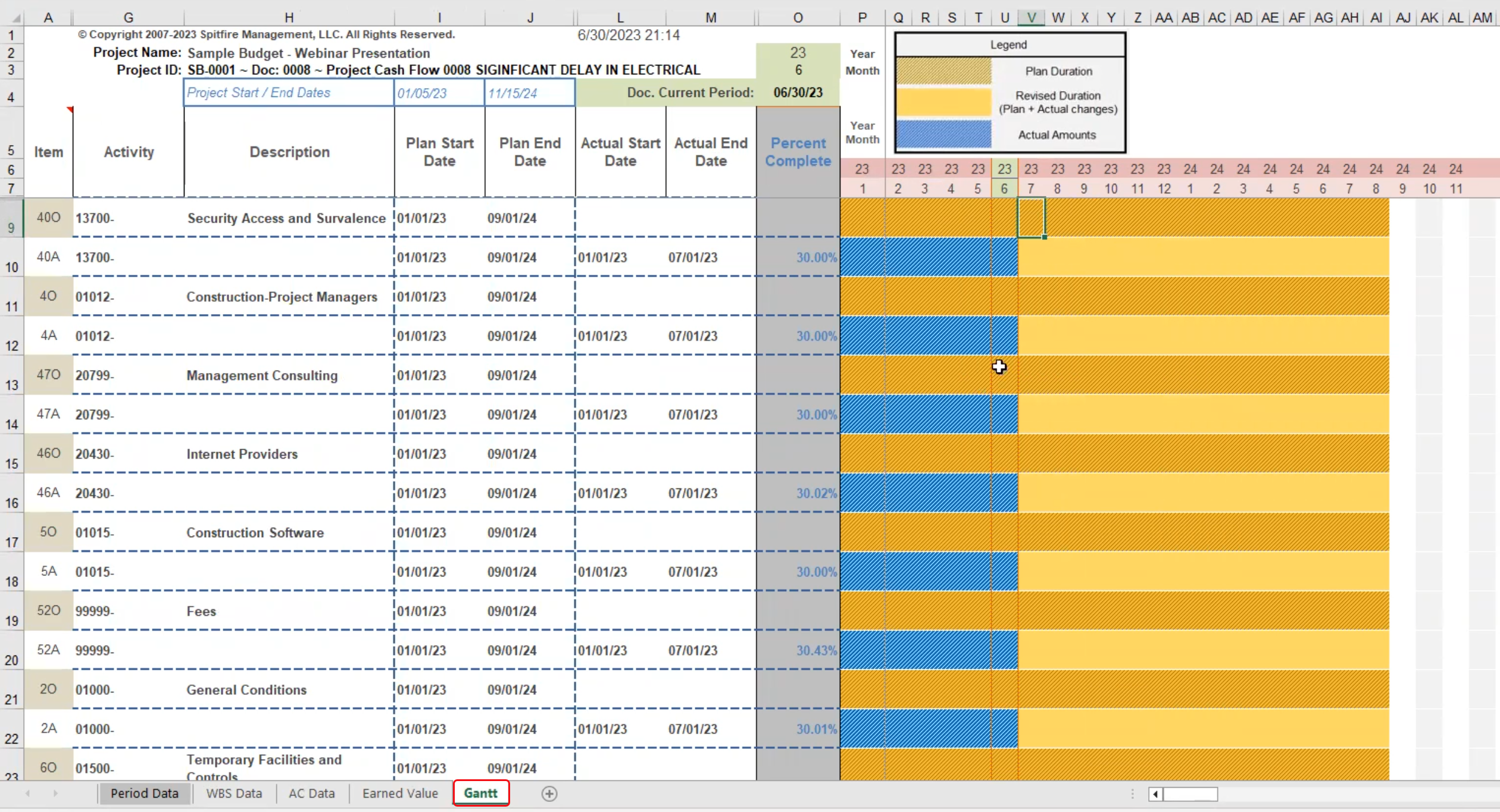
- *A rule now allows you to indicate that amounts should include two decimal places (for cents). See BudgetConfig below.
- Supplemental Workbooks now support qTabs.
-
Schedule
- The Schedule Doc type can now take advantage of distributed bi-directional templates to input start and end dates, and then provide that information to Project Cash Flow workbooks if you attach the Excel file also to the Project Cash Flow document.
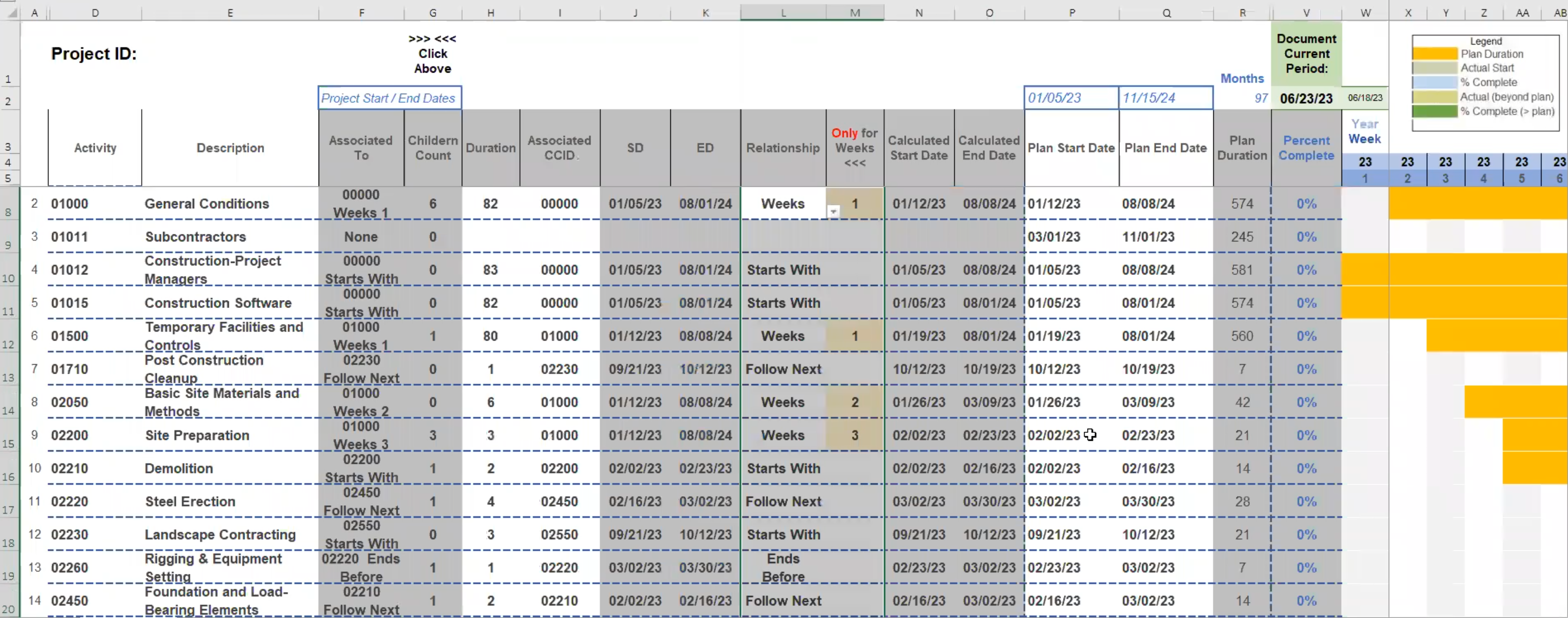
- The Schedule Doc type can now take advantage of distributed bi-directional templates to input start and end dates, and then provide that information to Project Cash Flow workbooks if you attach the Excel file also to the Project Cash Flow document.
-
-
Contact Dashboard
-
Import
- It is now possible for users with the proper permission (see Roles below) to import a list of Contacts (both people and companies) using a special import workbook. (Contact Support for a copy of that import workbook.) Any number of Contacts can be imported.
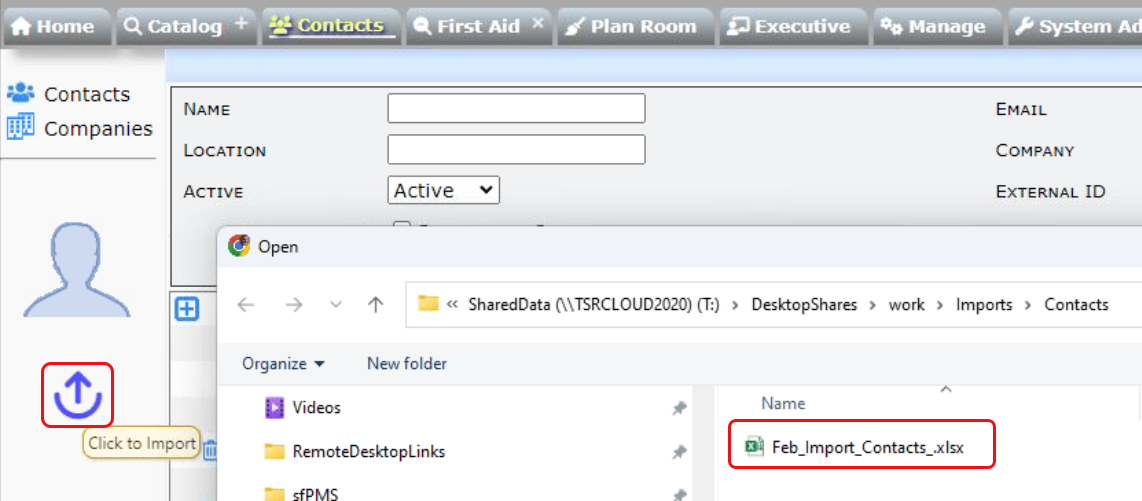
- It is now possible for users with the proper permission (see Roles below) to import a list of Contacts (both people and companies) using a special import workbook. (Contact Support for a copy of that import workbook.) Any number of Contacts can be imported.
-
Membership in Multiple Projects
- On the Contact Detail’s Member Of tab, you can now enter a semicolon-separated list of Project IDs to assign multiple projects to a role at one time. Duplicate IDs and non-valid IDs will be ignored.
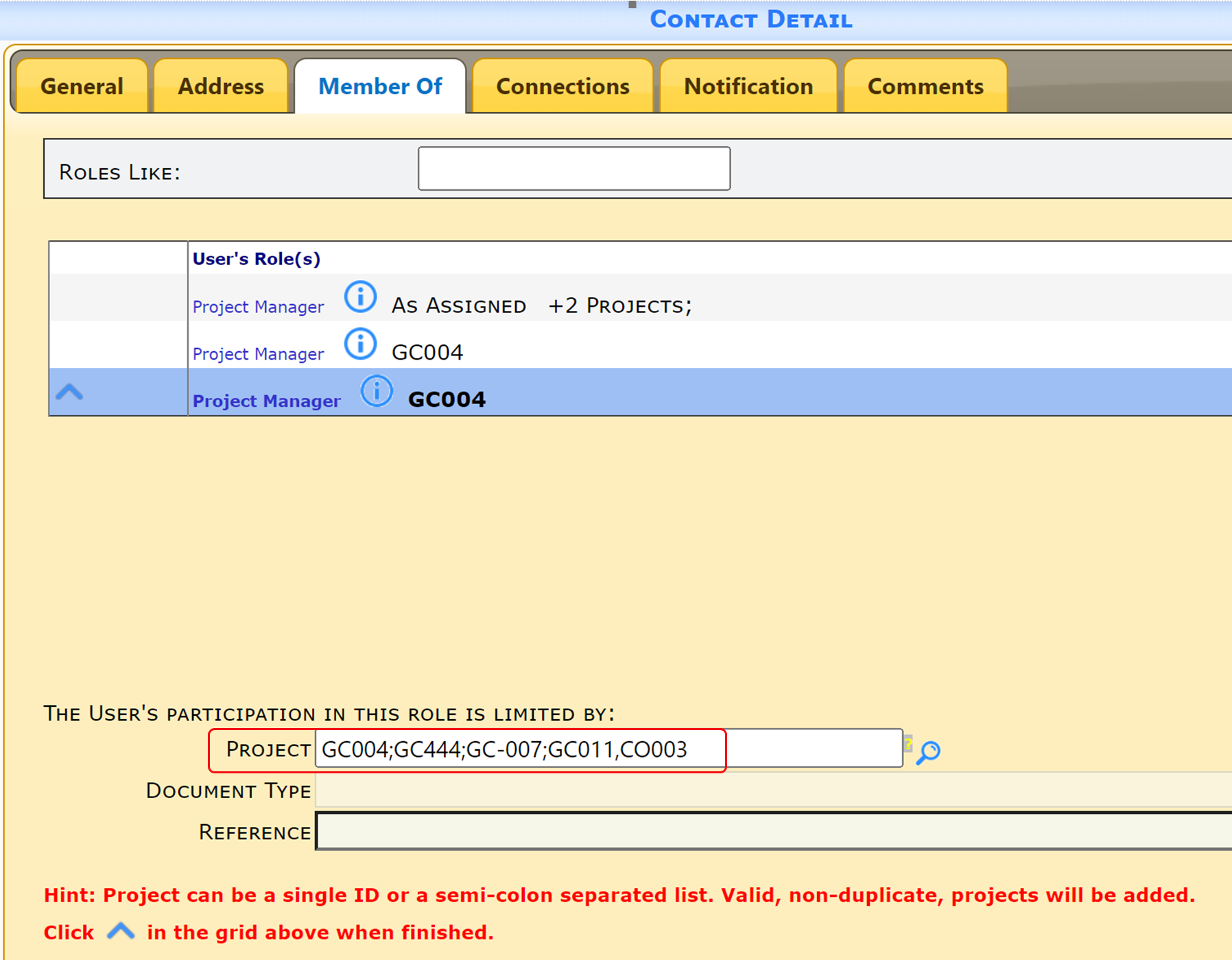
- On the Contact Detail’s Member Of tab, you can now enter a semicolon-separated list of Project IDs to assign multiple projects to a role at one time. Duplicate IDs and non-valid IDs will be ignored.
-
Merged Contacts
- Merging two Contacts has always meant “merge the data from Contact A into Contact B and make Contact A inactive.” Now, if the person merging contacts has the SYS | Contact Maintenance D permission, the inactive Contact record will be deleted immediately after the merge.
-
-
File Catalog
- You can now provide anonymous browser links to files stored in the Spitfire Catalog. See KBA-01841 for more information.
-
Executive Dashboard
- *People who have access to the Executive Dashboard can now access information for all projects to which they have access permission, regardless of role. Previously, the Executive Dashboard showed either all projects or only those for Project Managers.
-
Manage Dashboard Tools
-
Templates
- *New prefixes DSORT_ and DSUR_ for Contact bookmarks both get the information in the Contact Detail’s Sort field (which is often just the surname of the Contact).
- *New prefixes DSORT_ and DSUR_ for Contact bookmarks both get the information in the Contact Detail’s Sort field (which is often just the surname of the Contact).
-
-
System Admin Tools (see also Workflow Scripts and Rules below)
-
Roles Maintenance Tool
- *A new column, called Reports To, on the Role List, allows you to indicate whom people with that role report to in your company.
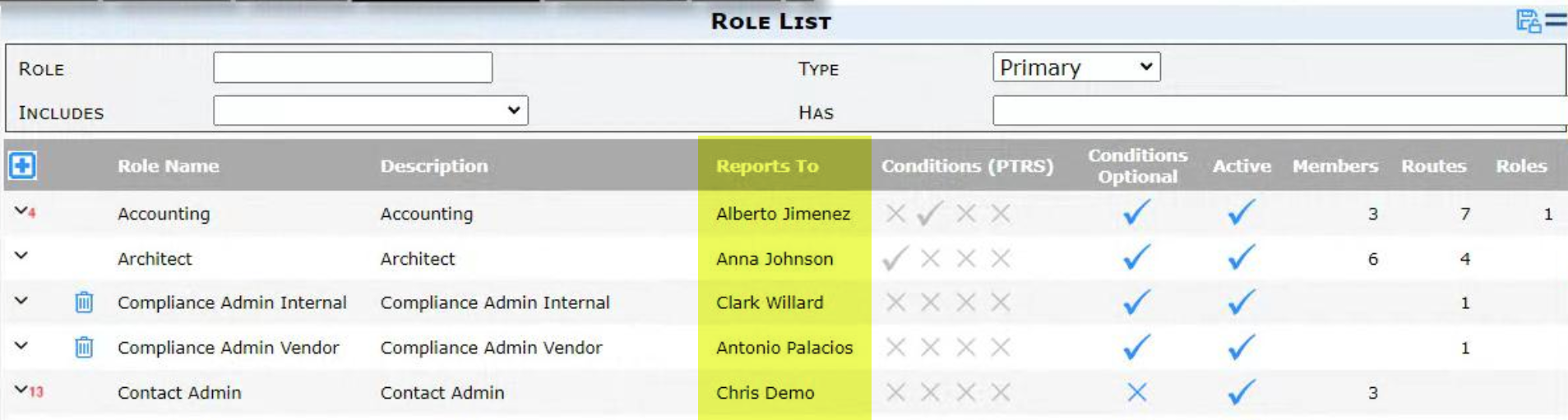
- *A new capability, SYS | Contact Import (RIU), allows a user to import Contacts on the Contact Dashboard.
- *A new column, called Reports To, on the Role List, allows you to indicate whom people with that role report to in your company.
-
-
Workflow Script Commands
-
ATC: ATTACH DUPLICATE
- This new command attaches a clone of a file already in the Spitfire Catalog, to a document.
-
ATC: ATTACH UPDATE
- The new UNFREEZE option allows you to set the Bookmarks Locked option off (unchecked) as long as the file itself is unlocked.
-
ATC: SET
- This command now accepts a Compute (tablename, expression [filter]) as the value.
-
-
Rules
-
BudgetConfig
- *COChildBudgetRevisions is a new rule that gives you greater control over whether Commitments or CCOs should create their own budget revision when created through a Change Order budget entry.
- *PreventAtThreshold is a new rule that allows the PreventDeficitEAC and PreventNegativeEAC rules to be ignored if the deficit or negative EAC amount is below a threshold.
- *ShowPennies is a new rule that allows you to show cents in a Period Distribution/Project Cash Flow workbook.
- ShowUnits is a new rule that allows you to show unit columns in budget-related workbooks.
-
DocItemConfig
- RowInfo is a new rule that allows you to show information about an Item under the Item rows. By default, the information shown is how much money is available for the Cost Code on the Item.
-
DocTypeConfig
- PreventApprove:ProjectStatus is a new rule used to prevent documents from being approved when the Project Setup document has a specific status (by default, C or D)
- WithPowerUX is a new rule used to indicate that a Doc Type should be rendered using Power UX.
-
FileCatalogConfig
- SweepFiles:FileType is a new rule for the “sweep” process that allows you to specify a file type and catalog folder so that Spitfire can know which files to sweep onto a target document.
- SweepNote:FileType is a new rule for the “sweep” process that allows you to specify a note to be added to the Attachment tab about files that are swept.
- SweepWhen:FileType is a new rule for the “sweep” process that allows you to set a date criteria for files to be swept.
- UploadMaxKB is a new rule that allows you to set the maximum KB file size to be accepted for a single file upload. The default is 1,024,000 (equivalent to 1024 MB).
-
PresetSearch
- RefreshMinutes is a new rule that allows you to set the number of minutes between automatic refreshes of catalog results.
-
QueryConfig
- The qKPI alias is now distributed for project KPI data. See KBA-01633 for more information.
-
RouteWhenStatus
- The Default and DefaultApproved rules used to default to OFF for all Doc types (meaning that closing a document would have no effect on routing). Now they default to EndRoute for all Doc types, meaning that when a document is Closed or Approved, the route is ended and the document is removed from all user Inboxes. User rules will still override the defaults.
-
Resolved Enhancement Requests
- 31380: Contact Import
- 31419: ATC: Workflow Compute()
- 31542: Executive Project Summary
- 31557: Contact Surname Bookmark Prefix
- 31770: Period Distribution & PSR Report
- 31892: Period Distribution show pennies
- 31943: Budget Revisions from CO Commitments
- 32054: Rounding errors message is too aggressive
- 32224: Add Manager (Reports To) to Role Maintenance
- 32280: Increase max attachments per doc
- 32519: PreventApprove [projectstatus]
Upgrade Considerations
Doc Types in Power UX
- Why: Certain Doc types will be allowed in Power UX.
- Potential Problem: Some users may want to use those Doc types in Power UX; they will be in Classic UI by default.
- Suggested Solution: Turn on the DocTypeConfig | WithPowerUX rule for Doc types that should be available in Power UX.
Period Distribution Name Change
- Why: New functionality means that the Period Distribution workbook now goes beyond just period distribution. The Doc type has been renamed Project Cash Flow.
- Potential Problem: Your users may be confused when looking for Period Distribution documents.
- Suggested Solution: Train users about the name change.
- During the upgrade: The name “Period Distribution” will be changed to “Project Cash Flow” on all document lists and drop-downs.
Change to Defaults for RouteWhenStatus
- Why: Clients want users’ Home Inbox lists to not include documents that have been closed.
- Potential Problem: If your site has deployed routing of notifications or distribution of documents after they have been approved/closed, the new default RouteWhenStatus rules will interfere.
- Suggested Solution: Add RouteWhenStatus rules for specific Doc types to turn the rule off, if you do want certain Doc types to be routed after close/approval.
- During the upgrade: Distributed defaults will replace old defaults and moving forward, all documents that are closed (Approved, Canceled) will have their routes ended.
Pruning of Old Document Routes
- Why: Clients want users’ Home Inbox lists to not include documents that have been untouched for more than a year.
- Potential Problem: If it is common at your company to get back to certain documents after a year, you will want to make exceptions for those Doc types.
- Suggested Solution: Contact Support prior to your upgrade!
- During the upgrade: Documents that have not been opened/viewed in over a year will have their routes ended. Those documents will no longer be in anyone’s Inbox.
Negative Retention Suppressed
- Why: Some accounting systems do not accept negative retention.
- Potential Problem: If your company is used to seeing negative retention.
- Suggested Solution: Set DocItemConfig | NegativeRetention to checked. Consider applying the deduction to a prior line on the commitment. This works as expected and is a better practice.
- During the upgrade: DocItemConfig | NegativeRetention is set to unchecked. New negative / deductive CCO lines will not change retention.
Maximum Upload File Size
- Why: Power UX could not get this information from ICTool, so Spitfire will henceforth get this information from a rule.
- Potential Problem: If you have a maximum upload file size set in ICTool, Spitfire will ignore this information.
- Suggested Solution: Add a FileCatalogConfig | UploadMaxKB rule for your site.
- During the upgrade: Spitfire will stop looking for the maximum upload file size from ICTool.