Question:
How come I do not get an Alert for every change in document status?
Answer:
Spitfire Documents can send an Alert on ‘Document Status Change‘. But not every status change triggers the Alert.
Here‘s how to set up which statuses are eligible:
- Go to the Code Maintenance tool on the Manage Dashboard or System Admin Dashboard.
- Find and expand the DocStatus code set.
- Observe that this code set has an ‘Alert‘ column. An Alert is sent when the document changes TO (not FROM) the corresponding status if the Alert column for that status is checked. If necessary, edit specific statuses for specific document types.
Troubleshooting:
- In the Alert Types tool (on the System Admin Dashboard), verify that the ‘Document Status Change‘ alert type is Active.
- In the Code Maintenance tool (Manage or System Admin Dashboard), review the alert flags for the DocStatus code set. Pay attention to Doc type!
- In the document in question, open the Document Options menu and select Alerts to verify that it has Document Status Change in its alert list. Remember that Alert Subscriptions are not retroactive: alert tracking is added to new documents based on the active subscriptions that exist when the document is created.
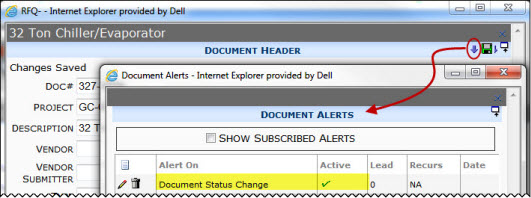
- Use the ‘Review Effective Distribution‘ button to see to whom the alert will be sent. If the expected recipient does not appear, review active global and document route based alert subscriptions.
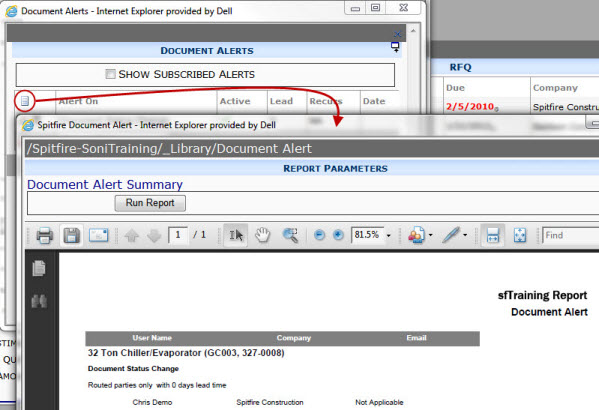
Additional Comments:
These Alerts should appear in the Alert list of recipients immediately. Email notifications are sent by sfATC at the next appropriate interval. The selection of alert-worthy statuses is DocType-sensitive. You cannot control the selection of status by subscription or document.
KBA-01331; Last updated: November 10, 2016 at 9:27 am;
Keywords: doc status alert
