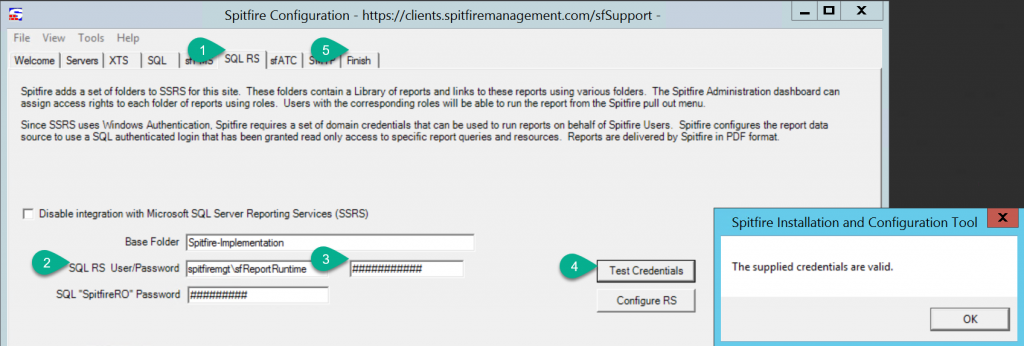Question:
What Microsoft Windows credentials does the Spitfire configuration require?
How do I setup Access Rights to SSRS for use by the Spitfire Project Management System (sfPMS)?
Answer:
There are many ways. Here is one suggestion.
In Active Directory
You need two sets of Microsoft Active Directory (or local system) credentials
- The account with which you log into the IIS server to run ICTool (SPITFIREMGT\SpitfireSetup in our example).
- This account should Windows-Authenticate to the SQL server with DBO equivalence. See KBA-01405
- This account should be a member of the Administrators group on the IIS server.
- The account created for the Web Application to make requests via the SSRS API (SPITFIREMGT\sfReportRuntime in our example).
- This account does not require any access to SQL.
- This account can have next to zero access in your domain. Technically, it does not even have to be a member of Domain Users.
About Passwords
Trust us, your passwords are not as clever or secure as you think.
Spitfire recommends passwords a minimum of 16 characters in length (preferably 16-36), randomly generated by a random phrase or other random generator. Length is more important than composition. These passwords are rarely (probably never) typed by human hands – so make them secure.
Passwords – In ICTool
When you change the password for the account used to generate SSRS reports during runtime, follow the steps below.
In ICTool on the IIS Server
- Switch to the SQL RS tab
- Verify the user name is specified in domain\user format
- Specify the password (tab out)
- Click the Test Credentials button. If the SSRS server has gone to sleep, this may take 30 seconds or even longer. Bonus: verify that the “Web Service Timeout” value is longer than the delay to verify your password. Re-click Test Credentials should be nearly instant. Click OK to close the dialog.
- Go to the FINISH tab and republish the sfPMS site so that the web application has the new password. See KBA-01680: Publishing a Version Update to Your Site
In Report Manager
Follow along in the picture below
- Click Site Settings.
- Click Security.
- Click New Role Assignment if you need to add one of the accounts (as described above).
- Review the settings
- The SpitfireSetup account should be designated as a System Administrator in SSRS.
- The sfReportRuntime account should be a System User. If you used Domain Users and authorize all domain users to use SSRS, you may not need an explicit entry for the runtime account here.
- Click HOME
- Click Folder Settings
- Click New Role Assignment if you need to add one of the accounts (as described above).
- Review the settings
- The SpitfireSetup account should be given full access; Content Manager and Publisher are specifically required so ICTool can create folders and publish reports.
- The sfReportRuntime account should be a browser. This is all that is required to run reports.
Pictorial Guide
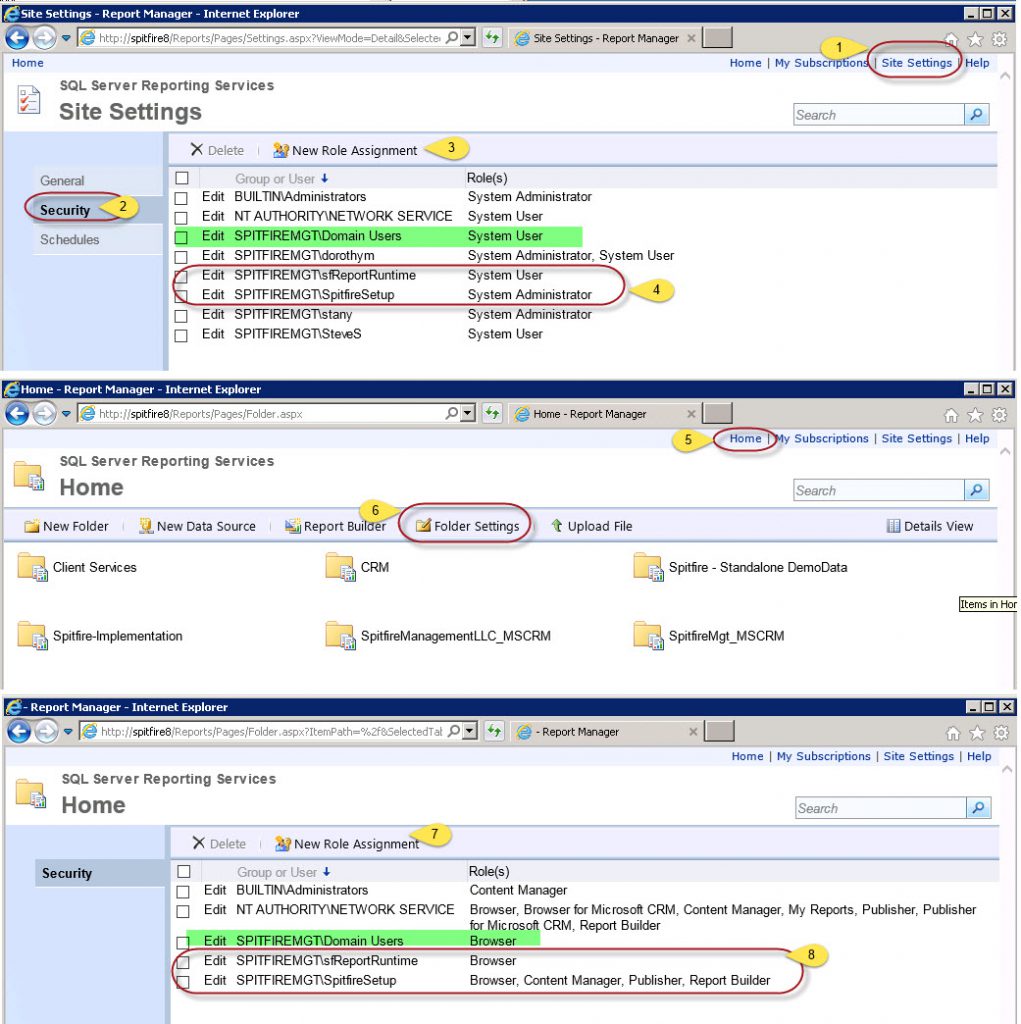
Additional Comments:
The Test Credentials button in ICTools does not work until the reports have been uploaded once. (It tests by attempting to read the folders).
KBA-01652; Last updated: May 21, 2025 at 8:59 am
Keywords: SQL Server Reporting Services; setup login