Question:
How can I find something in my Inbox (on my Home Dashboard)?
Answer:
You can quickly sort your Inbox by clicking on column headers, but if you have more than a page or two of documents waiting, you may want to use the filters.
As you move the mouse across the headers, a drop-down indicator appears on columns that can be used to filter the display. Click anywhere in the column to open a drop down menu and provide a filter value.
You can also click the filter icon to expand the filters:
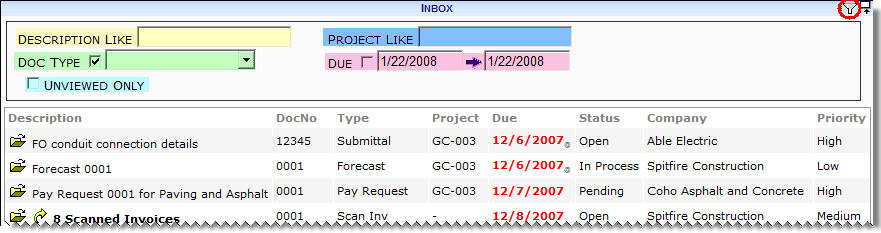
- Description Like – type as much of the description as necessary to properly filter the list (for example, F, Fo, For etc.)
- Project Like – enter a Project ID. Do not include dashes (for example, GC003)
- Doc Type – select from the drop down list to choose a single document type; leave blank for all document types
- Due Date Range – check the Due checkbox to use the date range fields
- Unviewed Only – check this to limit the display to documents you have not yet viewed since they arrived in your Inbox
Additional Comments:
Spitfire always limits the number of Inbox items displayed to 200 documents. If there are more than 200 documents in your Inbox, the ones with the earliest due dates are displayed.
KBA-01321; Last updated: September 19, 2017 at 8:57 am;
Keywords: inbox, action items
