Question:
How do I add to or change the Units of Measure that appear on the UOM drop-down on an Item?
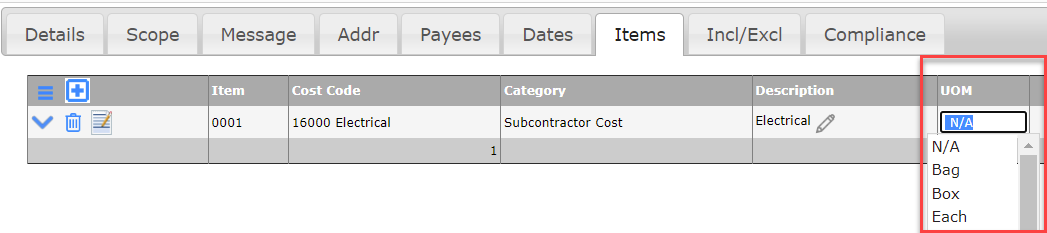
Answer:
The Units of Measure are configured through the UOM code set in the Code Maintenance tool, which is found on the Manage Dashboard.
To change the Units of Measure:
- In the Code Maintenance tool, find and expand the UOM code set.
- Add, edit or delete codes and descriptions. See the “Enable Units” section below.
Important: if your site is integrated with an accounting system, the UOM codes should be consistent across Spitfire and the accounting system, in order for data to flow back and forth correctly.
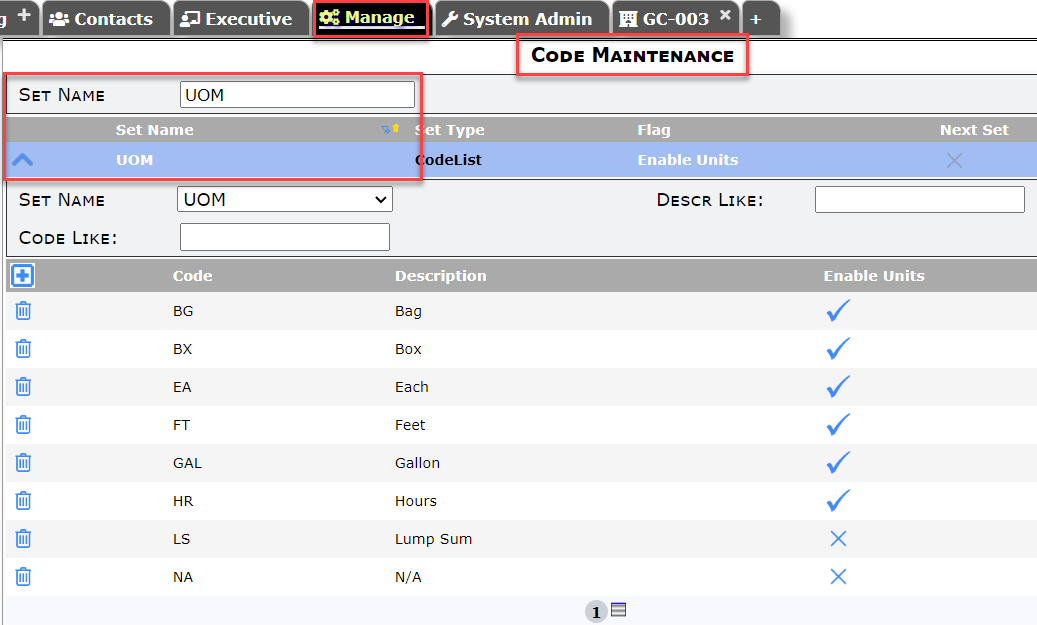
- Remember to save!
Enable Units
When adding or editing a code row, you should indicate whether the code will allow units by enabling or disabling the Enable Units flag accordingly (as shown above).
- If Enable Units is checked, units (Qty, Quantity) are allowed for that UOM.
- If Enable Units is not checked, Spitfire will not allow units (Qty, Quantity) to be entered on Items with that UOM.
Note: the DocItemConfig | AlwaysAllowUnits rule, when enabled, overrides the Enable Units flag.
Example:
In the configuration shown above, Lump Sum has the Enable Units unchecked. This means that Quantity is not allowed on a Commitment with a Lump Sum Item (and Qty is not allowed on its corresponding Pay Request). On the other hand, rows with Hours or Each as the UOM do allow units.

