Overview
Alert types are used for Alerts in your Spitfire system. Using the Alerts Type tool, found on the System Admin Dashboard, you can control which Alert types are active or inactive. You can also create a version of the “Other” Alert.
Where Alert Types are Used
Alert types appear in the following places:
- A document’s Alerts window (accessed from the document’s drop-down menu).
- The Alert Subscription tool (found on the Manage Dashboard).
The Alert Types Tool
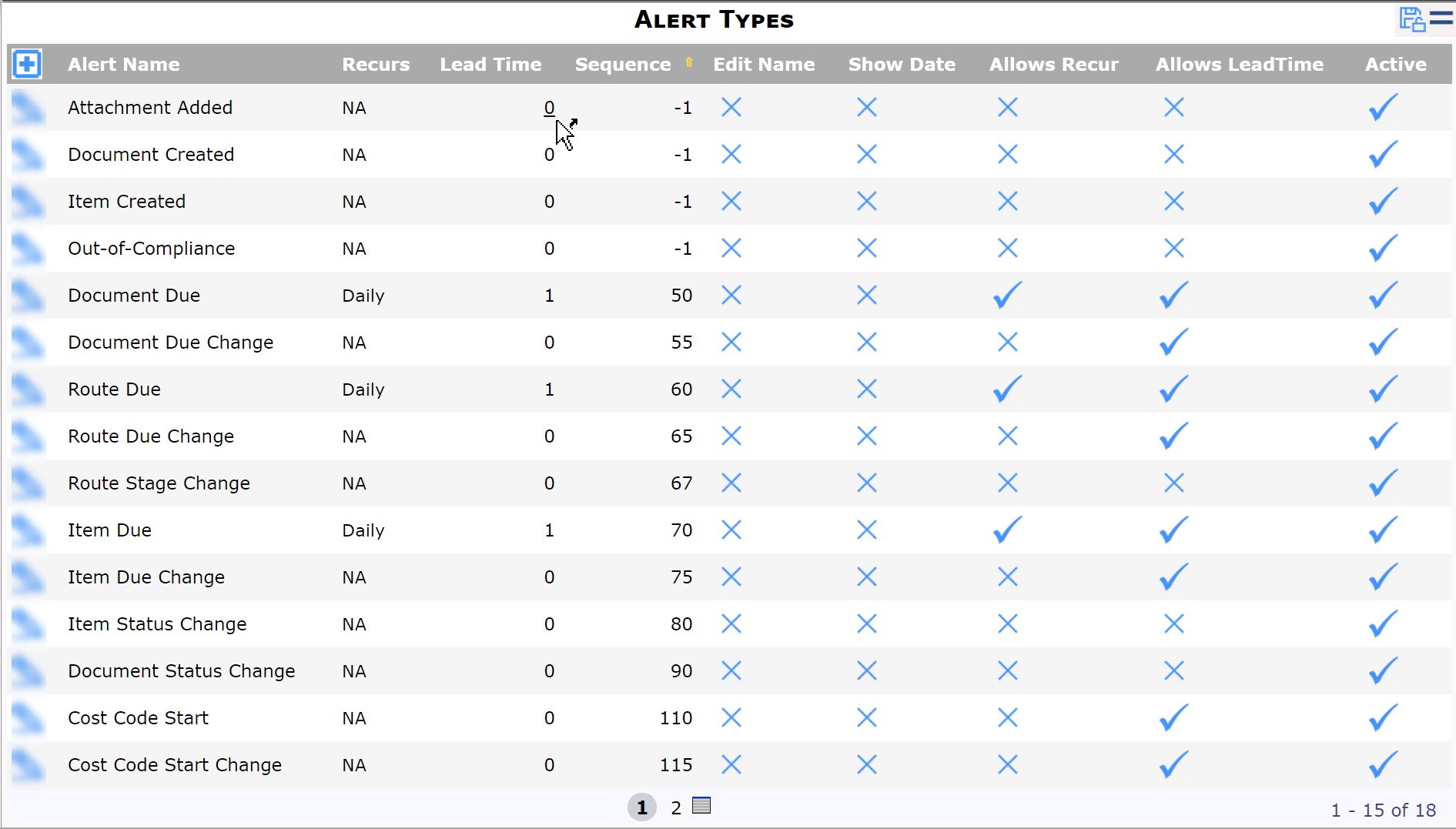
Columns:
- Alert Name: the name of the Alert. You can rename “Other.”
- Recurs: how often the Alert should recur by default, or NA for not applicable. The only Alerts that can recur are Document Due, Route Due and Item Due. For these Alert types, the system will check as often as indicated to see if the Alert is still triggered. If the previous Alert has been removed from the Watchdog Alerts part, but the Alert is still valid, a new Alert will be sent
- Note: options for the Recur column are set through the Recur code set in the Code Maintenance tool on the Manage Dashboard.
- Lead Time: can be used in two ways:
- (If Alert is for a due date): the number of days before or after the date, indicating when the Alert should be triggered. (Leads for after the date are expressed as negative numbers.)
- (If the Alert is for the change of a date): The number of days that the date needs to change in order to generate an Alert. (For example, if you enter 3, then you’ll receive an Alert if the date changes by three or more days, but you will not receive an Alert if the date changes by a day or two.)
- Note: The Document Created Alert type does not accept a Lead Time or Recurs increment.
- Sequence: a number which determines the order that the Alert types appear on the Alert Type drop-down. 0 is first, the next highest number is second, etc. Note: a -1 means that the Alert type does not appear on the drop-down.
- Edit Name: whether or not the name of the Alert can be changed in a document’s Alert tab.
- Show Date: whether or not the date of the Alert can be changed in a document’s Alert tab.
- Allows Recur: whether or not the Recur time of the Alert can be changed in a document’s Alert tab.
- Allows Lead Time: whether or not the Lead Time of the Alert can be changed in a document’s Alert tab.
- Active: whether or not the Alert type can be chosen and used in Spitfire.
To Edit an Attachment Type Row:
- Click on the field/option that you want to change.
- Make your change.
- Click the save icon to save your changes.
Related Information:
- KBA-01107: Adding Custom Alert Types
- KBA-01105: What type of Alert can I add to a Spitfire document?
