The Allocations tool allows you to set up allocations and markups to be automatically calculated and added to a Change Item’s Budget Entry window. For more information on the Budget Entries window, see the Change Order Management white paper.
Considerations for Allocations and Markups
Both Allocations and Markups affect the Budget Entries of a Change Item in a Change Order document.
- Allocations are added to the to Budget Entries when the Run allocation engine icon is used and conditions are met.
- Markups calculate revenue amounts for Budget Entry rows.
When creating allocations and markups, you’ll need to consider the following:
- Which conditions do you want for each allocation? Will the allocation apply to a certain Contract Type, Project, Cost Code, and/or Account Category? Note that Source Cost Codes are valid only for Self-Perform budget entries.
- In what sequence do the allocations need to be placed? Sequence matters because allocations can apply to previous allocation rows.
- Should the Cost Code for the calculated revenue (target) amount be different from the Source Cost Code? If so, which Cost Code will you use?
- What will be the Account Category for the calculated revenue (target) amount for each allocation?
- Should each allocation be entered as a percentage or a fixed amount?
- Which conditions do you want for each markup? Will the markup apply to a certain Contract Type, Project, Cost Code, and/or Account Category? Note that Source Cost Codes are valid only for Self-Perform budget entries.
- What will be the Account Category for the calculated revenue amount for each markup?
- Should each markup be entered as a percentage or a fixed amount?
The Allocations Part
When you select Manage | Allocations, the Allocations and Markups part appears.
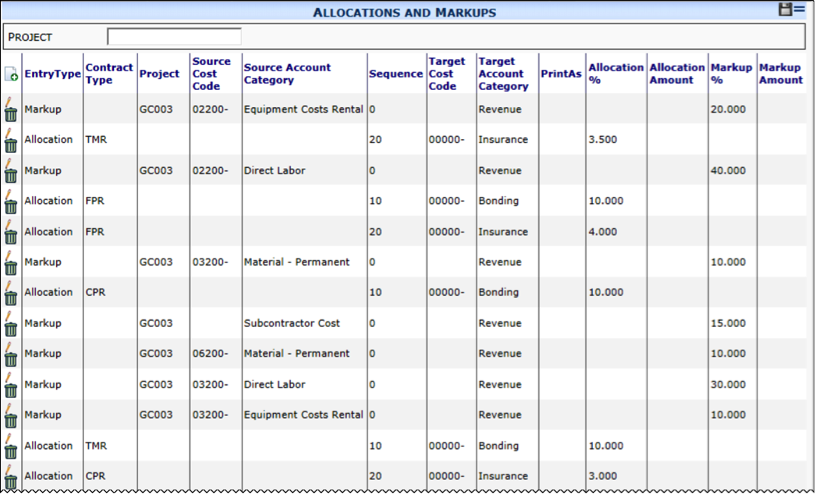
Columns
| Entry Type | Allocation: Tells the system to add this entry to the Budget Entries window when the Run allocation engine icon is used and subsequent conditions are met. Markup: Tells the system be how much to mark up an expense amount on the Budget Entries window when subsequent conditions are met. Rate: For future use. |
| Contract Type | The often three-letter code of the contract type (CPR=Cost Plus to Rev, FPR=Fixed Price to Rev, etc.) that sets up a condition for the Allocation entry. If blank, the markup or allocation will apply to all project types. Note: The code is set up in the Code Maintenance tool through the ContractType code set for Project Setup. |
| Project | The Project ID used as a criterion for the allocation or markup. If left blank, then all Project IDs meet the condition. ID codes should be entered without masks or hyphens. |
| Source Cost Code | The Cost Code for self-perform Budget Entry lines used as a criterion for allocations or markups. If left blank, then all Cost Codes meet the condition. Cost Codes are ignored on non-self-perform Budget Entries. |
| Source Account Category | The Account Category for self-perform Budget Entries lines used as a criterion for allocations or markups. If left blank, then all Account Categories meet the condition. sfPMS applies markups for Account Category = Subcontract (by default) for non-self-perform Budget Entries. |
| Sequence | The order by which allocations are processed and also by which allocations are grouped. Markups do not need Sequence numbers. All allocations must have a Sequence greater than zero. Allocations with the same Sequence number are considered a group; when the conditions for one are met, the others in the group are discarded. This is particularly useful when using Source Account Category to apply varying allocation percents. Each time the hundreds position of the Sequence value changes (001-099, 100-199, 200-299, etc.), allocations are also applied to all prior allocation rows. |
| Target Cost Code | The Cost Code to be used when this entry is added to the Budget Entries window. If left blank, the Source Cost Code will be used. Note: Markups do not use Target Account Categories. |
| Print As | The description for this entry appearing in the Note column in the Budget Entries window. |
| Allocation % | The percentage applied be this Allocation to the revenue amount meeting the criteria. If you do not enter an Allocation % for an Allocation row, you must enter an Allocation Amount. |
| Allocation Amount | The specific amount applied by this Allocation to the revenue amounts meeting the criteria. |
| Markup % | The percentage applied as a markup by a markup entry. The percent sign (%) should not be included, just the numbers. (ex: 10 for 10%) |
| Markup Amount | The specific amount applied by a markup entry. |
Filter
| Project | Enter the beginning of the Project ID or use a wildcard (%) to find specific projects. |
