You can assign roles to existing and new contacts through the Member Of tab on the Contact Detail window. These roles will determine what users can access and so in sfPMS and can identify users on the Project Contacts list. However you will not see roles that include capabilities and permissions you do not have in your own roles. In other words, you cannot give another user more access to the system you have.
Note: Before they can appear on the Contact’s Member Of tab, roles must be defined or created through the Roles tool on the System Admin Dashboard. Normally roles are set up during implementation. See the Designing User Roles White Paper for more information.
To assign a role to a Contact:
- Access the Contact Detail for the necessary contact.
- Access the Member Of tab.
- From the Additional Riles column, click Grant this role to the user next to the desired role to more it to the User’s Role(s) column.
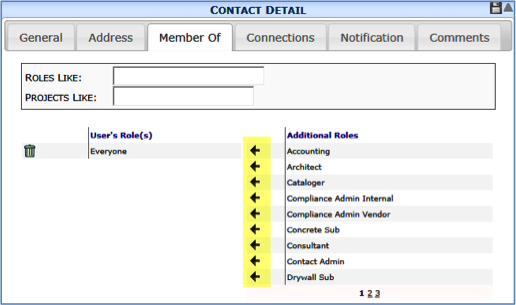
Note: If there are multiple roles in the User’s Role(s) column, the Default Responsibility icon will identify one as the default responsibility.
