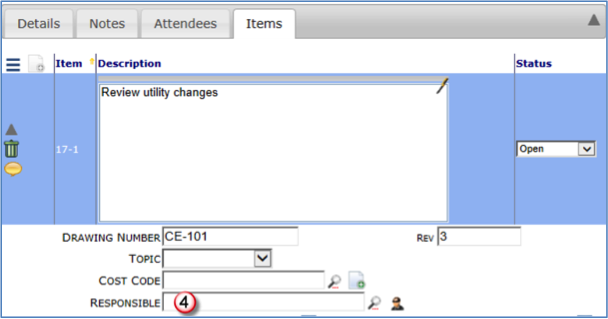To add contact information into a Bookmark Template, determine how the link to the contact is made: Document Level or Project Level.
| Document Level | The contact information is pulled from a field on a document header, address tab, or items tab. |
| Project Level | The contact information is pulled from the document’s Project ID and the role assigned to the Team Member. |
Document Level
The following two images display the three contact fields on the Document Header and the one contact field on the Items tab.

| DocHeader_SourceContact | The first Contact Lookup field in the Document Header. Depending upon its use, this is usually the Vendor or the Customer. For example, on Project Setup Doc Types, it’s usually a Customer, and on Commitments, it’s usually a Vendor. |
| DocHeader_OwnerApprover | The second Contact Lookup field is often hidden on many documents., and this is used primarily on documents that require approval by an external contact. |
| DocHeader_ResponsibleParty | The third Contact Lookup is Responsible Party, and this field is usually used for the internal approver or the internal employee responsible for this document. |
| DocItem_Responsible Party | The Responsible Party field on each Item tab uses this bookmark and usually with the RR_ (repeat row) prefix. |
Depending on the Document, the labels on these fields many be different, but as far as bookmarks go, the field in the table determines the name used for the bookmark; therefore, while the labels may change, the bookmark names remain the same.
The bookmarks listed above are limited to the contact’s name, but to pull the contact’s mailing address, e-mail address, and/or phone number, use the xxxADDR_ data format.
The table below lists the available types of xxxADDR_ data formats that pull data directly from the document.
From the Document Header
| SrcConAddr_ | Source Contact |
| ExtApprAddr_ | Owner Approver |
| RPartyAddr_ | Responsible Party |
From the Address Tab on the Document
| FromAddr_ | “From” address |
| ToAddr_ | “To” address |
| ShipAddr_ | “Ship To” address |
| ProjectAddr_ | Project address (Site Address) |
Project Level
Contacts from the Project Team List are available for bookmarks through the document’s Project ID and the role assigned to the Team Member for the Project.

See Bookmark Prefixes for Contact Information
From the Project Setup document for the Project
| ProjectAddr_ | Site address from Project Setup document |
| ProjectCompanyAddr_ | Address for the Company Division (from System Admin Dashboard) that is indicated on the Project Setup Division field. |
| ProjectCustomerAddr_ | Customer on Project Contract |
| PSTxAddr_ | Other address from the Project Setup document. For example, Project Setup’s To Address would be PSTTAddr_ |
xxxAddr_ Alias Fields
Each of the aliases in the form xxxAddr_ (such as ProjectAddr_ PMAddr_ etc) include the following fields, for example xxxAddr_ContactProject
- AddrType — From, To, Site, PM, Super, etc (often matches the xxx in xxxAddr)
- SourceType — Where the address was resolve (D for Doc/Team, P for project)
- UserKey — Generic reference to the user, can be combined with all the format prefixes (eg DADD_)
- Person — Individual Name
- Company — Company
- AddrBlock — Same as DADD_xxxAddr_UserKey
- Addr1 — First line of address
- Addr2 — Second line of address
- City — City
- State — State (Abbreviation)
- Zip — Zip
- Phone — Same as DPHO_xxxAddr_UserKey
- Fax, — Same as DFAX_xxxAddr_UserKey
- Email — Same as DEML_xxxAddr_UserKey
- ContactProject — From project team
- RoleName — From project team
- Title — Same as DTI_xxxAddr_UserKey
Keywords: company division bookmark