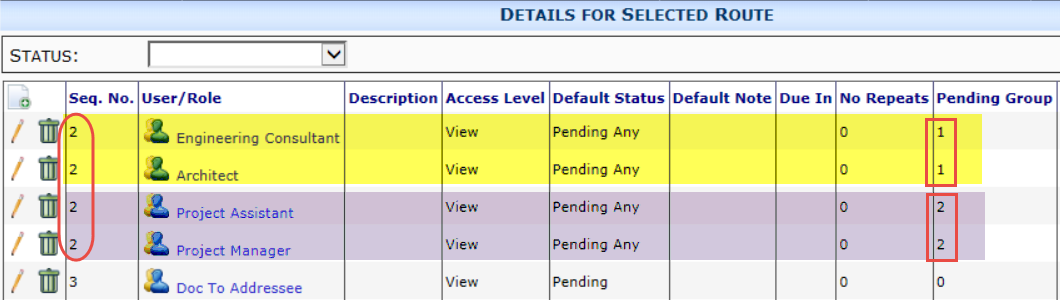Are you aware that the Routes tool on the Manage Dashboard (that is used to set up predefined routes) was improved? Improvements include a new special role, better UI in the Details for Selected Routes, and a Pending Group feature.
Doc Approver Contact
The new special role, Doc Approver Contact, is available. This role refers to the Owner/Approver [DocHeader_OwnerApprover] field on the document.
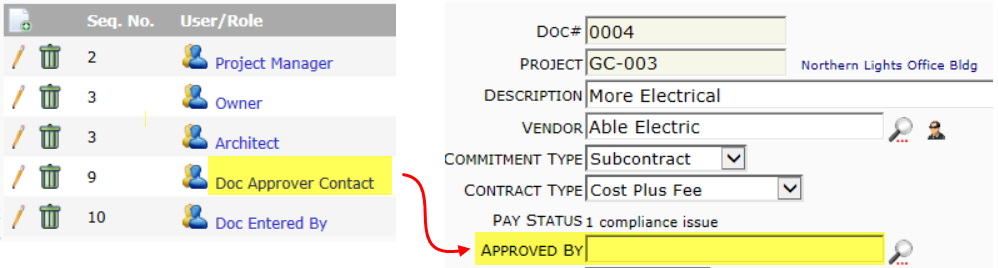
Notes and better Route Option toggles
The Details for Selected Route section includes a Default Note field (where you can enter anything) and icons through which to set route options.
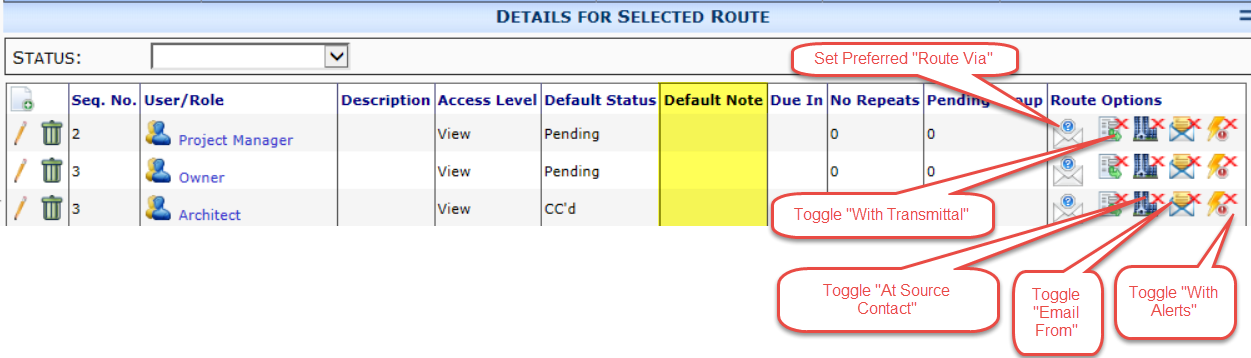
- Preferred Route Via: How the routee will receive this document (Web, Email, etc.). The option selected here will override the “Route Via” option on the routee’s Contact record.
- With Transmittal: Whether or not the routee will receive a transmittal printout (if available) and be included in the Transmittal Log.
- At Source Contact: Whether or not the role should be limited to those people associated with the Source Contact. If a routee name is used instead of a role, this setting is ignored.
- Email From: If the person at this Seq. should become the “on behalf of” and “replies to” person on outbound emails sent after this sequence (or until another person is designated as the Email From person).
- With Alerts: Whether or not the routee should get all Alerts triggered for the document.
Pending Groups
Predefined routes can now include Pending Groups. This feature allows for situations that require a combination of Pending and Pending Any route statuses on the same sequence.
For example, let’s say that you need both an Architect AND the Project Manager to take action on a document, and they should both get the document at the same time, so you put them both as Seq 2 with a route status of “Pending”. However, you know that sometimes an Engineering Consultant can take the place of the Architect (so Architect and Engineering Consultant would be “Pending Any”), and you know that the Project Assistant often processes documents for the Project Manager (so Project Manager and Project Assistant would also be “Pending Any”). Now you can set up two Pending Groups (all on the same Seq.) to indicate that either person in group 1 AND either person in group 2 both need to “thumbs up” the route before the document goes to the next Seq. For example,