Question:
When I try to open the SOV workbook in Spitfire, I am prompted to install files on the workstation. Why?
Answer:
In short, see KBA-01047 and return here if that does not help.
There are several instances within the Spitfire system when you will be prompted to install files for a specific tool the very first time you attempt to use it. There are short, one-time only installations that occur with the first use of:
- Add Files tool
- BFA (Budgeting, Forecasting, and Project Analysis) workbook
- SOV workbook
- Period Distribution workbook
SOV Billing Tool
Installed on first use of the SOV Billing integrated functions within Spitfire. Invoked when selecting the Excel icon on a Spitfire Pay Application document.
When you first open the SOV workbook from a Pay Application document, the system will prompt you to install the SOV tool Plug-in for Microsoft Excel on the workstation. A default file location will be displayed, but you may change the location if desired.
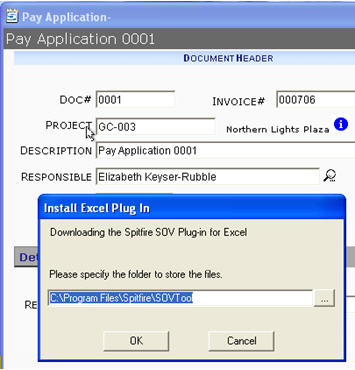
Selecting OK will install the necessary files folder location specified.
If the Folder where the files are being installed does not currently exist, you will be prompted to create the folder.
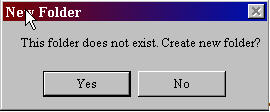
The folder and files will be created on the workstation and the SOV workbook will open in Microsoft Excel.
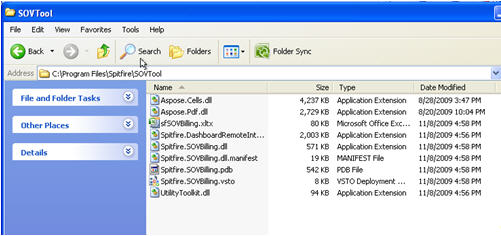
As the SOV workbook begins to load, you user will be prompted to verify that you want to install the Office Customization. Select Install.
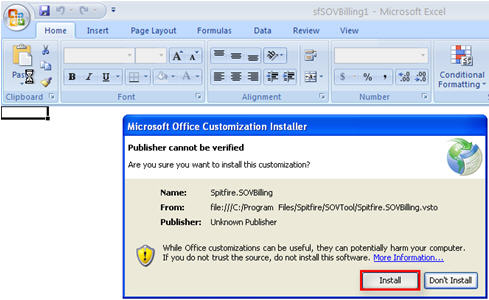
When the customization installation is complete, the SOV workbook will be displayed.

For more information see:
KBA-01424 – Why is there a prompt to install files when I try to use the Add Files tool?
KBA-01425 – Why is there a prompt to install files when I try to open the BFA workbook?
KBA-01427 – Why is there a prompt to install files when I try to open a Period Distribution workbook?
KBA-01426; Last updated: December 11, 2023 at 16:53 pm;
Keywords: customization installer, install SOV workbook files
