Purpose & Scope:
CCO documents are used to change Commitments. Sometimes those changes require new Items added to the Commitment, but other times, changes need to be made to existing Commitment Items. You need to be mindful of how you want to handle Items when creating a CCO directly. Note: CCOs created from RFQs always add new Items automatically.
Procedure:
When you first create the CCO, differentiate between new Items and revised Items.
For existing Commitment Items that require a change:
- On the CCO, select either the Get All or Get Existing option from the Items Options menu, depending on whether you want to make changes to all Commitment Items or just one or a few.
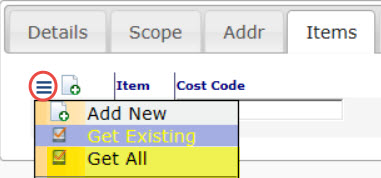
- If you select Get Existing, a dialog box will appear. Click on Select Items and select the Commitment Items that need to be revised from the multi-select window.
- Click Add Items.
- When the Items are copied to the CCO, expand each to get to Detail view and change the appropriate fields.
- What you enter in the Units or Amount field will be added to or subtracted from the original Commitment Item. For example, if a Commitment Item has an amount of $400 and you enter $200 for that Item on the CCO, the Commitment Item will be $600 if and when you approve the CCO.

- What you enter in the Units or Amount field will be added to or subtracted from the original Commitment Item. For example, if a Commitment Item has an amount of $400 and you enter $200 for that Item on the CCO, the Commitment Item will be $600 if and when you approve the CCO.
- Save your changes on the CCO. You will not see changes to your Commitment Items (on the Commitment document) until you approve the CCO.
For new Items to be added to the Commitment:
- On the CCO, select the Add New option from the Items Options menu to add Items that will eventually be added to the Commitment.
- Save your new Items on the CCO. When the CCO is approved, these new Items will be added to the Commitment.
Notes:
- You can choose to make all revisions to your existing Items by adding new Items on the CCO, as long as you are aware that you are tracking duplicate Items, for example:

(If you had chosen to edit the existing Item instead, Item 0003, Electrical Materials, would equal $1625.00.) - Whether you choose to add new Commitment Items or change existing Commitment Items via the CCO mostly affects the Pay Requests. Commitments with multiple Items tend to use only CSI-driven, discipline-specific cost codes and one of only a few account categories such as SUB MATERIALS or SUB LABOR. When the Commitment is summarized on the budget, these lines are aggregated by account category and cost code.
- The Commitment itself is capable of carrying additional details on an Item by Item basis. Some sites consider new Commitment Items to be a sort of ‘change register.‘
- Keep in mind that negative lines added on a CCO are treated as charge-backs and are automatically included on the next Pay Request. So if a reduction is not intended to be taken immediately, it is best to reduce the original Item.
Additional Comments:
For more information about Commitments and CCOs, see the Focus on Documents, Items and Project Workflow and Focus on Commitment and Change Order Management guides.
KBA-01459; Last updated: November 10, 2016 at 8:08 am;
Keywords: CCO, Commitment Change Orders, CI, duplicate Change Items
