Question:
How do I replace a project team member with another person? What does it mean to Replace Team Member?
Answer:
To replace a project team member with another person:
- Go to the Team Contacts part of the Project Dashboard.
- Find the person who will no longer be part of the team.
- Open the Options menu for that person and select Replace Team Member.
- On the dialog box that appears, enter the new team member’s name in the Replace with field.
- Change the On Project(s) field, if you want to replace the team member on more than the current project. You can use the % wildcard in this field (for example, GC% for all projects that begin with GC).
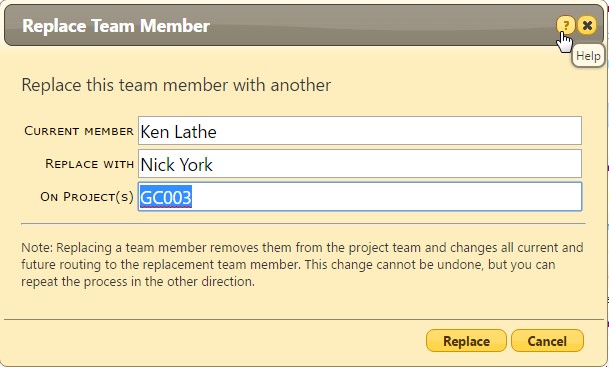
- Click the Replace button.
What Happens When You Replace a Team Member
- A list of projects matching the specified project mask for which the retiring person is a team member is gathered. (For example, based on the picture shown above, only GC003 will be affected.)
- If not already a team member, the replacement person is added to the team with the same row information. (For example, Nick York will be added to the team with the same role and info that Ken Lathe had.)
- All open routes (Pending, Pending Any, CC, Destination and Held (Prior to yesterday)) for the retiring person (Ken Lathe) are found and switched to the replacement person (Nick York).
- Viewed is cleared
- Note is updated to indicate the user was replaced
- If the team member is replaced on a document’s open route, and the retiring person (Ken Lathe) is also the Responsible person or Source Contact on the document’s Doc header, then the Responsible or Source Contact will be switched to the new person (Nick York) also.
What Does Not Change When You Replace a Team Member
Actions by the retiring user in the past are not replaced by the new name because doing so would muddy the historical record. (An action taken by Ken should not suddenly be labeled as having been done by Nick.) If at some point in the future the route is restarted (or sent back) the retired routee will be marked as “No Action”. The new route can be edited as necessary to add a replacement.
Additional Comments:
If the retiring user has been promoted and wants to finish certain tasks, they can set the route status to Held right before the team replacement is done. Any routes Held by the retiring user within the last day are not transferred to the new team member.
This can be repeated as needed.
Note: in order to be able to replace team members, you must have the PART | Project Team Contacts (RIUD) capability. If you use a project mask (rather than a specific project), your permission cannot be project specific.
KBA-01659; Last updated: May 21, 2025 at 9:32 am;
Keywords: none
