Question:
Once I have all my Budget Entries set on my Change Item, how do I post the expenses on my Change Order? How do I post the revenue on my Change Order?
Answer:
The answer depends on whether your site has set up rules to post expenses and/or revenue through a Doc status, or not. By default, the Change Order’s status has no effect on your budget.
However, if your site has a PostExpenseAtStatus rule set up for a status (usually Approved), then your expenses will be posted when you approve the Change Order. And if your site has a PostRevenueAtStatus rule set up for a status (usually also Approved), then your revenue will be posted when you approve the Change Order.
If these rules have not been set up, you can post expenses and revenue through icons next to the Status field. These icons are enabled once the Change Order has at least one saved Change Item.
Note: The Period on the Change Order’s Detail tab establishes the fiscal period to which expenses and revenue will be posted.
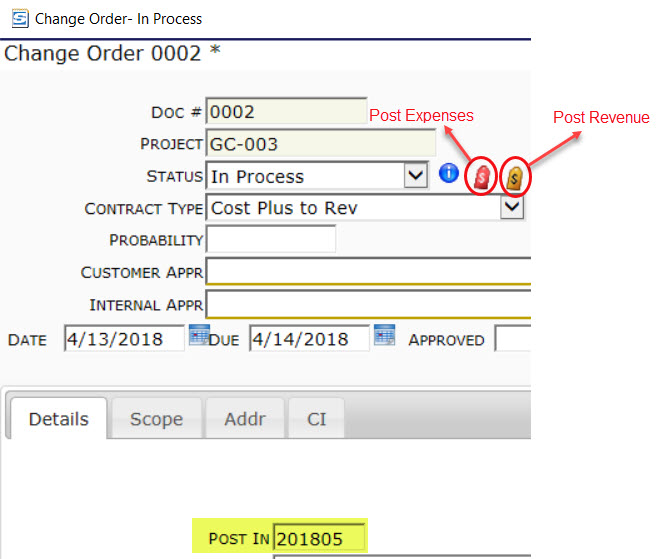
To post expenses:
- Click the appropriate icon (or change the Doc status to Approved and save).
- If a confirmation box appears (indicating RFQ and CCOs that will be awarded/approved and any Commitments that will be committed), click OK. (See KBA-01734.)
- Note that the icon on the document is now disabled.
- Note that the Budget Entries window is now read-only with one exception: you can still add revenue rows.
When you post expenses, a Budget document and corresponding BFA workbook are created, reflecting the total updated expense amount from the Change Order. By default this Budget document will be automatically approved.
To post revenue:
- Look up or enter an Internal Approver.
- Look up or enter a Customer Approver.
- Click the appropriate icon (or change the Doc status to Approved and save).
- Note that non-approved Change Items are now approved.
- Note that the icon is now disabled.
- Note that the Budget Entries window is now totally read-only.
When you post revenue, a Budget document and corresponding BFA workbook are created, reflecting the total updated revenue amount from the Change Order. By default, this Budget document will be automatically approved, and the revenue amount will be added to the Posted CO amount on the project’s KPI.
Note: if both expenses and revenue are posted when you approve the Change Order, you will find at least two budget revisions for each Change Order–one for the revenue change and one (or more) for the expense change.
KBA-01735; Last updated: April 25, 2018 at 12:21 pm
