Questions:
What is the Build Route option? How can I use the Build Route option?
Answer:
The Build Route option, found on a document’s Route Detail tab, provides shortcuts that can help you create a route manually. It enables you to add several routees at one time, instead of adding each row independently.
Note: the Build Route option is most often used when there is no predefined route for the document.
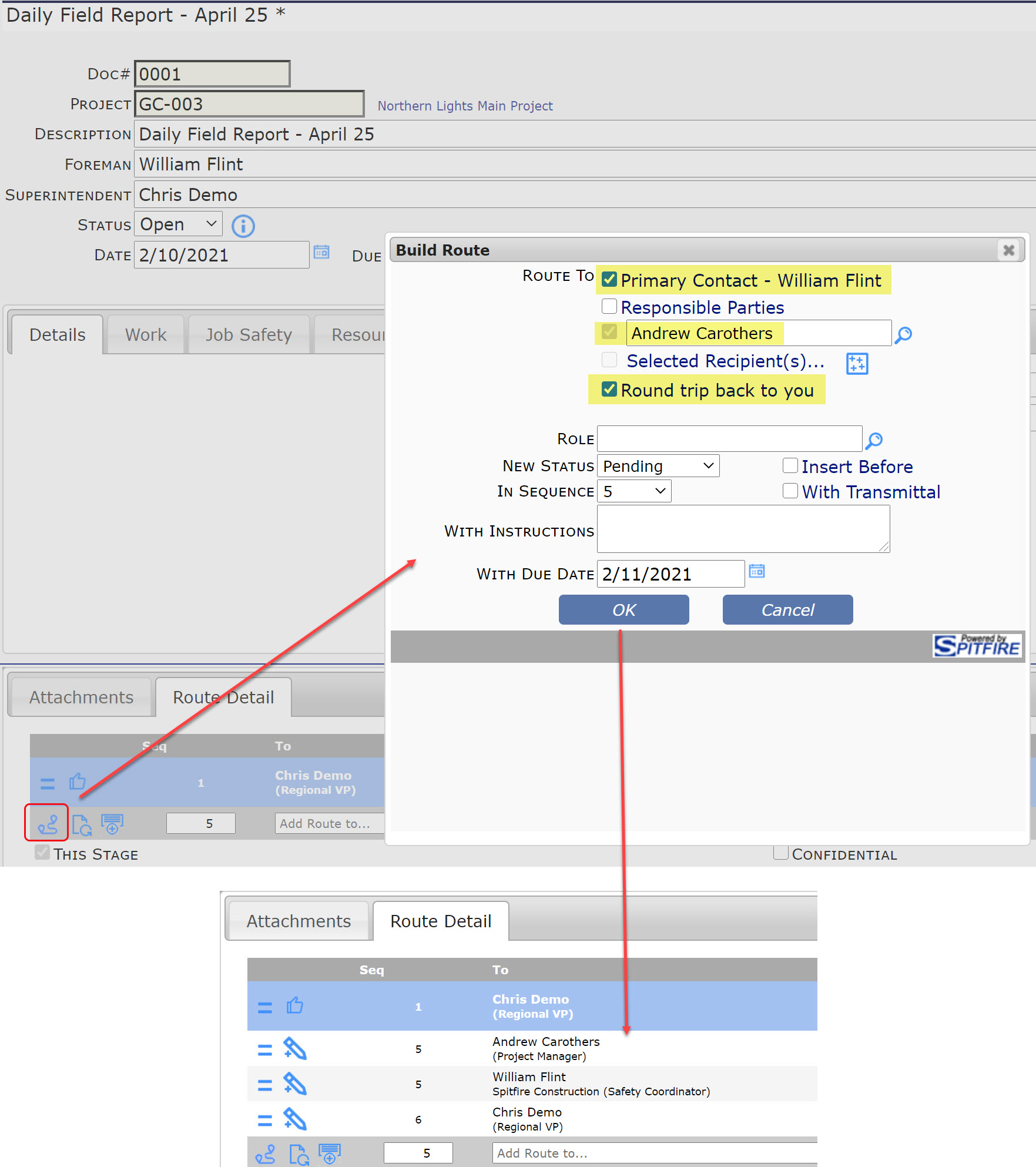
To use the Build Route Option:
- Click on the Build Route icon at the bottom of the Route Detail tab. A Build Route dialog box will appear. Exactly which checkboxes appear depends on the Doc Type and the contents of the document. Depending on the Doc Type, checkboxes for Addresses, Primary Contact, Attendees, and Responsible Parties will be included. In all cases checkboxes for a looked up name, Selected Recipients, and the “round trip” option will appear. For example:
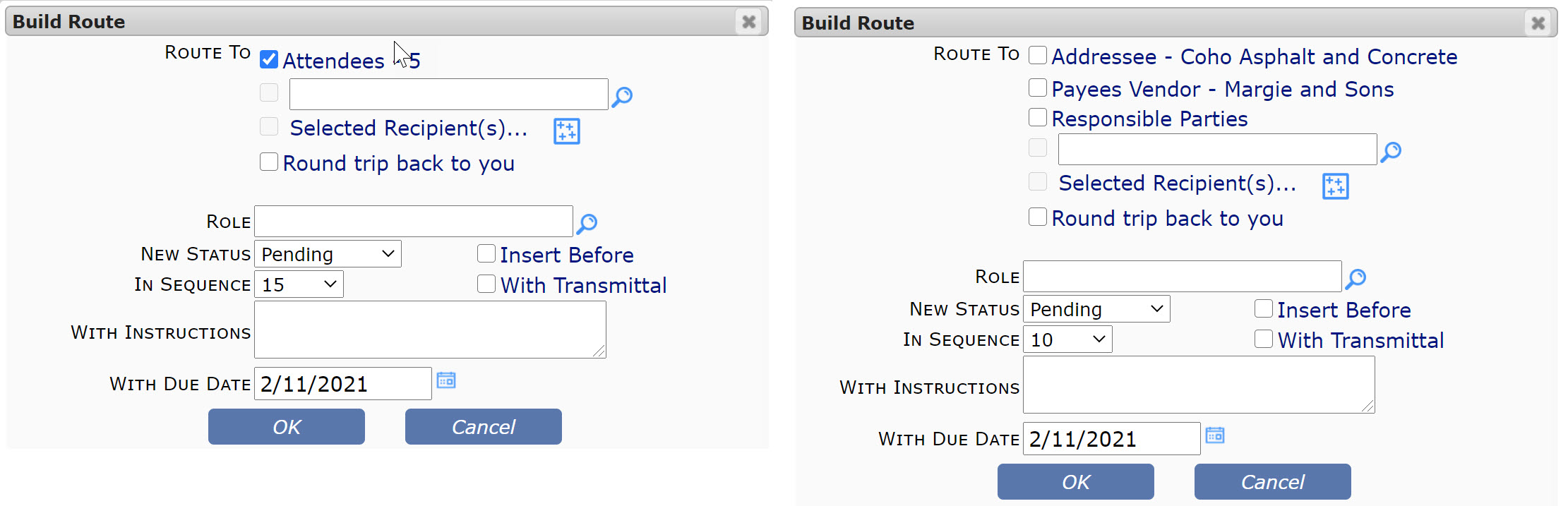
- Click the appropriate Route To checkboxes to indicate whom you want to include in your route. With the exception of Round Trip, all names added to the route will be at the same sequence initially.
- If you select the lookup field, you can then either type a name or click the lookup icon to find a specific name.
- If you click the Selected Recipients option, you will be able to select several names at once.
- The Round trip back to you option will add you to the end of the routing list.
- If you want to limit routees to those who have a specific role, type or lookup the role in the Role field.
- Select the following options as appropriate
- You can select a New Status for the route rows.
- You can indicated that you want to Insert Before a specific sequence, indicated in the In Sequence field. For example, if you want to add routees before Seq 20, you would check the Insert Before checkbox and select 20 as the In Sequence number.
- You can use the In Sequence field independently to indicate the sequence that the routees should have.
- You can indicate that these routees should be added With Transmittal.
- You can add Instructions that will appear on the routee rows.
- You can change the default route Due Date.
- Click OK. The Route Detail tab will be updated.
- Save your changes.
Additional Information:
KBA-01808; Last updated: March 24, 2021 at 9:55 am
