Question:
We have a template designed to enter data into our Pay Requests. However, when we try to use this template we get the following message:
We found a problem with some content in xxx. Do you want us to try to recover as much as we can? If you trust the source of this workbook, click Yes.

We click Yes and then get a message about some removed records, and the template file does not work well. How can we fix our template?
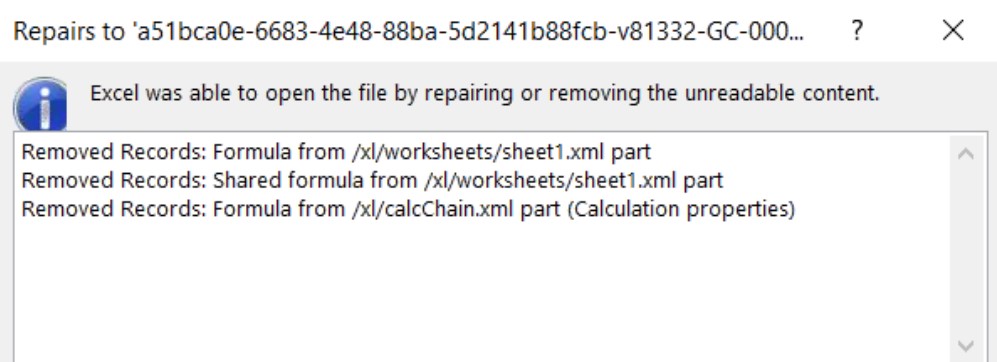
Answer:
Your template likely is using a formula that is no longer supported well. You need to change one or more formulas in your template, then upload your revised template into your template library.
- Download a copy of your template from the Manage | Templates tool.
- Open the Excel file and click Ctrl+F to bring up the search box.
- Type OFFSET(Raw in the search box then click Find Next. You will be taken to the first incidence of a formula that starts with those characters.
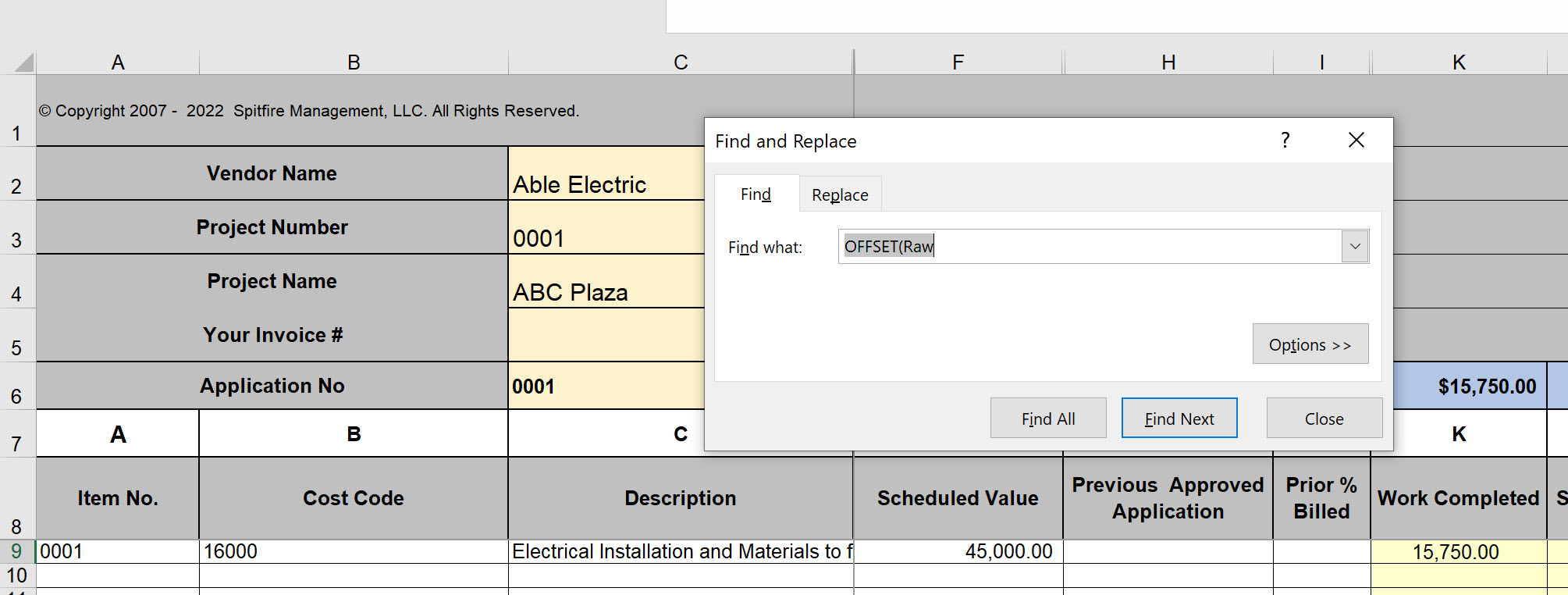
- Note the cell (sheetname and cell location) in the formula right after the word OFFSET. For example, the information you would want from the picture below is RawItems!$A$2, which means cell A2 in the RawItems sheet.
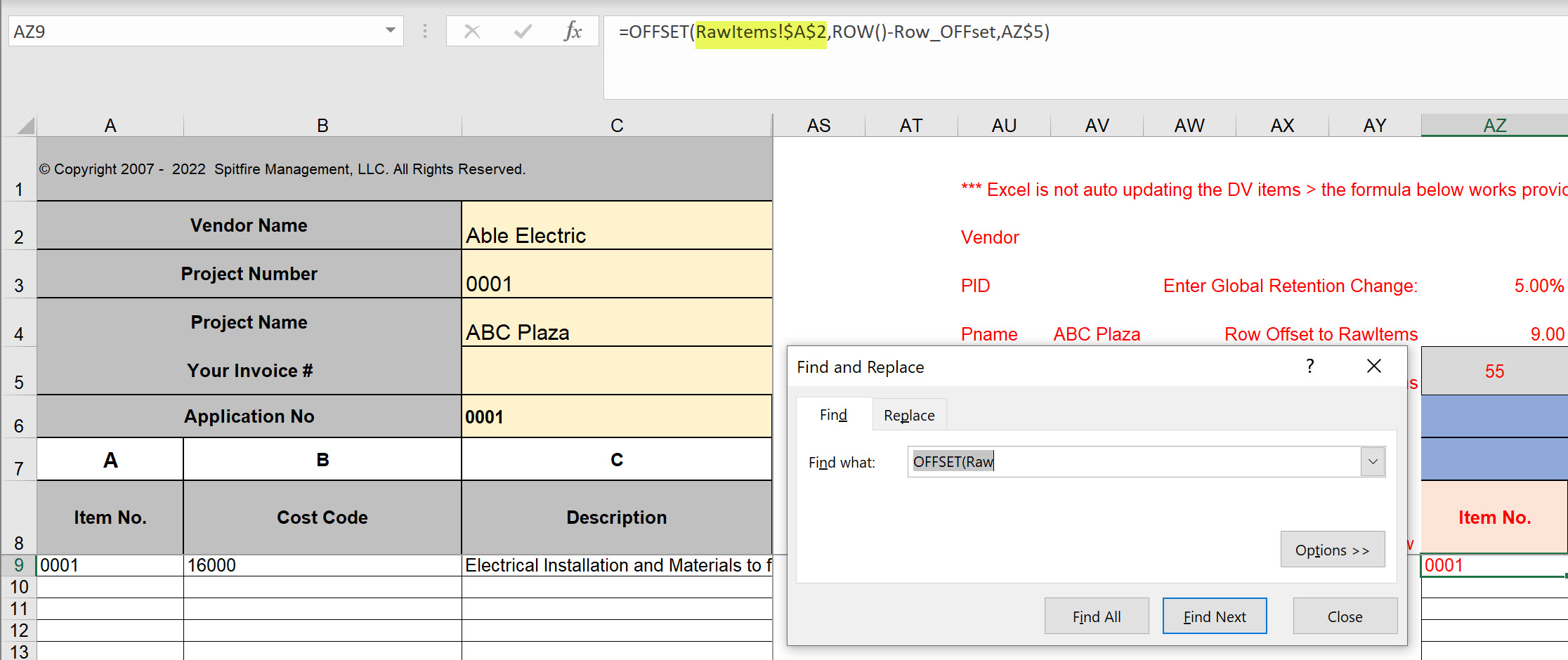
- Go to that location. You may need to unhide the Rawxxx sheet first.
- When the cell is selected, give it a defined name such as RawAnchor2.
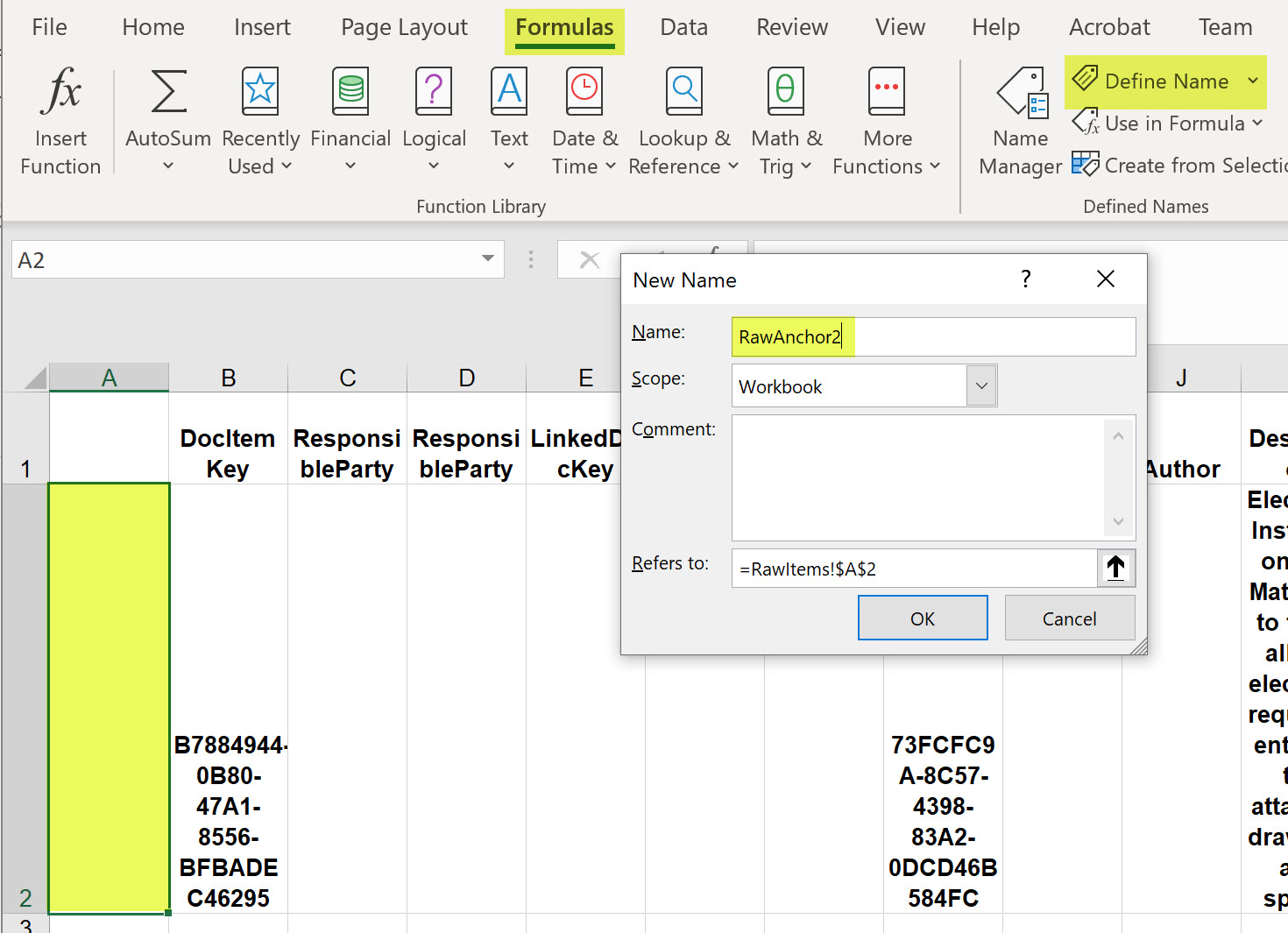
- Go back to your main sheet and search for OFFSET(Raw again as you did in step 3.
- Replace each formula that starts with the OFFSET(Rawsheetnameandcell to a formula that starts with OFFSET(RawAnchor2 (or whatever your defined name is). For example, OFFSET(RawItems!$A$2,ROW()-Row_OFFset,BA$5 becomes OFFSET(RawAnchor2,ROW()-Row_OFFset,BA$5.
- Save your Excel template then upload it to your Spitfire template library.
KBA-01821; Last updated: March 17, 2022 at 12:14 pm
