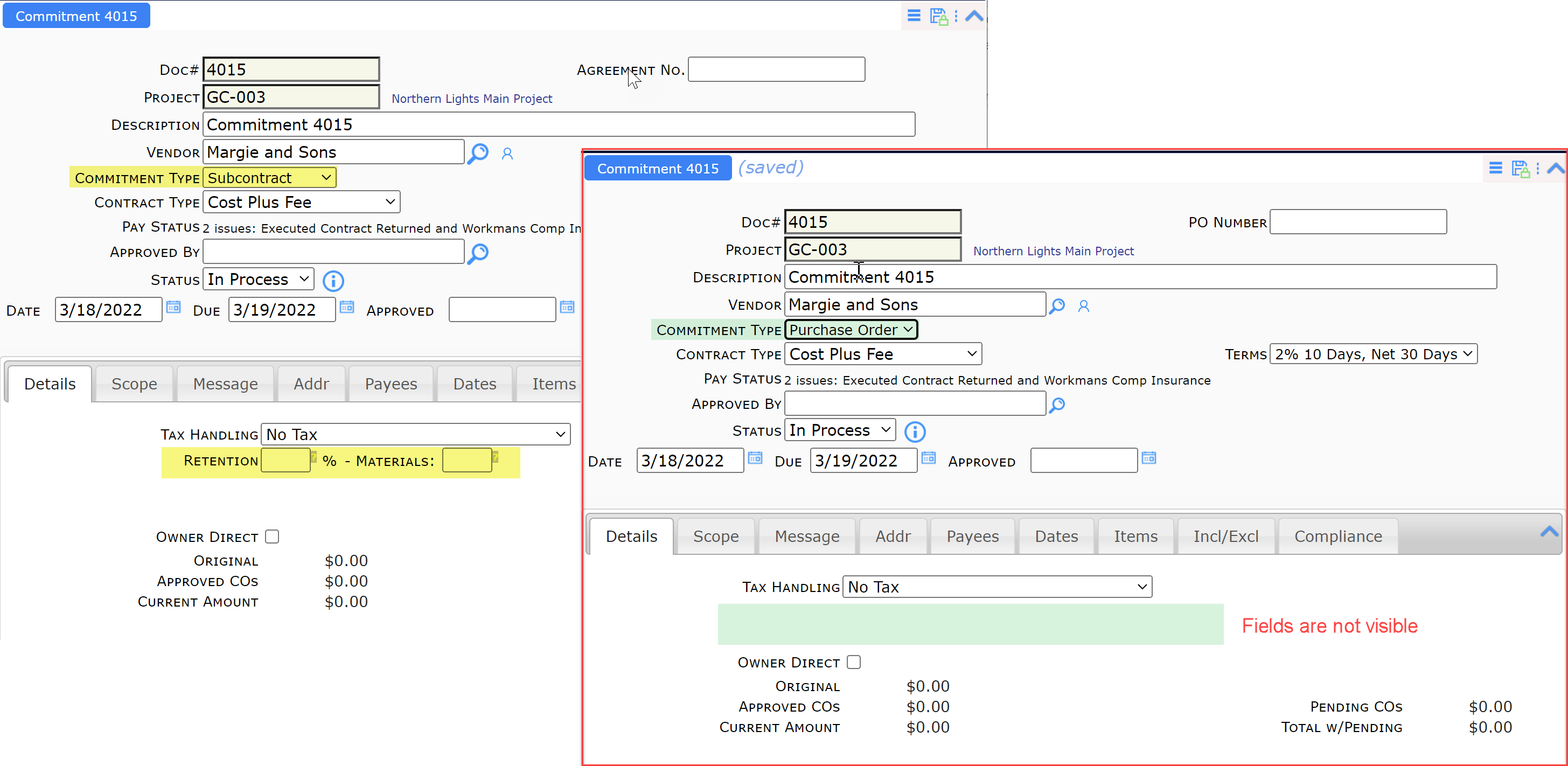Did You Know?
You can configure your Doc types to show or hide specific fields depending on the document’s subtype. For example, if your Commitment documents are set up with two subtypes—SUB, PO—then you can have different fields appear or not appear for Subcontracts and Purchase Orders. Setup is done through the UI Configuration tool on the System Admin dashboard.
To show or hide fields based on document subtype:
- In the UI Configuration tool, select the Doc Type, Part and Item for the field you want to make visible or invisible.
- Add or edit the row, selecting the subtype code as the Context. (You can find the Subtype codes in the Code Maintenance tool.)
Note: if the Context column is not visible, use the in-column menu to unselect Show Advanced and then select it again. - Check the Visible flag if you want the field to appear for this subtype; uncheck the Visible flag is you want the field to be hidden for this subtype.
- Remember to save your changes.
Example:
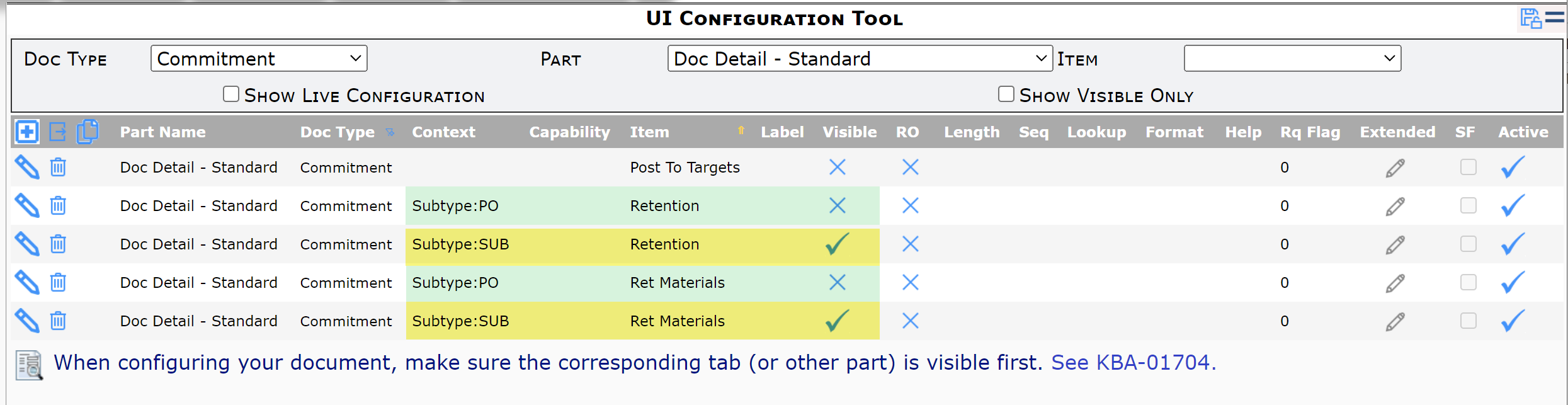 In this example:
In this example:
- All Commitment documents have the Post To Targets field hidden.
- SUB Commitments display the Retention and Ret Materials fields.
- PO Commitments do not display the Retention and Ret Materials fields.