Procedure:
- Decide what email address you want to use for your site and set it up with your email provider.
- Log into the email account using your web browser. Configure to
- allow remote POP connections
- set “When messages are accessed” to delete GMail copy
- Optional: create an “application specific password” for use below, recommended if the account requires dual factor authentication.
- Log into the email account using your web browser. Configure to
- Go to ICTool and select the SMTP tab to set up outbound email.
- In the SMTP Server field, enter smtp.gmail.com.
- In the Port field, enter 587.
- Check the Use SMTP with TLS… checkbox.
- Specify the account id and password
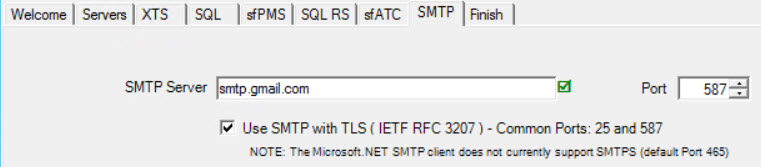
- Go to the sfATC tab
- Switch to the SEND ROUTE sub-tab
- Make sure that “Send Email….” is checked (required for read mail
- Make sure the outbound email address is as intended

- On the sfATC tab, switch to the READ MAIL sub-tab to set up inbound email (see also KBA-01263).
- In the POP Server field, enter pop.gmail.com.
- In the Port field, enter 995.
- In the SSL field, select Yes.
- Specify the account id and password
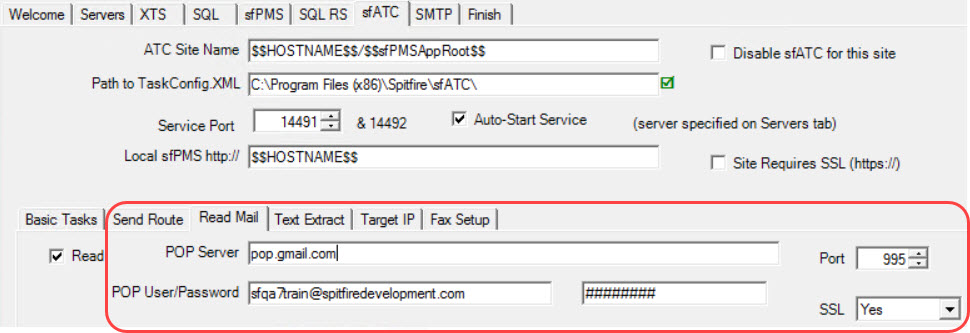
- Go to the Finish tab and click the Publish Configuration button.
Additional Information
See https://support.google.com/mail/answer/7104828?hl=en from Google.
Troubleshooting
-ERR [AUTH] Web login required:https://support.google.com/mail/answer/78754
Possible fixes
-
- Enable “less secure apps” for the account – https://myaccount.google.com/lesssecureapps (POPS is a “less secure app”)
- Changing to an application specific password or https://accounts.google.com/DisplayUnlockCaptcha (particular if dual factor authentication is required)
KBA-01694; Last updated: July 16, 2022 at 16:01 pm
