Overview
The Company Division tool, found on the System Admin Dashboard, lists some basic information about your company. If your organization or corporation comprises several companies or offices, you can list information for all of them through the Company Divisions tool. If your site is integrated with an accounting system, the company division information comes from your accounting system.
Where Company Divisions are Used
Company Divisions appear in the following places:
- Project Setup | Details Tab: After you have added your company divisions to the system, you can look up the company division for each project on the Project Setup’s Details tab. Whichever division you tag as “primary” will appear in the Division ID field as the default.
Note: because this is a required field, you should have at least one company division in the Company Division tool. If your organization is
not divided into divisions, then the name, address and phone numbers of your organization should make up the one division record. - Reports: Company divisions can be used as filters on certain reports, for example:
- Executive | Project Cost by Account Category
- Executive | Project WIP
- General | Bid Analysis
- Executive Dashboard: Company divisions can also serve as a filter on the Executive Dashboard.
The Company Divisions Tool
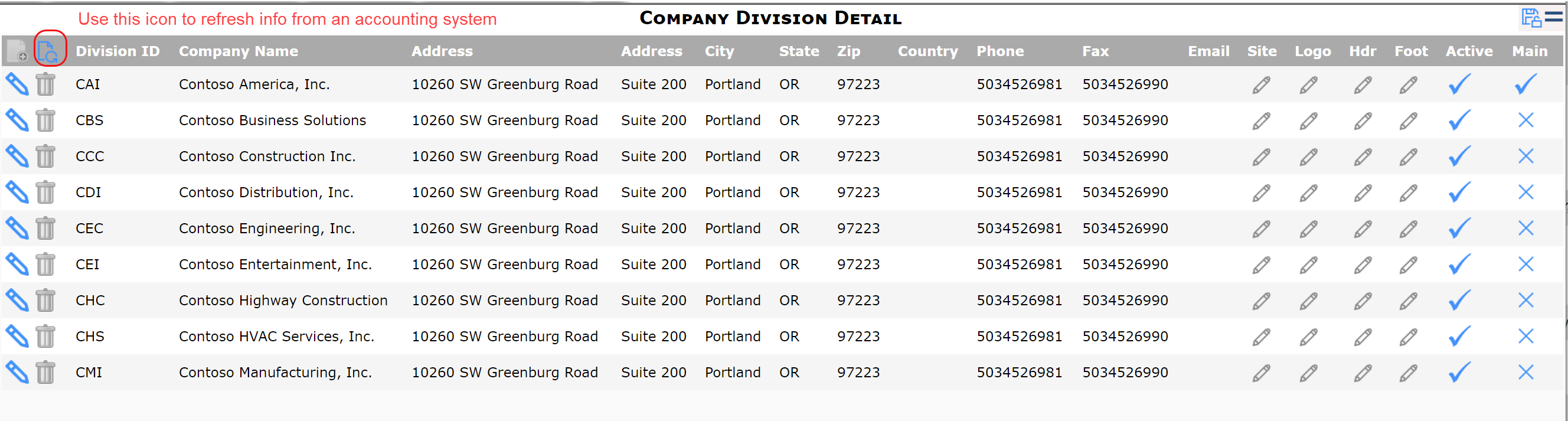
Columns:
- Division ID: the ID you set up for the company. Each company division must have a unique ID.
- Company Name: the name of the company division. A name is required.
- Address, Address, City, State, Zip: the mailing address of the company division.
- Country: The one- or two-character country code for the company division. If left blank, the United States is assumed.
- Phone, Fax: the voice and fax numbers for the company division.
- Email, Site: the email address and website URL for the company division.
- Logo: the logo for the company division. (See KBA-01586: Embedding Images in HTML fields)
- Hdr: the header text for the company division.
- Foot: whether or not the Alert type can be chosen and used in Spitfire.
- Active: whether or not the company information can be accessed and used.
- Main: a checkmark here indicates that this is the primary division in the organization. One division must be designated as Main, even if there is only one division listed.
To Add Company Divisions:
If your site is integrated with an accounting system:
- Add company divisions in your accounting system.
- Click the “Refresh” icon to sync your data and bring over your company divisions from your accounting system.
- Save your changes.
If your site is not integrated with an accounting system:
- Click the “Add” icon.
- In Division ID, enter a unique ID.
- In Company Name, enter a name.
- In the corresponding fields, enter the address and other information for this company division.
- Important: if this is the primary company and address, click the Main checkbox.
- Repeat as needed
- Save your changes.
To Edit a Company Division:
- Click in the field that you want to change and make your changes directly on the grid.
- Save your changes.
Related Information:
