There are two ways to create a Customer Submittal Package:
- From a Vendor Submittal document – use this method when you want to carry over information
- From the Project Dashboard – use this method when you wan tot start with a Customer Submittal Package
To create a Customer Submittal Package from a Vendor Submittal:
- From the Project Dashboard, select Vendor Submittal from the Documents list, and open the Vendor Submittal.
- From the Actions and Options menu, click Create Customer Submittal Pkg.
- In the confirmation window, click OK. A Submittal Package document will open.
- (optional) Change the Description.
- Continue with step 3 in the following instructions. Please note, all open Items from your Vendor Submittal will be copied into the Customer Submittal Pkg.
To create a Customer Submittal Package from the Project Dashboard:
- From the Project Dashboard, select Customer Submittal Package from the Documents list, and click Add.
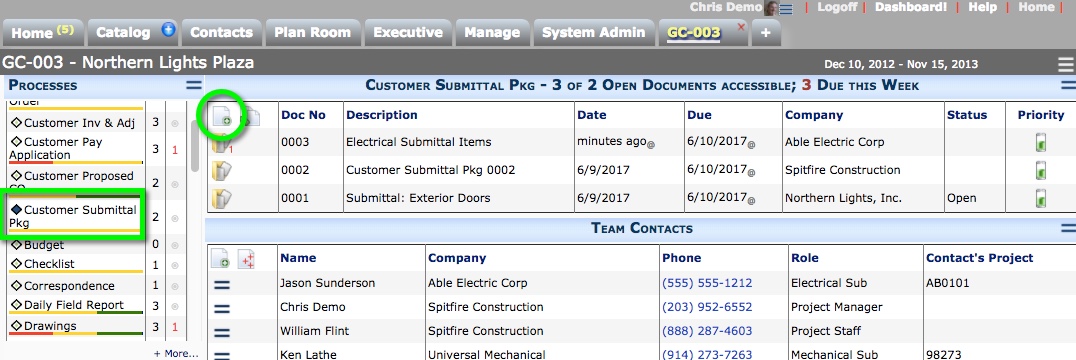
- (optional) Change the Description.
- In To, look up the person or company the Customer Submittal Package will be shipped to.
- Save the document.
- (optional) If you have more than one Contact record for the To field, access the Addr tab and look up the exact person you want to receive the Customer Submittal Package.
- On the Items tab and from the Items Action menu, click Add New or Get Existing.
- Add attachments, create a route, or add additional information if necessary.
- Either route the document to another person or Save and Close.
You can reopen the document as needed to make changes.
