Did You Know?
Spitfire understands that sometimes a Change Order Item (CI) should not be billed to the owner/customer on a project, sometimes a CI should not include a revenue change, and sometimes CIs with revenue should not be added to Pay Applications/SOV Billing; therefore, Spitfire provides ways to address those situations.
The Bill Checkbox:
The Bill checkbox [DocItem_Billable] is a field that appears on the grid of the CI tab on Change Orders.
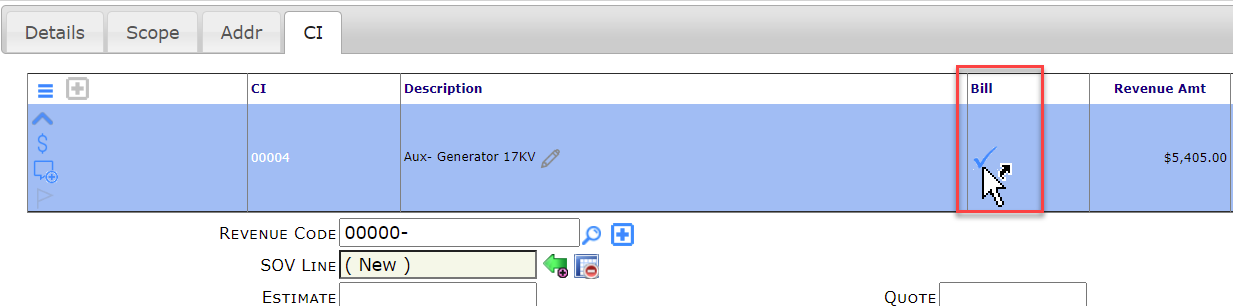
The Bill checkbox allows you to indicate if a CI is billable to the the owner/customer or not. The Bill checkbox is checked by default.
- If the Bill checkbox is checked (as shown above), the Item will be billed. This means that revenue is expected on the Item, that revenue will be included in other revenue totals once approved, and the Change Order with this Item will be available in the Get CO option on the SOV workbook, so that you can add it to your Pay Application and post it to your integrated accounting system.
- If the Bill checkbox is not checked, the Item will not be billed. This means that Spitfire will not allow revenue to be posted for the Item and will not even allow a Revenue row to be added to the Item’s Budget Entries. In addition, the CI will not be available to be included on the SOV workbook.
Tip: If you are trying to add revenue to a CI and the revenue field is greyed out, see if the Bill checkbox on the grid is blank. If it is, you will know why you cannot add revenue.
When revenue is appropriate on the CI, yet there is still a reason to not include it in the SOV workbook, unchecking the Bill checkbox is not appropriate. To minimize confusion with your users, you may want to relabel this checkbox to something like Incl Rev.
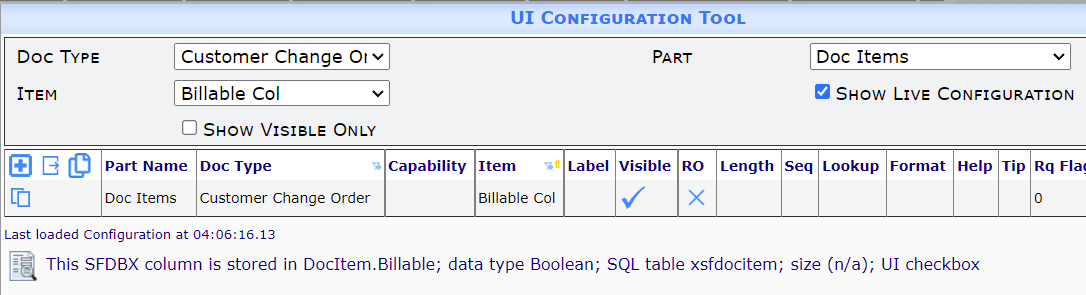
The Block CI from SOV Icon:
The appropriate way to deal with the situation where you do not want a Change Order to be included in the SOV workbook is to use an icon on the CI to block that CI. If all CIs on a Change Order are blocked, the Change Order will not appear in the Get COs option on the SOV workbook.
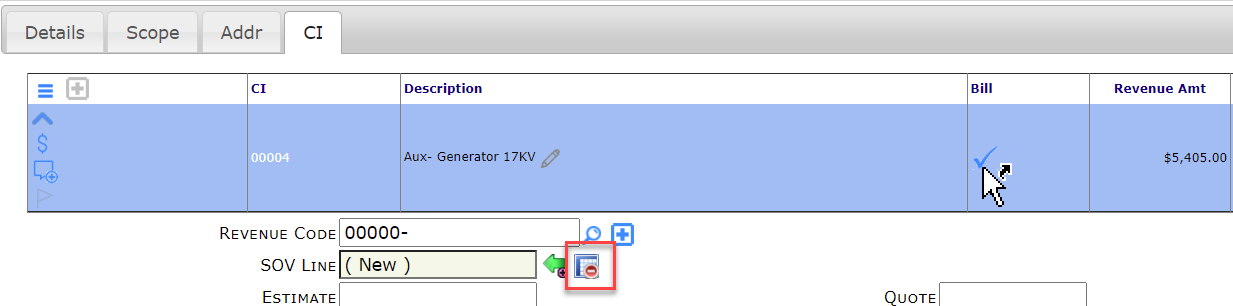
- Expand the CI.
- Click the icon on the SOV line.
Additional Information:
The Change Item Log has a filter that allows you to see which Change Items are billable and which are not.
Keywords: prevent revenue, stop revenue from going to SOV
