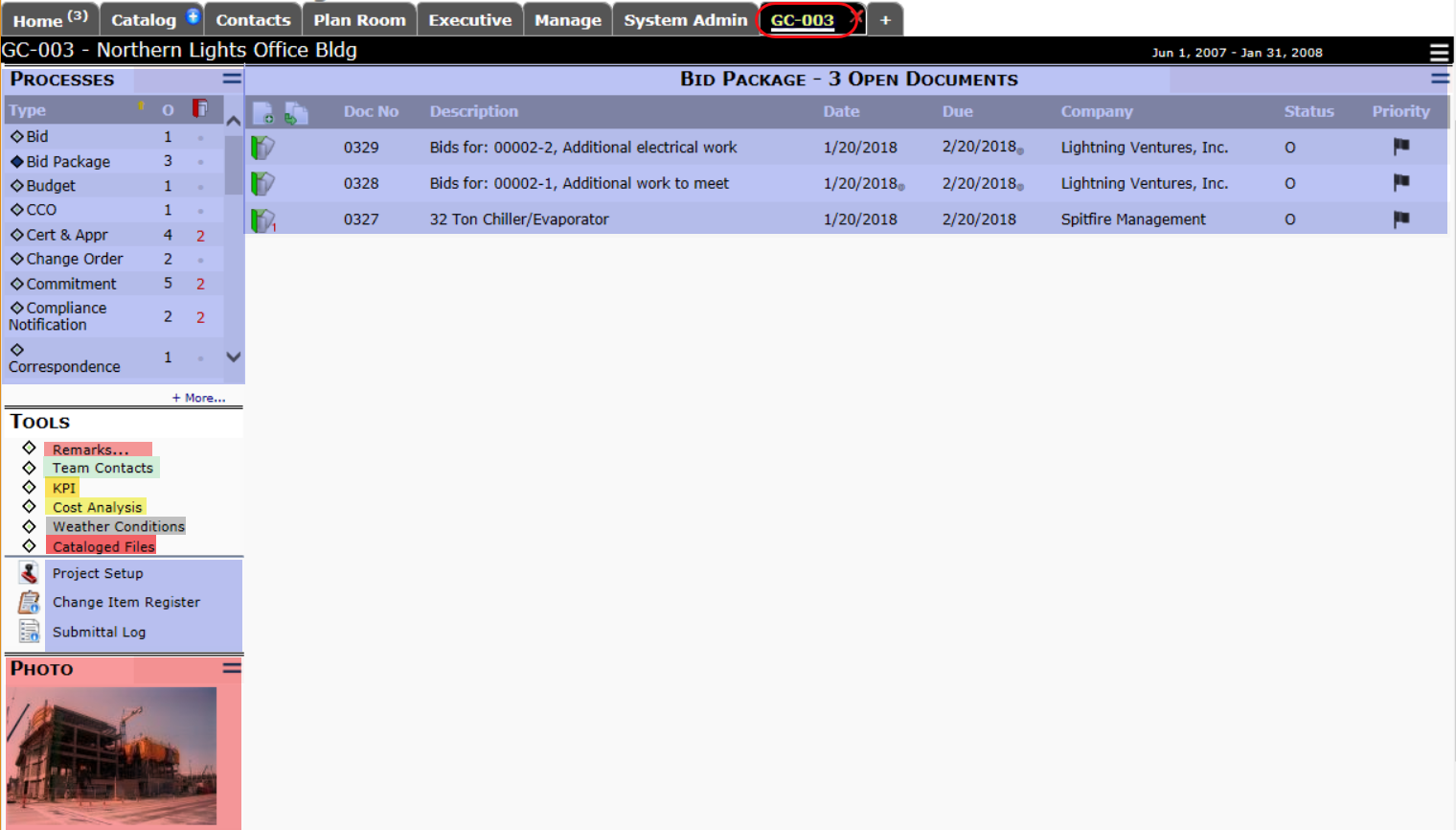 The Project Dashboard is made up of many parts. Access to the different parts of the dashboard require specific capabilities.
The Project Dashboard is made up of many parts. Access to the different parts of the dashboard require specific capabilities.
PAGE | Project Dashboard (R)
- R allows the user to access the Project Dashboard of the projects to which the user has been assigned.
Note: the PART | User Project List capability (below) is also required.
PART | User Project List (R)
- R allows a user who has the PAGE | Project Dashboard capability to open the Project Dashboard.
Document Processes and List
See also Document Update Rights and General Document Capabilities
PART | Project Document Menu and List
- R allows the user to view the Documents (Processes) Menu and Document List. Note: the menu will only contain Doc types to which the user has access.
Team Contacts
See also Contact Dashboard Capabilities.
PART | Project Team Contacts (RIUDS)
- R allows the user to see the Team Contacts part and open a Contact’s site.
- I allows the user to add a Contact to the Team Contacts part.
- U allows the user to edit a Contact on the Team Contacts part, give Another Role to a Contact, and Edit the Site Link for a Contact.
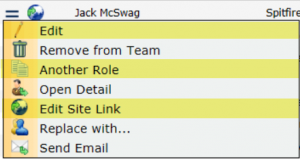
- D allows the user to toggle the Active status of a Contact and to remove the Contact from the Team.
- I + S allow the user to add a Contact to the Team Contacts part, and when a role is specified, has the system make that Contact a member of that role for the project automatically. Note: because this set of permissions gives the user such a broad ability (even if the user does not have the SYS | Add Roles to Contacts capability), it should be granted with careful consideration.
Note: any permission combination of the above (R+I, R+U, etc.) also allows the user to show/hide a Contact and to see who are hidden.
PAGE | User/Contact Display (RU)
- R allows the user to open the Contact’s Detail window.
- U allows the user to edit the Contact’s Detail information.
LIST | System provides links to send an email (R)
- R allows the user to send email to the Contact.
LIST | Maintain Public Contacts (RIU)
- R allows the user to view the Public status of Contacts (when filtered).
- I allows the user to decide his or her own Public status on the user’s Contact Detail window.
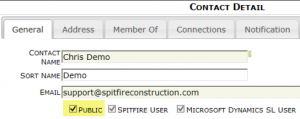
- U allows the user to toggle the Public status of other Contacts.
Linked Projects
PART | Project Links (RI)
- R allows the user to view the Linked Projects part and access the dashboards for linked projects.
- I allows the user to create a new Project Setup document that will, in turn, create a “child” project and Project Dashboard–if the user has the I permission on the PAGE | Document Access capability for Project Setup. (See General Document Capabilities.)
Key Performance Indicators
PART | Project Key Performance Indicators (R)
- R allows the user to view the Key Performance Indicators part.
Note: in V2019+, the ProjectConfig | DataOnly rule can hide the KPI for users with this capability.
PAGE | Transaction Detail (RS)
- R allows the user to drill-down to a Transaction History window.
- S allows the user to view Employee information on the Transaction History window.
Cost Analysis Detail
PART | Project Cost Analysis Detail (R)
- R allows the user to view the Cost Analysis Detail part.
Note: in V2019+, the ProjectConfig | DataOnly rule can hide the CAD for users with this capability.
PAGE | Transaction Detail (RS)
See above, under Key Performance Indicators.
Note: Drill-down to the Labor row requires the LIST | Can see Labor Transactions capability also. Drill-down to the Revenue row requires the LIST | Can see Revenue Transactions capability also (see below).
LIST | Can see Labor Transaction (R)
- R allows the user to drill-down on the Labor row to open the Transaction History window.
LIST | Revenue Transactions (RU)
- R allows the user to see and drill-down on Revenue information on the Cost Analysis Part and to see revenue columns and data in the BFA workbook.
- U allows the user to update revenue data.
PAGE | Commitment Detail (R)
- R allows the user to drill-down to view the Commitment Detail window.
Note: the PAGE | Transaction History capability includes access to the Commitment Detail. The PAGE | Commitment Detail capability would be used instead of PAGE | Transaction History when the user should be restricted to only Commitment Detail.
Files
See also the Files part in Catalog Dashboard Capabilities.
PART | Library of Cataloged Documents (R)
- R allows the user to view the Files part on the Project Dashboard.
Photos
Note: the user must also have Catalog folder permissions and the PAGE | Add Files capability. See Catalog Dashboard Capabilities.
PART | Project Photo (RI)
- R allows the user to view the Photo part.
- I allows the user to upload a photo through the Add Image tool.
Remarks
PART | Project Remarks (R)
- R allows the user to view the Remarks part on the Project Dashboard.
DOC | Maintain Remarks (RIUD)
- R is a required permission for this capability.
- I allows the user to add a remark.
- U allows the user to edit existing remarks.
- D allows the user to delete existing remarks.
DOC | Can update the time or source of a remark (R)
- R is a required permission for this capability.
- U allows the user to edit the By Col and Added Date fields in the remark grid.
Weather Conditions
PART | Project Site Conditions (R)
- R allows the user to view the Site Conditions part on the Project Dashboard.
PAGE | Weather History (R)
- R allows the user to open and view the Weather History window.
Project Options Menu
Access to a Project Dashboard also gives the user access to the drop-down menu and permission to refresh the page. Other options on this menu require additional capabilities. Access to the Project Setup, Change Item Register and Submittal Register options also require that the user have access to those Doc types. See General Document Capabilities.
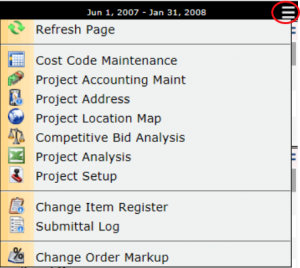
PART | Maintain Project Cost Codes (RIU)
- R allows the user to access the Cost Code Maintenance window.
- I allows the user to add a Cost Code to the Cost Code Maintenance window as well as on documents such as Commitments.
- U allows the user to edit Cost Codes.
SYS | Access to Peer Accounting System (RU)
- R allows the user to access the integrated accounting system through the Project Accounting Maint option.
- U allows the user to request fresh data from a peer (integrated) accounting system through the Project Accounting Re-Sync option. [V23+ Power UX only]
PAGE | Project Site Address Maintenance (R)
- R allows the user to view the Project Address window and view a location map.
- Note: only System Admins can make changes to the address in this window.
PAGE | Competitive Bid Analysis
- R allows the user to open the Competitive Bid Response Analysis (CoBRA) workbook.
PAGE | Can use Excel Project Analysis
- R allows the user to view the BFA workbook in Project Analysis mode.
PAGE | Document Access
- R allows the user to open the Project Setup document.
PAGE | Change Item Register
- R allows the user to view the Change Item Register.
PAGE | Submittal Item Register (R)
- R allows the user to view the Submittal Register (Log)
PAGE | Project Change Order Markup (RIUD)
- R allows the user to view the Change Order Markups.
- I allows the user to add a line item to the Change Order Markups.
- U allows the user to edit a line item in the Change Order Markups.
- D allows the user to delete a line item in the Change Order Markups.
